Network Discovery
Using Network Discovery with the Mitsubishi Electric FA (or, more specifically, the Workbench provider for it) allows users to request a list of related devices (e.g., MELSEC devices).
Regarding the Mitsubishi Electric FA, Network Discovery can return a list of Mitsubishi Electric devices which have their own Ethernet port and are on the same LAN. Operators can then select their required Mitsubishi Electric devices that they want to register within the Project Explorer.
To Start Network Discovery
-
In the Workbench, expand your project, and then the Data Connectivity node. Right-click on the Mitsubishi Electric FA node, then click on Network Discovery as shown below.
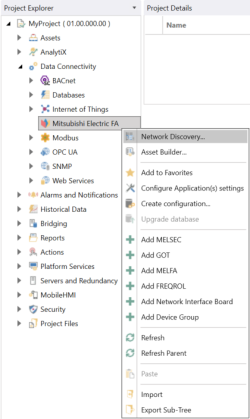
-OR-
Select the Mitsubishi Electric FA node in the Project Explorer in the Workbench and then click on the Network Discovery button which is shown below in the Import/Export section of the Home ribbon.

-
This opens the Network Discovery Configuration window, shown below.
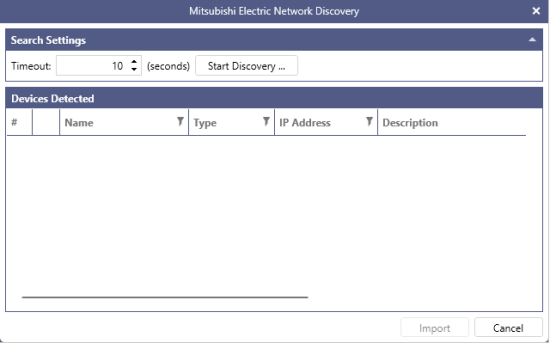
Search Settings
-
Timeout - Set a time in seconds in the text entry field (or use the "up/down" arrow buttons) to timeout the network discovery if the search for related devices is unsuccessful.
-
Start Discovery - Click this button to start the discovery process on your current network.
Control System IP Address cannot be discovered automatically when being connection to the CPU that configured Redundant System. For details on the Control System, please refer to the following document in Mitsubishi Electric FA Web page: MELSEC iQ-R Process CPU Module User's Manual
Devices Detected
-
If successful, the Devices Detected section of the window should list found devices. Each item can include additional information including #, Name, Type, IP Address, Description, and Details Imported. You can then filter the list using the
 icon within any of the columns shown.When searching for FXCPU, if PC has multiple Ethernet adapters (NICs), the search will be performed via the NIC with the highest priority depending on the OS settings.
icon within any of the columns shown.When searching for FXCPU, if PC has multiple Ethernet adapters (NICs), the search will be performed via the NIC with the highest priority depending on the OS settings.
-
-
When you click the Start Discovery button, the devices connected on the same network will be detected and displayed in Devices Detected.
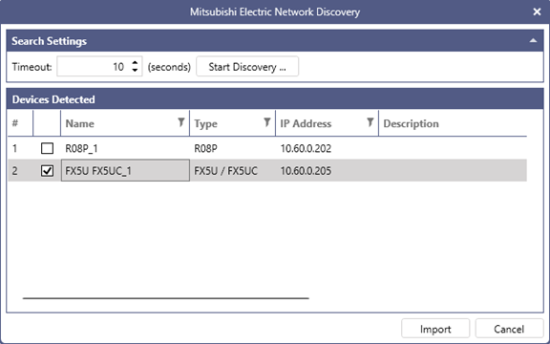
-
Select the device to connect with Workbench and click the Import button.
-
Check that your devices are listed below Mitsubishi Electric FA.
-
Once the import process is complete, refresh the Mitsubishi Electric FA node to confirm that the device has been imported.
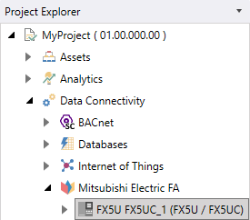
See Also: