Adding FREQROL
The system configuration when using Mitsubishi Electric FA allows for configuring a FREQROL device within Workbench.
Notes:
- FREQROL devices can only be edited when disabled. When the device is activated, settings cannot be changed until the device is disabled. See Activating and Disabling a Mitsubishi FA Device.
- When you have added a FREQROL device, predefined tags will be added under the device.
To add a FREQROL device:
-
Open Workbench and in Project Explorer, expand your project > Data Connectivity, right-click Mitsubishi Electric FA, and select Add FREQROL.
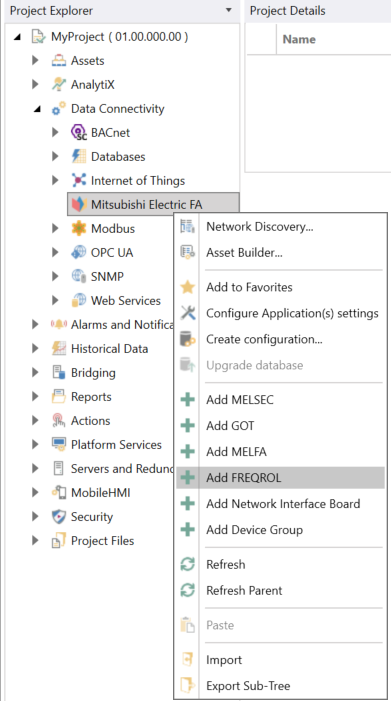
-OR-
Select the Mitsubishi Electric FA node in Project Explorer, and then click the Add FREQROL button in the Edit section of the Home ribbon.

This opens the FREQROL properties dialog in the central panel of Workbench.
-
In the Name text entry field, enter a name for the FREQROL device.
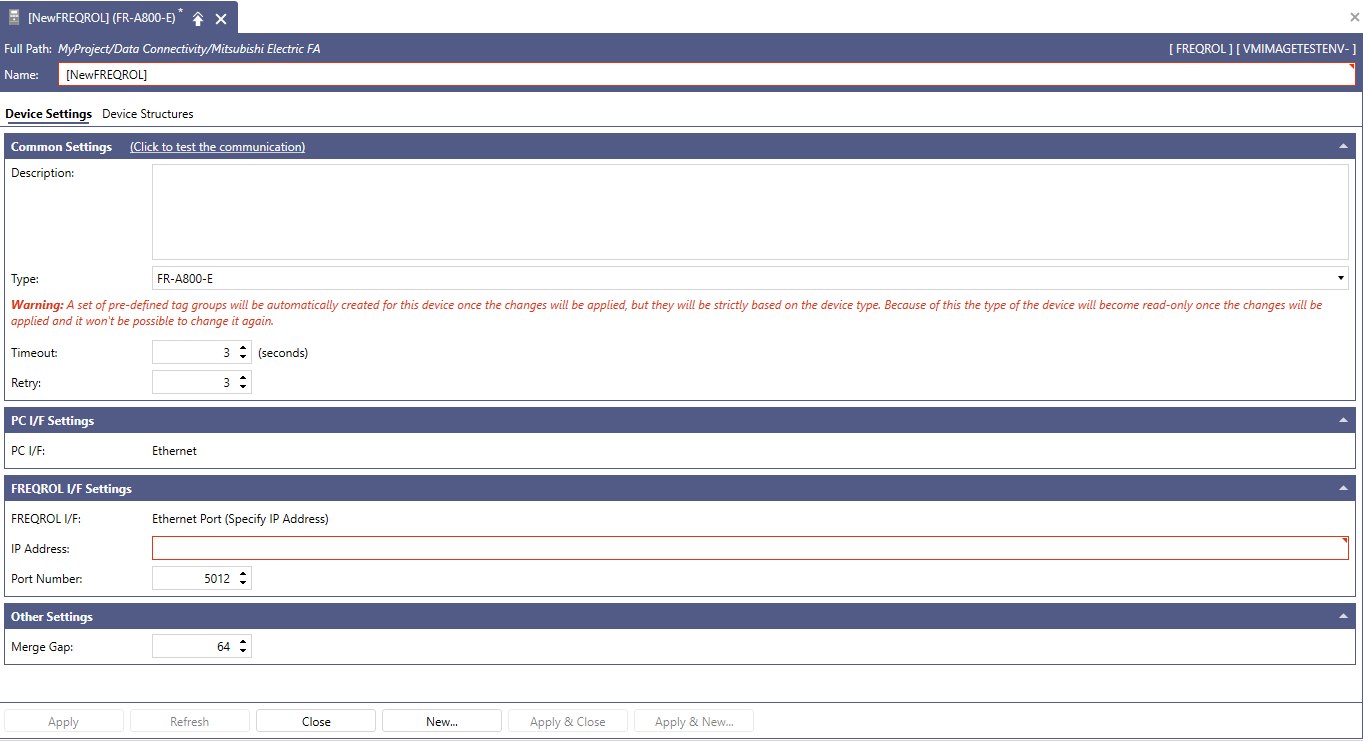
-
In the Common Settings section, set up the following:
- (Click to test the communication): Click this link to connect to the actual device for a test.
- Description: Enter a description of the FREQROL device in the text entry field.
-
Type: Use the drop-down list to select the device series. Selectable device series are as follows: FR-A800-E, FR-E800-E, FR-F800-E.
To maintain consistency with automatically generated tags, changes cannot be made after clicking Apply. - Timeout: Enter a timeout in seconds to cease communication attempts upon error. Use the text entry field or the up/down arrow buttons.
- Retry: Enter the number of communication retries. Use the text entry field or the up/down arrow buttons.
-
In the PC I/F Settings and FREQROL I/F Settings sections, configure the interface function settings.
- In PC I/F Settings, "Ethernet" is displayed as the PC I/F (interface function).
- In FREQROL I/F:, "Ethernet Port (Specify IP Address)" is displayed as the FREQROL I/F.
- IP Address: Enter an IP address for the FREQROL I/F in the text entry field.
-
Port Number: This function connects to FREQROL via the SLMP protocol. Set the parameter (Ethernet function selection) that configures the port number of FREQROL to either 5012 or 5013. In this section of Workbench, set the value configured in FREQROL.
For details on the parameters of FREQROL, please refer to the following document on the Mitsubishi Electric FA website:
FR-A800-E/F800-E ETHERNET FUNCTION MANUAL
FR-E800 Instruction Manual (Communication)
- In the Other Settings section in Merge Gap, set up the packet merge gap. Please refer to Merge Gap Details for more information.
- If necessary, configure the structures on the Device Structures tab, and then click Apply to save your changes to the configuration, and Close to return to Workbench. For more details, refer to How to Add a Structure to Your Device.
See Also: