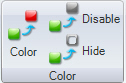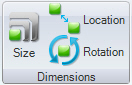Dimensions and Colors
Dimensions and colors are two different types of action dynamics in GraphWorX64 that change objects in a runtime display; those changes are often in response to values being returned from a specified data source, but can be based on other factors as well. They are located in the ![]() Dimensions and sections of the Dynamic ribbon. Through the data source connection objects with these kinds of dynamics vary as a function of the data point values. Using dimension and colors you can create very meaningful data representations that are instantly recognizable to people of all cultures.
Dimensions and sections of the Dynamic ribbon. Through the data source connection objects with these kinds of dynamics vary as a function of the data point values. Using dimension and colors you can create very meaningful data representations that are instantly recognizable to people of all cultures.
In the simplest form of animation, a fundamental shape transforms over time. You can apply a rotation dynamic to a propeller and that propeller will appear to spin. If the data varies quickly, then the propeller might spin quickly. This is a simpler technique for animation than using selectors such as digital state selectors or analog range selectors (described in Selectors and Animation).
Dimension dynamics 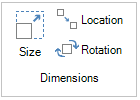 offer the following options:
offer the following options:
-
Size. The Size dynamic or "re-size" can alter the size of an object on the basis of the values being returned from the specified data source. Data sources can be discrete and the AnimationMode property will re-size the object based on a state, or the AnimationMode can be analog and the re-size operation can be continuous. A size dynamic is often used to show the level of fluid in a tank, the temperature in a thermometer, or the amount of progress made in a process using a progress bar.
-
Location. The Location dynamic moves or translates an object on the basis of the values being returned from the specified data source. You could use a location dynamic to have an object appear in one place when its data source is True or 1, and in another place when the data source is False or 0; something that could be useful if you were creating a display tracking whether people in a company are in or out. Or you could create a location dynamic that moves an object along a conveyer belt as an animation feature.
-
Rotation. The Rotation dynamic rotates a shape through an angle on the basis of the values being returned from the specified data source. As with other dimension dynamics, rotations can be discrete or analog. Rotations can be used to create clock hands, status indicator, and other discrete rotation effects. Rotation is also quite valuable for animation, spinning the blades of a fan or the hands on a time clock icon, having wheels rotate, and so forth.
When you add a Dimension dynamic to an object GraphWorX64 displays a cursor that allows you to manipulate the object so that the dynamic does what you want it to do. For example, in the figure below a Location (or move) dynamic was applied to the object shown. When you deselect the object the dynamic indicator disappears and you have the original object only showing. If you ever want to view the dynamic again, right-click on the object and select the Set Path for Dynamic Location command. That brings the dynamic back into view and allows you to manipulate it again. You can also go to the object's Path property and activate the path to edit it from that location.
A Slider with a Location Dynamic

Color dynamics have three actions:
-
Color. A Color dynamic reacts to a data source's values by changing the color of an object. Static colors can be valuable as a state assignment, while alternating colors can create visual animation effects that display indicators of rates.
-
Hide. The Hide dynamic toggles an object from view, or returns a hidden object so that it is shown. When an object is hidden it is still available programmatically, but it can't be seen by runtime users. A hidden set of objects can be used to illustrate a display state, remove items you don't want the user to be able to see from view, change the picture or graphic that is in view, or create animation effects. Hidden objects are not disabled.
-
Disable. The Disable dynamic deactivates any actions that are associated with a particular object. For this reason the Disable dynamic is always the last dynamic that can be placed into a multi-step action. A disabled object is in view, but does not respond to either keyboard or mouse input. Disabling an object is a great way to ensure that program logic in your displays is enforced, or disallowing an action that you don't want the user to be able to perform. You can disable objects based on a data source, a value you set, or for users of a certain security status (non-administrator, for example).
See also:
Dynamics in the GraphWorX64 Interface