Mitsubishi Electric FA – Quick Start
This Quick Start provides basic instructions for using Mitsubishi Electric FA Connector in GENESIS.
The following figure shows the flow of the basic operation procedure:
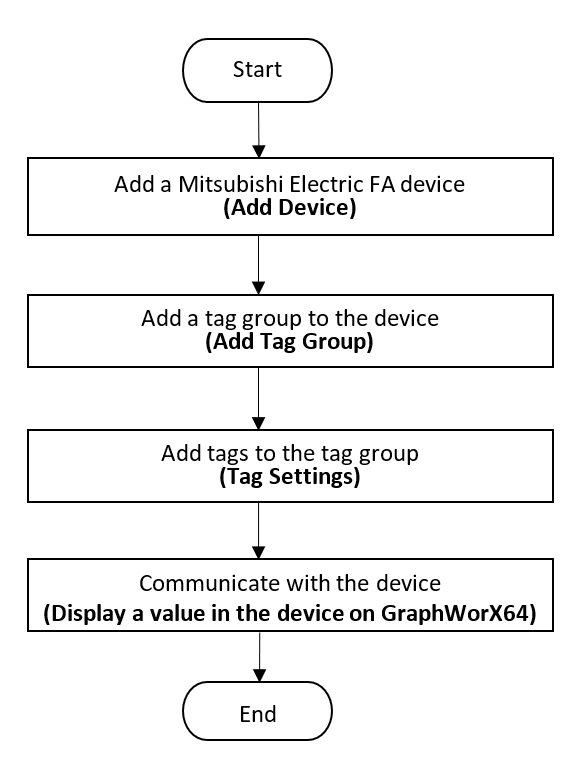
To add a Mitsubishi Electric FA device manually:
-
Open the Workbench and expand Data Connectivity in the Project Explorer.
-
Right-click Mitsubishi Electric FA.
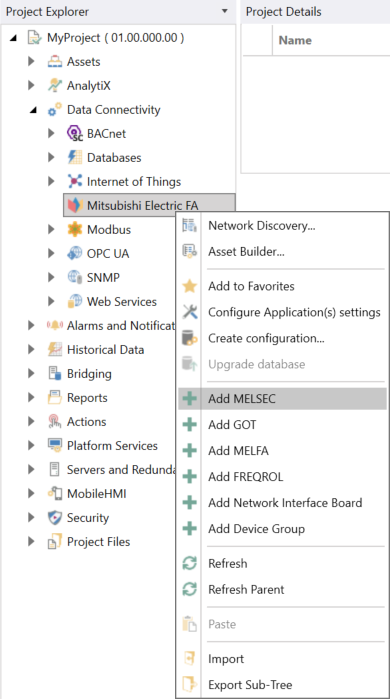
-
Right-click Add MELSEC (or Add GOT).
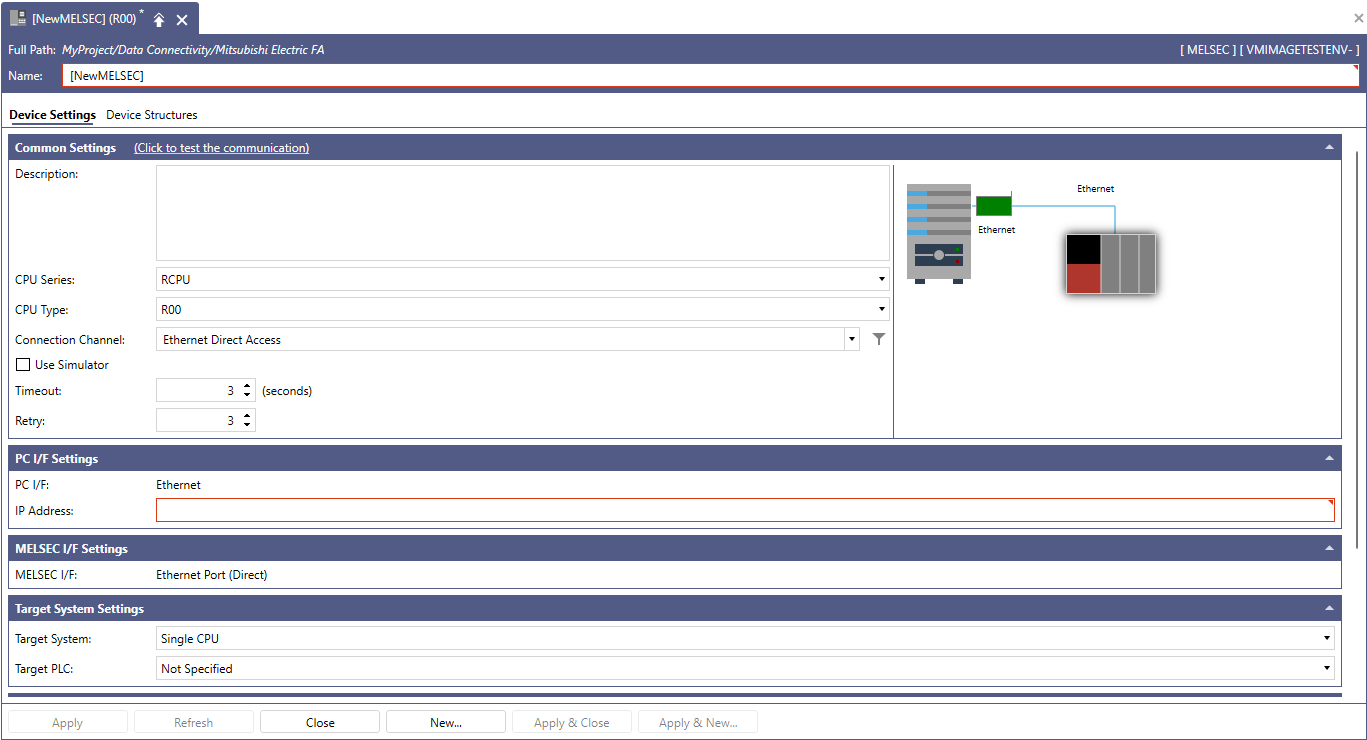
-
Enter the necessary information to the device properties.
 Fields encircled by red rectangles are mandatory fields.
Fields encircled by red rectangles are mandatory fields. -
Click Apply.
To add a Mitsubishi Electric FA device using Network Discovery:
-
Open the Workbench and expand Data Connectivity in the Project Explorer.
-
Right-click Mitsubishi Electric FA.
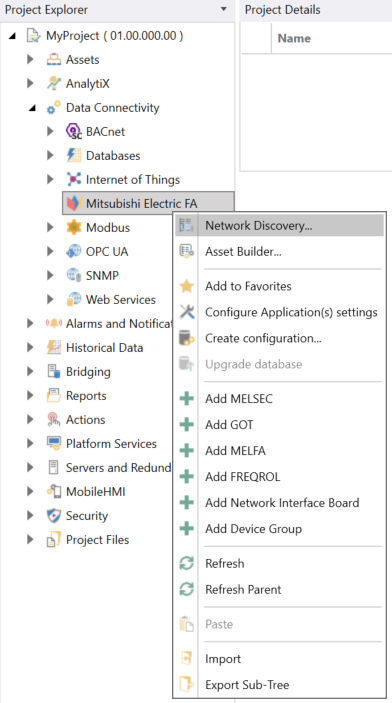
-
Click Network Discovery to open the Mitsubishi Electric Network Discovery window.
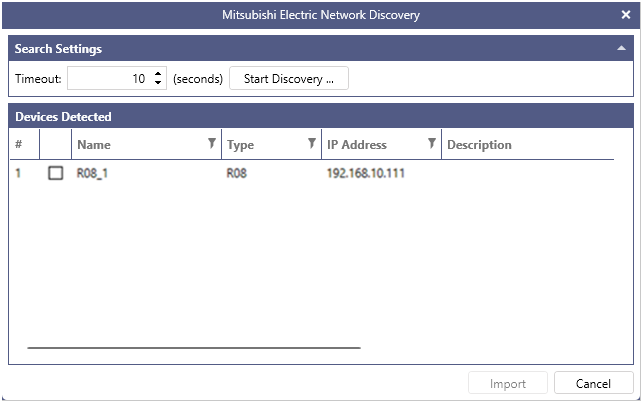
-
Click the Start Discovery button to start searching devices.
Available devices will be displayed on the screen if there are any.
-
Check off preferred devices and click the Import button.
The following steps explain how to test communication with added device in previous steps.
-
Double-click the device in the Project Explorer that a user wants to test the communication.
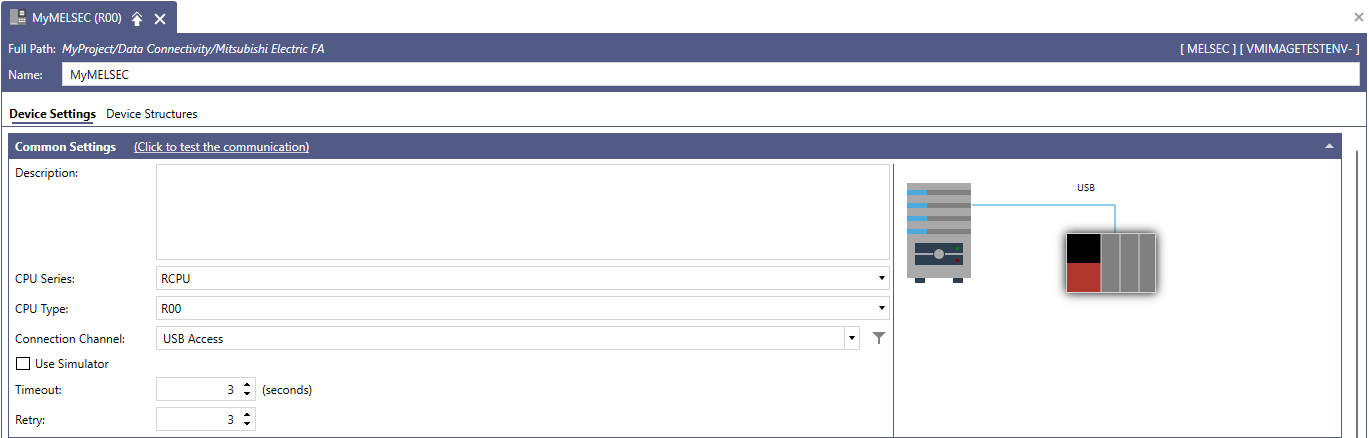
-
Click "Click to test the communication" in the Common Settings.
-
The following message appears if the communication test succeeds.
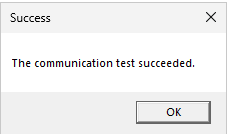
Please refer to Troubleshooting for Mitsubishi Electric FA if the communication test fails.
-
Click OK.
Add a tag group to the device:
-
Right-click the added device.
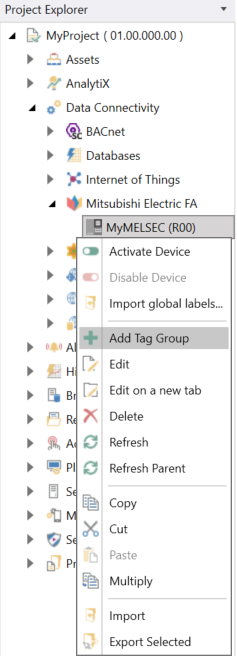
-
Click Add Tag Group.
-
Enter a proper name to the tag group.
-
Click Apply.
Add tags to the tag group:
-
Click the added tag group so that the "Tag group properties" window opens.
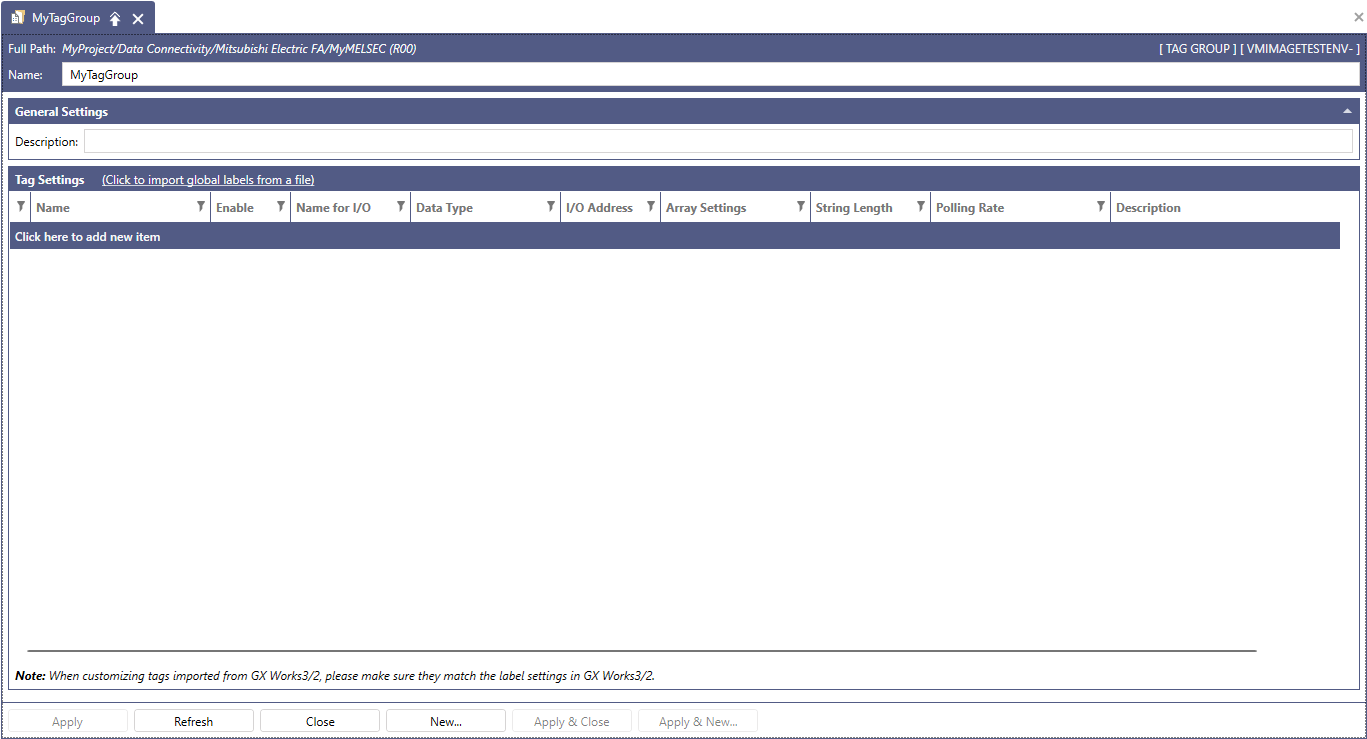
-
Click "Click here to add a new item" in the Tag Settings section to add a new tag.

-
Enter a proper name and I/O address.
-
Click Apply.
Please follow this step if a user uses a MELSEC device and wants to add a device structure.
-
Double-click the MELSEC device so that the "Device property” window opens.
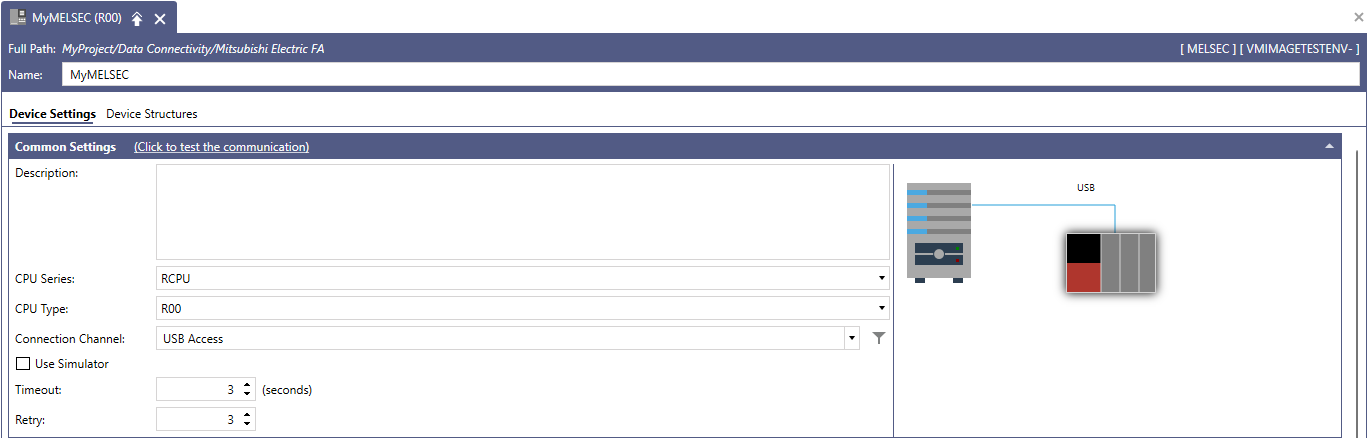
-
Click the Device Structures tab on top of Common Settings.
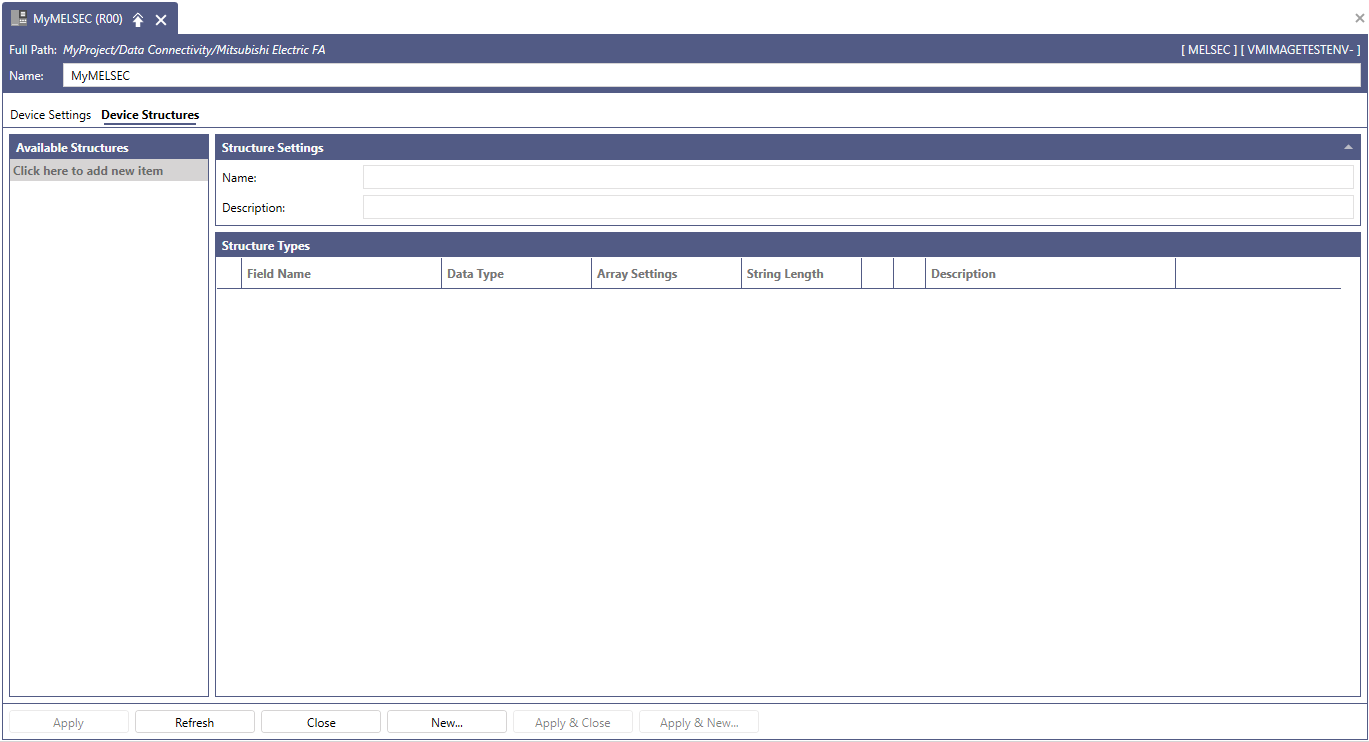
-
Click “Click here to add new item” to add a new device structure
-
Enter a proper name for the device structure.
-
Click Apply.
-
Click the device structure that was added in the previous steps.
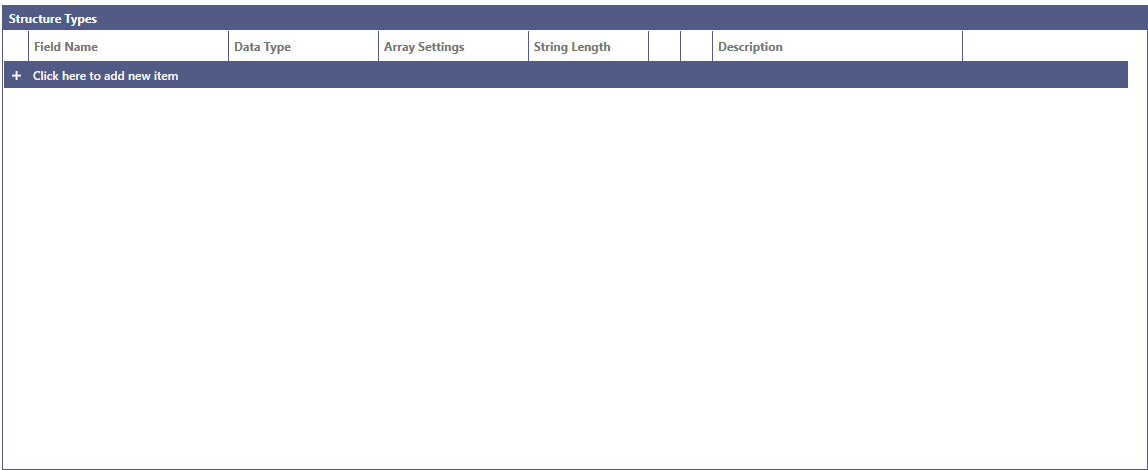
-
Click "Click here to add new item" in the Structure Types section.
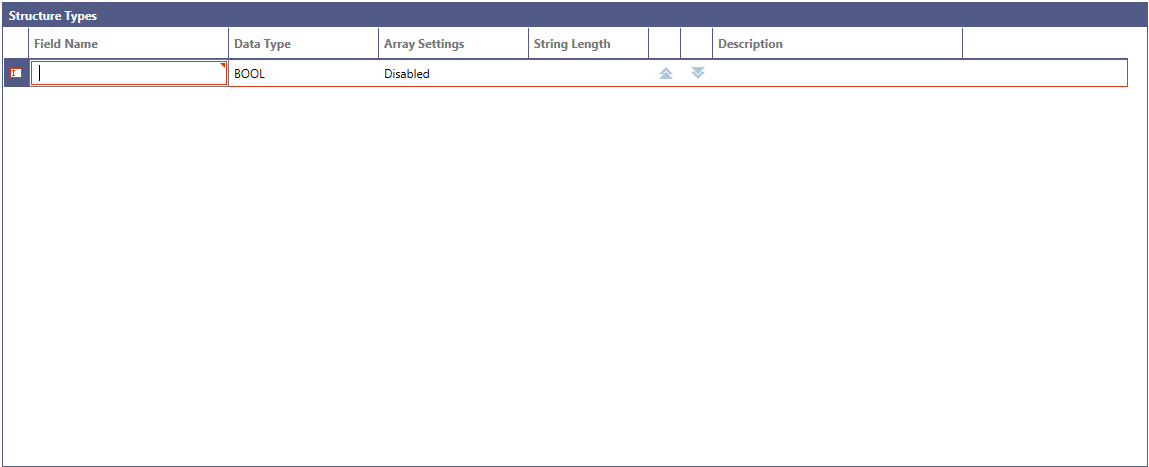
-
Enter a proper name to the member of a structure device.
-
Click Apply.
 A user can import tags and device structures from GX Works3 project file to a MELSEC device.
A user can import tags and device structures from GX Works3 project file to a MELSEC device.
To Communicate with the device
-
Right-click the device.
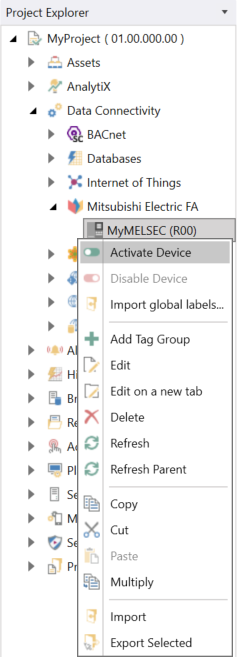
-
Click Activate Device.
 If a user wants to configure the device again, it must be disabled.
If a user wants to configure the device again, it must be disabled. After completing the Mitsubishi Electric FA settings in Workbench, please restart the PointManager service.
After completing the Mitsubishi Electric FA settings in Workbench, please restart the PointManager service. -
Open GraphWorX.
 The following explanation assumes that the GraphWorX screen will be run in Desktop App mode.]
The following explanation assumes that the GraphWorX screen will be run in Desktop App mode.] -
Click Dynamics in the Home Ribbon.
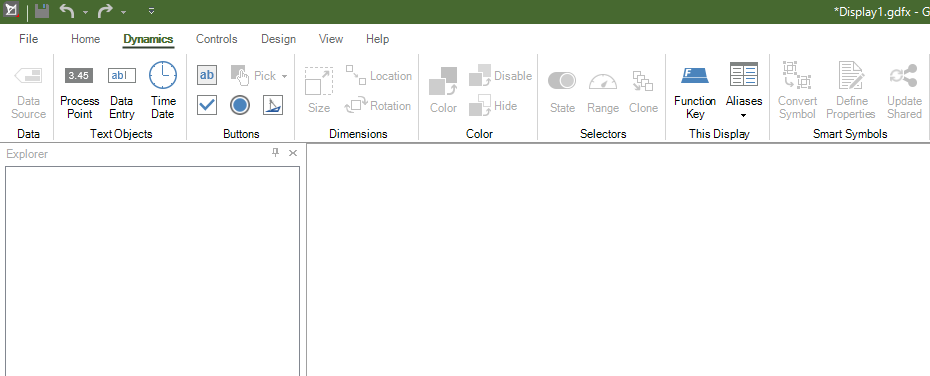
-
Click the Process Point in the Home Ribbon and place it on the Canvas, the section on the screen.
-
Click the Process Point that is placed in the previous step.
-
Click the Dynamics at the bottom on the right of the screen.
-
Click the DataSource.
-
Expand My Computer > Data Connectivity > Mitsubishi Electric FA > (Device_Name) > (TagGroup_Name).
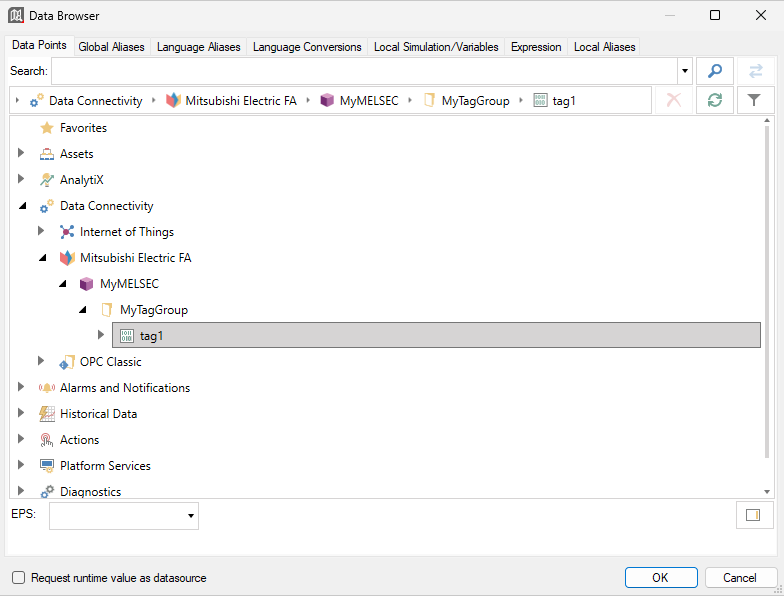
-
Select a tag that a user created in the Workbench and click OK.
-
Click Runtime at the top right of the screen.
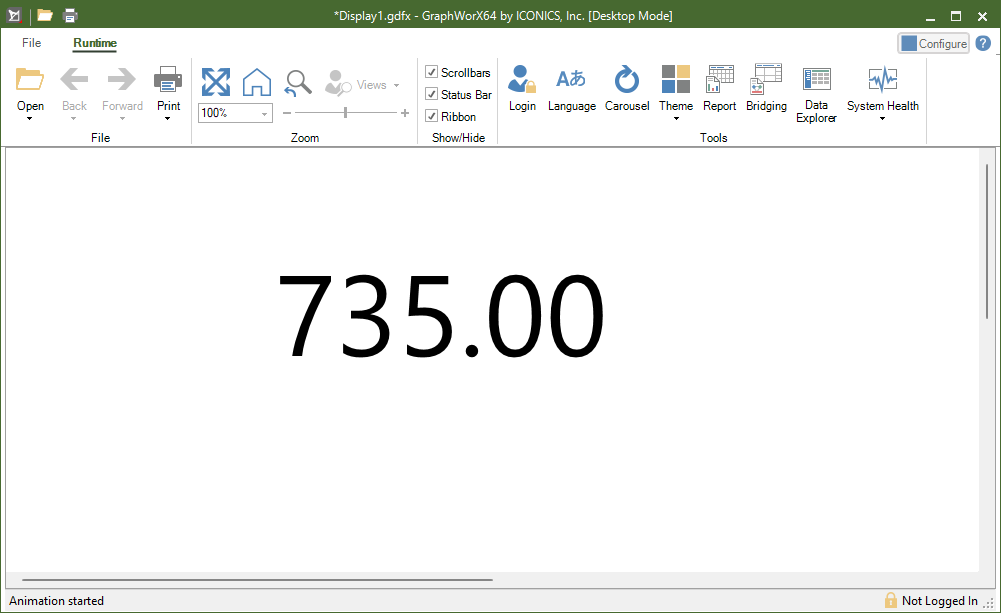
-
Confirm that the value of the tag is displayed on the Runtime screen.
-
Click Configure at the top on the right in the screen.
-
Save and close GraphWorX.
 Please refer to System Configuration for details or for a list of connectable Mitsubishi Electric FA devices.
Please refer to System Configuration for details or for a list of connectable Mitsubishi Electric FA devices.
See Also: