Activating and Disabling a Mitsubishi FA Device
Devices added to the Workbench within the Mitsubishi Electric FA node can only be configured while they are in the Disabled state. Mitsubishi Electric FA can communicate when the device is activated, and it does not communicate when the device is disabled. Once the device is activated, the settings cannot be changed until the device is disabled.
To activate a device:
-
Open Workbench and in Project Explorer, expand your project > Data Connectivity > Mitsubishi Electric FA to view any added devices.
-
Activate the desired device. Do one of the following:
-
Right-click the device and select Activate Device.
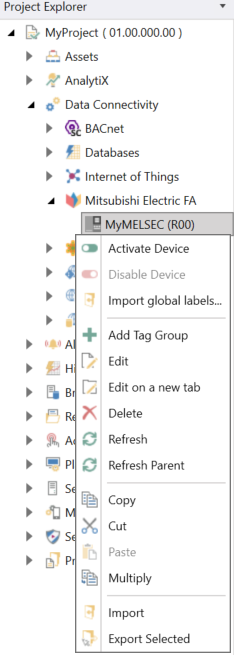
-
Select the device in Project Explorer, and then click the Activate Device button on the Home ribbon.
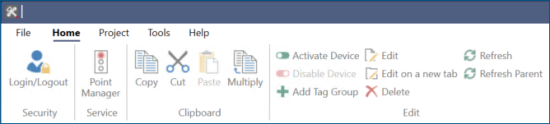
The icon for the device in the Workbench Project Explorer will change from gray to green to indicate that it has been activated. When the device becomes active, it is ready to perform communication and read/write operations. At this point, the device can no longer be edited until it returns to a disabled state.
-
-
After completing the Mitsubishi Electric FA configuration changes, click the PointManager button on the Home ribbon to restart the service.
To verify that the device configuration changes are functioning correctly, refer to Communicate with the device.
To disable a device:
-
Open Workbench and in Project Explorer, expand your project > Data Connectivity > Mitsubishi Electric FA to view any added devices.
-
Disable the desired device. Do one of the following:
-
Right-click the device and select Disable Device.
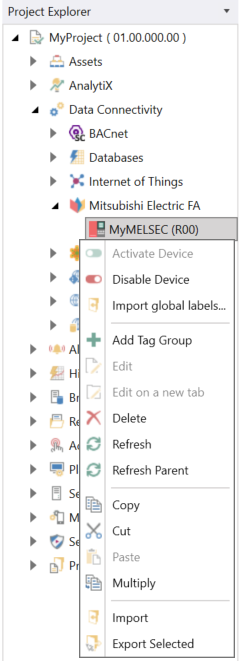
-
Select the device in Project Explorer, and then click the Disable Device button on the Home ribbon.
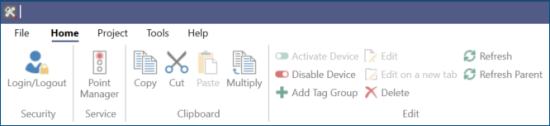
The icon for the device in the Workbench Project Explorer will change from green to gray to indicate that it has been disabled. At this point, the device can be edited.
-
See Also: