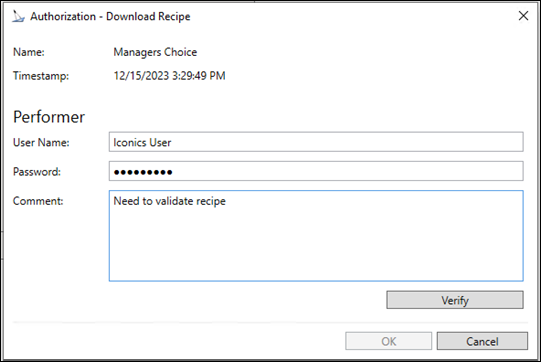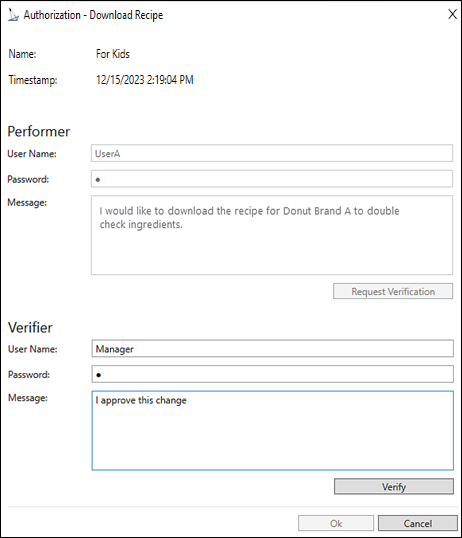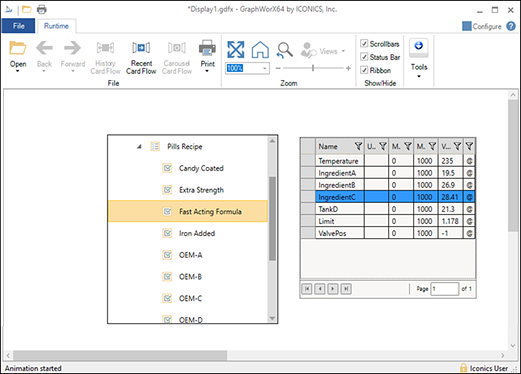Recipe Runtime
Recipe Runtime is accomplished through the Recipe Navigator and Recipe Grid controls.
- The Recipe Navigator is a tree control allowing you to browse the configured recipes and issue commands related to recipes.
- The Recipe Grid control provides a grid view displaying the parameters for recipe items. You are can modify parameter values and apply changes to the recipes items in the grid.
Permissions
 Security Authorization in GENESIS64 and GraphWorX64 defines what a user or group of users have permission to access. This layer of security is on top of the ICONICS standard security log in. Recipe management, running reports, configuration and runtime modes require single or double authorization. See Password Authorization in GraphWorX64.
Security Authorization in GENESIS64 and GraphWorX64 defines what a user or group of users have permission to access. This layer of security is on top of the ICONICS standard security log in. Recipe management, running reports, configuration and runtime modes require single or double authorization. See Password Authorization in GraphWorX64.
Your permissions may require single or double authorization. The authorization process creates an audit trail as to who, what, and when sensitive information is being accessed.
Single authorization requires you to sign-in with your User Name and Password—the system verifiers your credentials and authorizes access.
 View image
View imageTo complete the Single Authorization:
- Type the User Name and/or Password (only the password is required if you logged into the system).
- Type the reason for the request in the Comment text box.
Click Verify and then OK.
The server logs the event and verifying credentials and authorizing access. Any errors or unauthorized operations appear at the bottom of the authorization dialog.
Double authorization requires additional permissions and verification for accessing secure information. For example, a Runtime command to download a recipe requires approval. As the Performer, you enter your credentials and request access from an authorized person.
 View image
View imageTo request authorization:
- The user (Performer) is required to Request Verification from an authorized person.
- Performer enters User Name and/or Password (only password if logged into the system).
- Enters reason for the request in the Comment text box.
- Clicks Verify and then OK. The server logs the event and processes the request.
- The authorized person (Verifier) reviews the request or enters comments.
- The Verifier either clicks Cancel to deny the request or clicks Verify to approve the Performer’s request.
The Verifier clicks OK. The server logs the event and processes the response to the request.
- The user (Performer) is required to Request Verification from an authorized person.
Recipe Navigator Control Configuration
The GraphWorX64 Recipe Navigator and Recipe Grid Control Properties are accessible on the right pane or by clicking the Configure button on the ribbon menu. Both properties controls enable you to configure general, style, and Runtime commands. The following is an of the recipe tree and grid control created in the Configure mode.
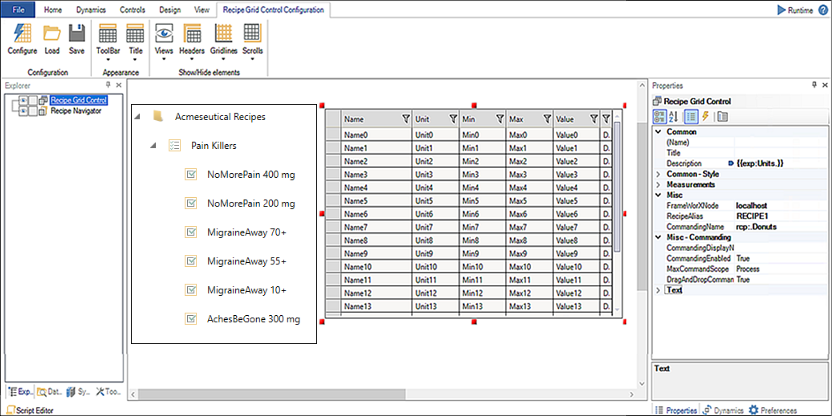
The following describes Misc properties. See Recipe Navigator and Adding a Recipe Grid Control for more information.
To enter Recipe Runtime:
Click the Runtime button (top right) above the GraphWorX64 ribbon. The view displays real time data.
 View image
View image- (Alternate - Preview mode) Select the View tab and the Runtime Preview button located in the Misc section. Runtime Preview uses sample data instead of real or historical data from data sources.
Click the Configure button (top right) to the configuration mode.
 Additional command options are available when viewing the recipe tree in Runtime. See Recipe Navigator Runtime for additional information.
Additional command options are available when viewing the recipe tree in Runtime. See Recipe Navigator Runtime for additional information.
See Also: