Adding a Recipe Grid Control
The GraphWorX64 Recipe Grid control provides the ability to configure recipe data and view in Runtime mode.
 Security Authorization in GraphWorX64 defines what a user or group of users have permission to access. This layer of security is on top of the ICONICS standard security login. Running reports, recipe management, configuration and Runtime modes require single or double authorization. See Password Authorization in GraphWorX64.
Security Authorization in GraphWorX64 defines what a user or group of users have permission to access. This layer of security is on top of the ICONICS standard security login. Running reports, recipe management, configuration and Runtime modes require single or double authorization. See Password Authorization in GraphWorX64.
To Create a Recipe Grid Control inside a GraphWorX64 Display:
- Open GraphWorX64.
- Select the Controls tab.
Click the Recipe Grid icon.

- Draw a rectangle on the display canvas to display a grid.
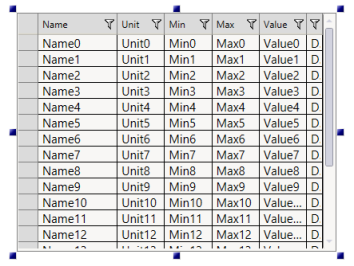
Double click on the grid to open the Configure your Control dialog on the Recipe Grid Control Configuration.
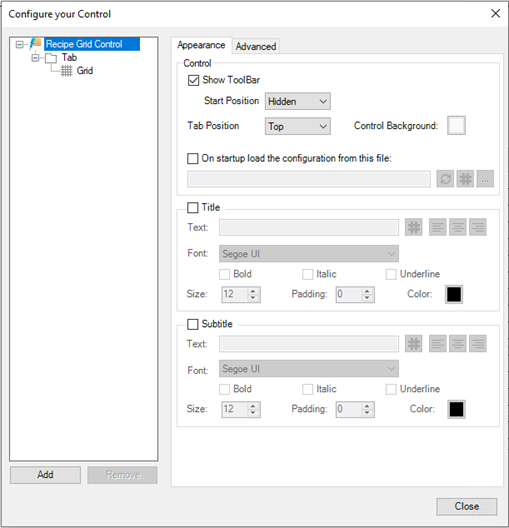
- Set your desired properties for the Appearance and Advanced tags at both the Recipe Grid Control and Tab levels.
- Click Grid to configure the recipe grid properties.
- Click Close when finished.
Recipe Grid Controls
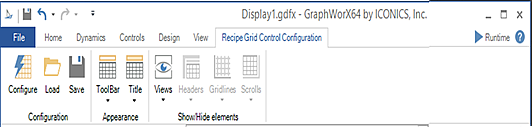
Configure button displays the Configure your Control dialog. There are multiple property tabs for configuring the recipe grid.
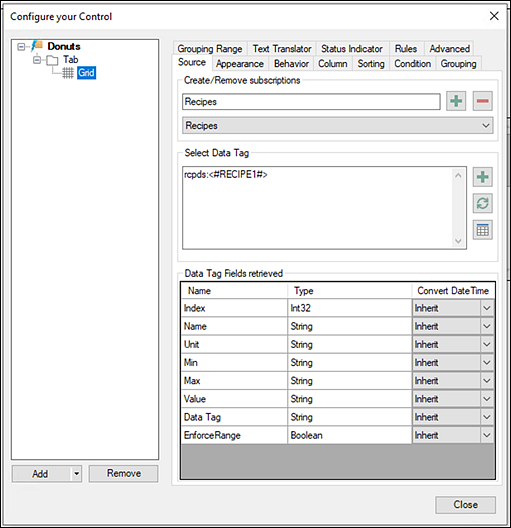
Control Tab
Function
Selects the Subscription and Data Tag.
Configures the grid's general appearance.
Controls how the grid works in runtime.
Controls column properties in the grid.
Sorting
(Optional) Define variables as to how data is sorted and if the data is sorted is ascending or descending order.
Configures the visual cues for all values in the grid. You specify the conditions under which a value appears normally and all levels under which the data escalates to warning and critical stages.
Properties for grouping columns in the recipe grid.
Defines the criteria for grouping large volumes of information so that runtime users can find it more easily.
Data values are converted into words so that text, not the values themselves, appear in the grid.
Defines a set of icons to be used in the grid.
Create or select a set of rules (with rule filters and error messages).
Extensive list to define recipe grid properties. Select a property to display helpful tips.
- Load allows you to load a new configuration. A warning dialog appears if you currently have another recipe view open.
- Save saves the current grid configuration as a .gdxx file. You specify the name and location on the PC.
- ToolBar allows you to specify the appearance of the GridWorX64 toolbar during runtime.
- Title allows you to specify the appearance (show or hide) the recipe grid title and subtitle during runtime.
- Show/Hide elements:
- Views list the tabs (views) in the grid along with information about each, and lets you select one.
- Headers allow you to select the types of headers to display in the grid.
- Gridlines hide and show grid lines in the grid.
- Scrolls control when and whether the scroll bars are shown or hidden from the grid.
See Also: