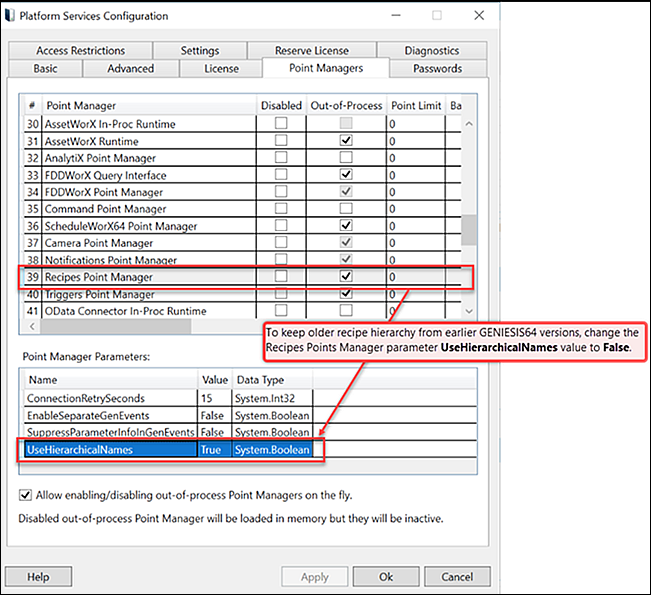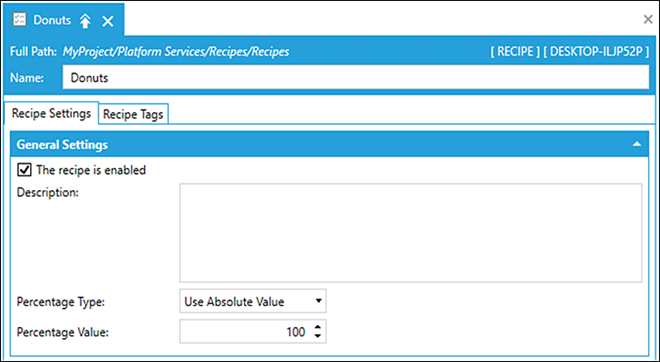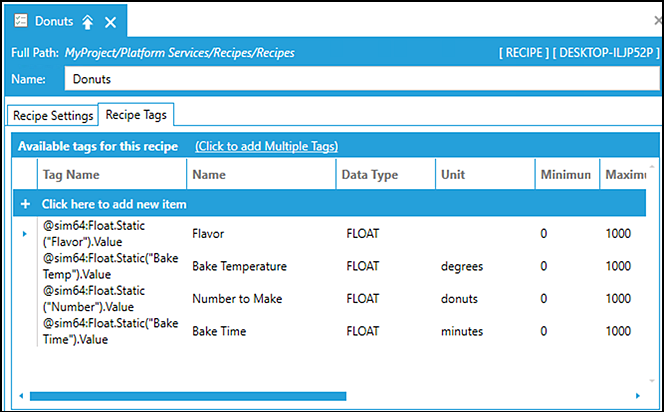RecipeWorX
A recipe is a list of ingredients that is used to create a product. A recipe specifies the amount of each ingredient and is categorized by product variation. Recipes simplify work with a large set of data tags (recipe parameters). Each recipe consists of any number of recipe parameters. Recipes are located in Workbench Project Explorer under the Platform Services node.
 It is possible to secure individual recipes so that a user or groups of users require authorization to access or perform recipe actions (save, copy, download, upload, delete) in the GraphWorX64 Recipe Navigator and Recipe Grid (on the Controls ribbon). See Password Authorization for GraphWorX64.
It is possible to secure individual recipes so that a user or groups of users require authorization to access or perform recipe actions (save, copy, download, upload, delete) in the GraphWorX64 Recipe Navigator and Recipe Grid (on the Controls ribbon). See Password Authorization for GraphWorX64.
RecipeWorX Key Components
- GraphWorX64 controls:
- Recipe Grid displays the recipe parameters.
- Recipe Navigator is used to browse for recipes and recipe items in Runtime.
- Commanding provides support for important actions related to recipes.
- Recipe Point Manager (FWXRecipeService) handles recipe processing. See Recipe Commands for additional information.
Recipe Overview
You specify a list of ingredients that are used to create a product, such as various bakery items—bread, donuts, or cookies. Recipes include:
- Adding a new recipe for a product.
- Adding folders and sub-folders for product recipes.
- Create recipe product variations (different types of a product).
- List types of ingredients (e.g. flour, sugar, oil) used to create a product (e.g. cookies).
- Specify the amount of each ingredient needed.
- Categorize recipes by product variation (sour dough bread, creme-filled donuts, chocolate chip cookies).
- Easy runtime integration to select various recipe item functions (Save, Copy, Delete, Load, Download, and Upload).
- View and edit recipe data within applications (only if authorized to do so).
- Import or export recipes as XML or CSV files (only if authorized to do so).
 You can set permissions for individual recipes by specifying individual users or a group of users who have access or denied access to a specific recipe. See Recipe Security for additional information.
You can set permissions for individual recipes by specifying individual users or a group of users who have access or denied access to a specific recipe. See Recipe Security for additional information.
Recipe Configuration
The following section provides an overview of how recipes are configured. Recipes are organized in a tree structure of folders, sub-folders, recipes, and recipe tags (for individual recipe items).
- Recipe (product variations): A recipe represents a variation of a specific product type. For each product type, you can have multiple recipes.
- Recipe items (recipe variations): Each recipe consists of any number of recipe items.
- Folders (product category): Folders allow organization of recipes into a hierarchical tree structure of different recipe categories. For example, a folder named Bakery Products contains all recipes.
- Suborder (product type): Creating a sub-folder enables you to further categorize recipes by product type. Using our previous example, the Bakery Products folder could contain sub-folders called white bread, wheat bread, rye bread which contain different product recipes baked goods.
 The recipes and
recipe items configured in Workbench are available as data points (tags) that can be used in several different
GENESIS64 client applications. Be aware that in newer versions of GENESIS64, the Data Browser is significantly different and recipes from previous versions are not compatible. To keep the older recipe hierarchy from an earlier version of GENESIS64, open the Platform Services Configuration to change the Recipes Point Manager point parameter UseHierarchicalNames value to False.
The recipes and
recipe items configured in Workbench are available as data points (tags) that can be used in several different
GENESIS64 client applications. Be aware that in newer versions of GENESIS64, the Data Browser is significantly different and recipes from previous versions are not compatible. To keep the older recipe hierarchy from an earlier version of GENESIS64, open the Platform Services Configuration to change the Recipes Point Manager point parameter UseHierarchicalNames value to False. ![]() View image
View image
To Add a Recipe Folder:
- From Workbench expand the Platform Services node.
- Right-click the Recipes node and select Add Folder. This opens the Folder properties pane.
- Enter a name in the Folder Name for the recipe. For example, Bakery Products.
- Click Apply to save your changes. The new folder appears within the selected Recipes node.
- From Workbench expand the Platform Services node.
- Right-click
the Recipes node in the navigation
tree and select Add Recipe.
 View image
View image
The Recipe Properties pane opens. Enter a unique recipe name in the Name text box.
To complete the Recipe Settings Tab: ![]() View image
View image
- In the Recipe Settings tab, select The recipe is enabled checkbox to activate the recipe server configuration. Enabled recipes are available to client applications.
- (Optional) Enter a Description for the recipe.
Select a value from the Percentage Type drop-down list.
 The percentage
type allows for smaller or larger recipe variations without
needing to change the individual values in each of the recipe items.
When the values are downloaded to the data tags, the percentage is applied when values downloaded.
The percentage
type allows for smaller or larger recipe variations without
needing to change the individual values in each of the recipe items.
When the values are downloaded to the data tags, the percentage is applied when values downloaded.- If Use Absolute Value is selected, enter a Percentage Value.
- If Use Tag is selected, enter a Tag Name or click on the
 button to open the Data Browser to select your preferred tag.
button to open the Data Browser to select your preferred tag.
To complete the Recipe Tags: ![]() View image
View image
Define the available tags for the recipe. You have the option to add one or multiple tags.
- Next to the Available tags for this recipe, click the Click to add Multiple Tags link to select any or all available recipe tags for the product.
- (Optional) Select Click here to add a new item to add more tags if necessary.
- Type the Tag Name, or click the
 button to open the Data Browser to select the tag.
button to open the Data Browser to select the tag. - Type the Name and select the Data Type from the drop-down list.
- Identify the appropriate values for the recipe tag(s): Unit, Minimum, Maximum, Enforce Range, Apply Percentage, Use Value Expression.
- Type the Tag Name, or click the
To change the Value Expression ( s+{{value}} ) open the Expression Editor to configure the value.
 To delete a tag or set current tag parameters, right-click the tag and select the appropriate option.
To delete a tag or set current tag parameters, right-click the tag and select the appropriate option.Click the Apply button to save your changes.
See Also: