Grouping Range Tab (GridWorX Viewer)
In GridWorX, grids may contain a large volume of information. Grouping that information lets you find it more easily. In the Grouping Range tab, you can define a grouping type, which is a range of filters that can be applied to a grid's column later on for proper grouping.
Grouping Range Tab
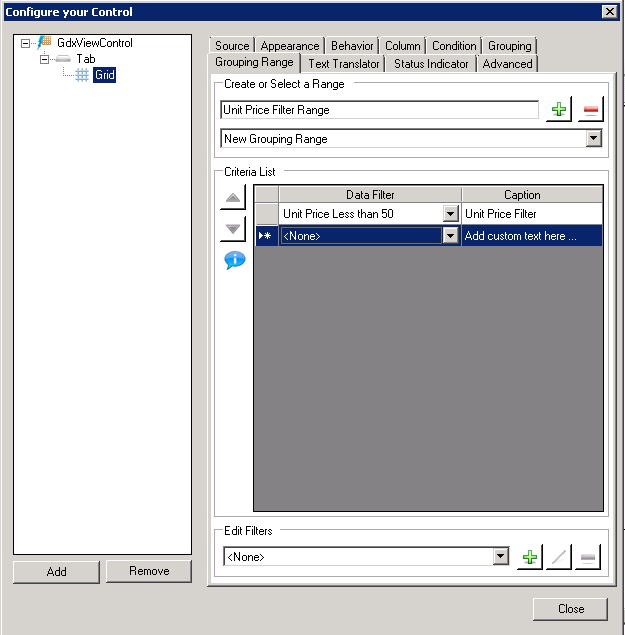
You can define your own ways of grouping:
- First, you need to decide how you want to group your items. Part of this step means that you must determine which grid attribute you will be using to group grid, then deciding the ranges of values you want to group by.
- Use the Grouping Range tab to define a grouping type and all of its ranges. For help doing this, refer to the instructions provided below in this topic.
- Apply the grouping type's ranges to individual columns in a grid by using the grid's Grouping tab; for more information, refer to the Grouping Tab topic. Apply the grouping type's ranges to a chart by using the chart's Data Analysis tab; for more information refer to the Data Analysis Tab topic.
To define a new grouping type and its ranges:
- On the grid's Grouping Range tab, from the drop-down list at the top of the tab select <New...>.
- In the field above the <None> selection, type the name of the grouping you are creating. Give it a name that makes its use easy to identify, such as Group by State, or Group by Source.
To apply a range to a specific field, select that field, then specify which range to use. You can use a pre-existing range as is, edit a range, or create a new range that can be applied. Ranges are created and edited on the Grouping Range tab that you see in the figure below. Use the Grouping Range tab to create filter criteria to organize these groups.
See Also: