Appearance Tab (GridWorX Viewer)
The Appearance tab is different for each of the three levels in the GridWorX Viewer. The three levels and their Appearance tabs are described below:
Appearance Tab for the GridWorX Viewer
Appearance Tab for a Viewer
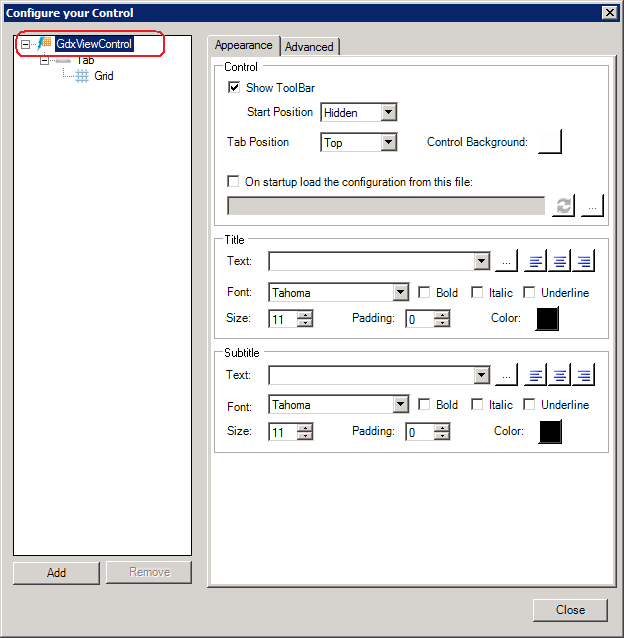
Appearance Tab for a GridWorX tab
Appearance Tab for a Viewer
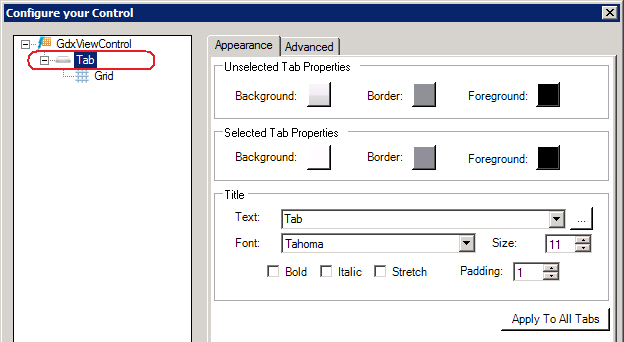
Appearance Tab for a GridWorX Grid
Appearance Tab for Grids
The appearance of the Grid is defined in the following properties.
- Show Elements:This check box either selects or deselects all of the check boxes in the Show Elements section.
- Show Row Header: A row header is a small first column that appears on the left of the grid. At runtime you can click on the row header to select a specific alarm.
-
Show Row Number: Shows row numbers.
-
Show Horizontal Grid Lines: Grid lines separate the different values of the alarms. Horizontal grid lines separate one alarm's values from another alarm.
-
Show Header Filters: True to show the header's set filters.
-
Show Group Header: A group header can be displayed that will show which groups are used to sort your alarm data. Any value or column can be used to sort values, and multi-level sorts are possible. To add or remove sorted criteria drag a column header to the group header, or drag the name of the column off the group header.
-
Show Column Header: A column header is found as the top row of a grid. It with labels for the value of the tag that appears.
-
Show Vertical Grid Lines: Grid lines separate the different values of the alarms. Vertical grid lines separate each type of value displayed in columns, one from the next.
Scrollbars
-
Horizontal - Use the pulldown menu to select the horizontal scrollbar behavior from Auto, Disabled, Hidden or Visible.
-
Vertical - Use the pulldown menu to select the vertical scrollbar behavior from Auto, Disabled, Hidden or Visible.
Grid Style
You can change the color scheme of the grid by selecting one of the styles in the gallery.
- Apply to all grids in the tab: Makes your choices appear on any grid in the tab.
- Apply to all grids: Makes your choices the assignment for all grids in the display, regardless of the tabs that they are located on.
See Also: