Calculations Library Node in Energy AnalytiX
Defining a Library of Calculation Templates
In Energy AnalytiX, calculations can be configured to calculate consumption, carbon emissions, and cost allocations. In order to make the definition and use of these calculations easier, you define calculations templates in the Calculations Library. You then apply these templates to energy assets to use them as the basis for configuring calculations for energy assets in the asset tree. Once applied, the template has no other connection to the energy assets' calculations; the templates serve only as the foundation for configuring uniform and predetermined calculations for energy assets.
For various energy assets at your company, you will be defining the following calculations for each energy asset:
-
Energy consumption (required)
-
Energy costs (optional)
-
Carbon footprint (optional)
At a bare minimum, energy consumption must be calculated for your energy assets in the asset tree. Consumption can be calculated separately for each tier in the asset tree, or it can be rolled up the asset tree from child to parent at each tier. Regardless of how consumption is calculated, you need to configure these calculations for each asset. This configuration process is described later in this topic.
Calculation templates for consumption, carbon, and cost should be created with specific types of energy assets in mind, but because you are defining them independently of the energy assets that use them, you can re-use these calculations wherever they apply. Each template is defined for one of the three calculation categories: Consumption, Cost, or Carbon. These three categories are provided to you as part of Energy AnalytiX, but you can create other categories as the need arises at you company (as described in the Defining Calculation Categories topic). This lets you define sets of calculations for computing energy consumption, a separate set for computing energy-related costs, and a third set for computing carbon emissions.
Later, when you apply a calculation template to an energy asset, you will be able to choose calculation templates for specific folders that identify the type of calculation you are configuring for that asset.
|
|
Note: Changing a calculation template changes only the template. It does not propagate those changes to the energy assets to which the template has been applied. |
The remainder of this topic describes:
Derived Calculations
When we talk about defining calculations in Energy AnalytiX, we are talking specifically about defining derived calculations that use inputs of your choosing to calculate energy consumption, carbon emissions, and energy-related costs. It is derived calculations, which make up the library of calculations in Energy AnalytiX, that this topic specifically addresses.
A derived calculation uses various inputs to accomplish its computation. You determine what the input values are for these calculations, as well as the expression to be used to perform the calculation. The inputs it uses can be standard calculations for energy consumption, input, output, and loss and AnalytiX properties configured for the energy asset as bindings.
|
|
Note: There are some calculations that you don't define in the calculations library. These are called standard calculations. Standard calculations use input from meters and no other source; they are provided as part of Energy AnalytiX. These calculations provide access to meter readings that measure consumption, input, output, and loss, and are described in more detail in the Using Standard Calculations topic. Standard calculations can be used as input to the calculations you define to the calculations library. |
All calculations are available to use in the runtime views that you configure for your runtime users. Energy AnalytiX dashboards are provided for you, based on AnalytiX-BI and KPIWorX-BI.
Typical energy-related calculations are provided for you by Energy AnalytiX. However, others will need to be defined in the library of calculation templates and configured for individual energy assets:
-
Consumption: Raw consumption is calculated using standard calculations. However, normalized consumption computations use derived calculations that you need to add to the library of calculations.
-
Cost: An energy asset's energy-related costs are automatically calculated based on the energy asset's consumption and the utility's rate model. Any additional cost computations use derived calculations that you need to add to the library of calculations.
-
Carbon: All carbon emissions computations use derived calculations that you need to add to the library of calculations.
Note: New calculations have been added to provide users with the option to associate a targeted meter type for a derived calculation within the calculation library. This way, the available list of derived calculations displayed within Energy AnalytiX' Consumption tab can be more focused and avoid displaying all possible combinations. For example, the Gas kBTU calculation will be made available only for Gas meter type calculations.
Support has been added for wild card support in consumption calculations. The key idea is that for consumption calculations, by using x={{meter:*.*}}, the user does not have to specifically specify all the meters, which are automatically resolved in runtime when Energy AnalytiX processes the calculations. The runtime will automatically summarize all the consumption meter tags from meter energy assets which are direct children of the energy asset to which the calculation is added, for the specific meter type and meter type group.
Notes:
-
This functionality is only supported in the Workbench (for Desktop).
-
For each consumption calculation, you can only use x={{meter:*.*}} or defined meter tags explicitly – however, you cannot use a mixed scenario.
-
Energy AnalytiX calculation expressions do not support calculations of type x= {[meter:*.*}} + constant since these types of calculations cannot be mapped to a related historian calculation expression.
Sequence for Defining and Using Calculation Templates
The following steps are intended to provide the sequence in which steps must be performed in order for calculation library templates to be properly configured:
- Define Energy Variables
- Define Calculation Categories
- Define Meter Types
- Define Calculation Templates
Steps for Defining a Calculation Template
To Define a Calculation Template that Can then Be Applied and Configured for Use with Energy Assets:
-
In the Workbench, expand your project, then AnalytiX, then Energy AnalytiX. Double-click on the Calculations Library node. The Calculations Library properties appear in the Project Details section of the Workbench, as shown below. The properties are split between two tabs; Calculation Categories and Calculations Library.
Library of Derived Calculations for Use in Energy AnalytiX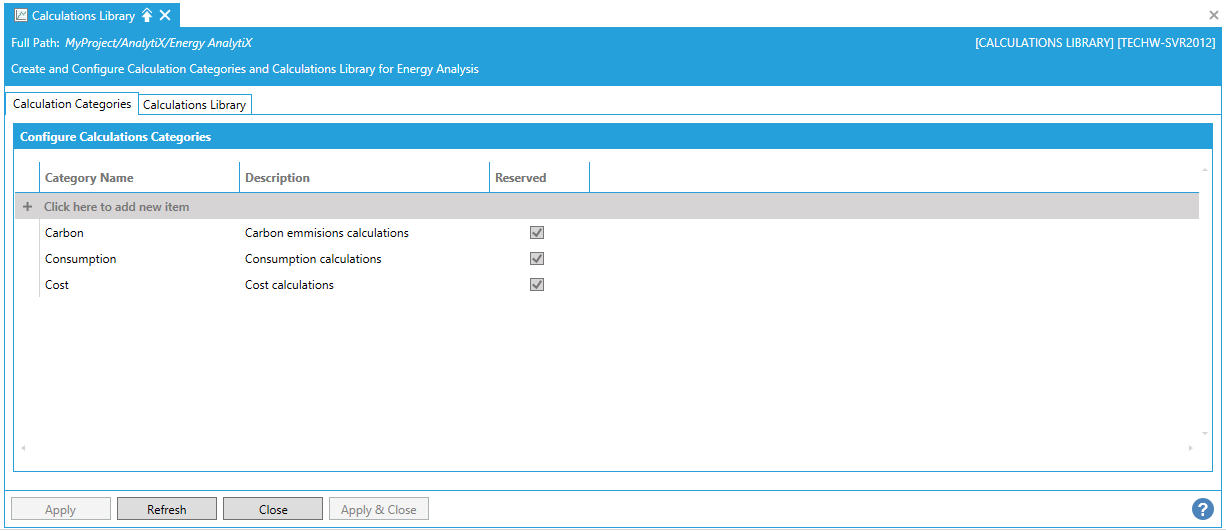
Calculations Categories
-
Click on the "+ Click here to add new item" link to add a new calculation category.
-
Enter a name in the Category Name text entry field.
-
Enter a description to distinguish the new category in the Description text entry field.
-
The Reserved checkbox is checked by default for the Carbon, Consumption and Cost categories.
-
Click Apply to save you changes and Close to return to the Workbench.
Calculations Library Tab
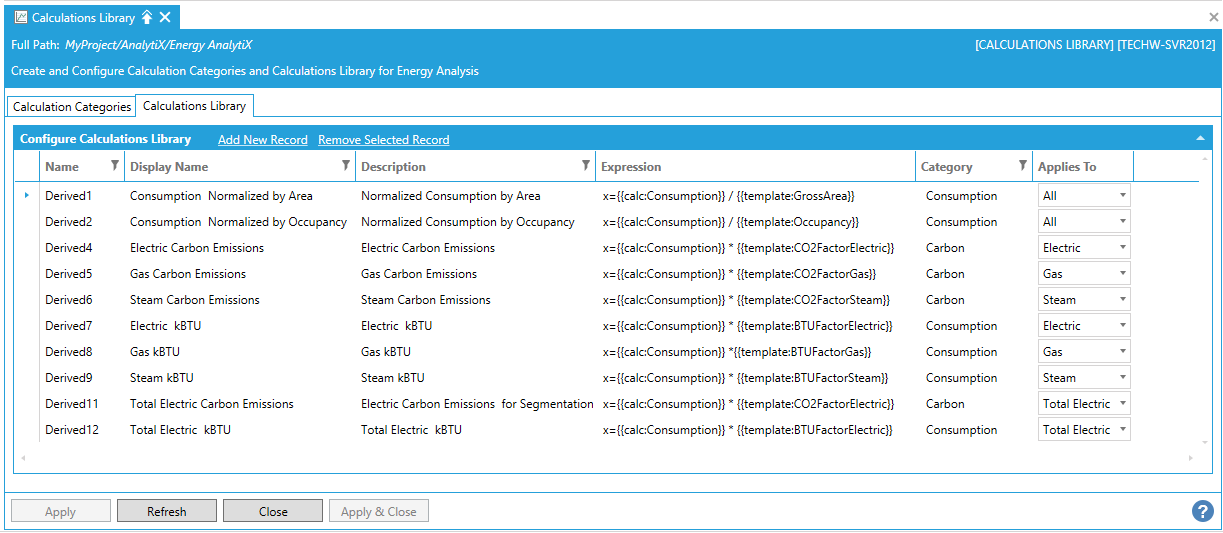
-
If there are a lot of calculations listed on the tab already, you can filter out the ones you don't want to see by clicking any of the filter icons
 in
the column headings on the tab. For help with filtering, refer to
the Filtering Information
that Displays in the Workbench topic.
in
the column headings on the tab. For help with filtering, refer to
the Filtering Information
that Displays in the Workbench topic. -
To add a new calculation, click on the "Add New Record" link. A new row becomes enabled and the Name is entered for you. This is a name to be used internally in Energy AnalytiX; you cannot modify it.
-
Enter a DisplayName which will appear for the calculation in all tabs and dialog boxes online and in all runtime reports.
-
Provide a useful Description that helps users recognize its use and purpose.
-
Enter the Expression to be used for the calculation in the text entry field or click on the
 button, which opens the Expression Editor,
which looks something like the following:
button, which opens the Expression Editor,
which looks something like the following:
Expression Editor for Defining Derived Calculations in the Energy AnalytiX Library
To build the expression, use the following features:
-
You can start with an existing expression. Just drop down the list at the top of the dialog (shown below) and choose the expression you want to use as a starting point.
Expression Editor's Drop-down List
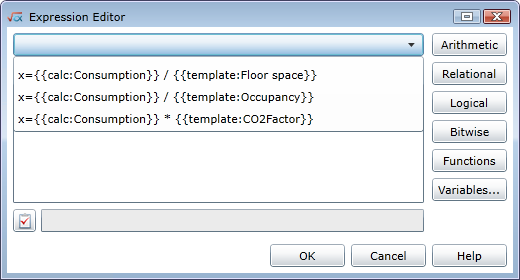
-
You can type commands (such as * or +) directly into the expression. Or, you can click on the Expression Editor's buttons on the right to pick and choose elements of the expression you want to build. For example, place the cursor in the expression where you want to add a command and use the buttons to navigate to and select the command.
-
To add a variable (binding or a standard calculation) to the expression, click the Variables button. The Calculation Variables Browser dialog box opens, where you can select calculations and/or asset bindings to use in your expression.
-
Check your work. At the bottom left of the dialog box is a button that lets you check your work for errors. Click it to see whether there are any errors in your calculation. The field next to the button will list any errors that exist.
Sample Output to Clicking the Error Checker Button
-
When the expression is complete, click OK to close the Expression Editor.
-
Use the next pulldown menu to select the Category to which the calculation template applies. If the calculation template will be used for calculating energy consumption, choose Consumption. If it will be used for calculating carbon emissions, choose Carbon. If it will be used for calculating energy-related costs, choose Cost. If it will be used for calculating another type of energy or cost that you have defined for your company, select that category from the drop-down list.
You can also define a new category by switching back to the Calculations Categories tab. -
Use the next pulldown to select which meters the calculation Applies To. The list is populated by meters types entered in the Consumption node
-
If at any time you want to discard all of your unsaved change, click the Reset button.
-
If you believe that updates have been made to the list, you can click Refresh to re-load the list.
-
Click Apply to save the definition, or Apply & Close to save it and close the tab.
|
|
Note: Derived calculations will not be processed if no standard equation is defined. In order for a calculation to be properly processed, both the derived equation and the standard equation must be defined. |
See Also: