Energy Variables Node for Energy AnalytiX
Energy variables are any numerical data that you want to capture for the purpose of:
-
Performing energy-related calculations
-
Including, filtering, and sorting data in energy-related reports
You can capture and store energy variables for energy assets defined in the Energy AnalytiX database. As a general rule, you should capture energy variables for any numeric or descriptive data you want to:
-
Use in energy-related calculations, for calculating energy consumption, energy-related costs, and carbon emissions. For more information, refer to the Defining a Library of Calculations topic.
-
Use for generating or sorting Energy AnalytiX reports, or for otherwise categorizing your energy-related data. This is described in more detail in the Charts and Reports topic.
You can, for example, also record each buildings' square footage and use it in calculating each building's carbon footprint. You might also want to capture building occupancy and floor space, model types for equipment, or service contract provider. Energy variables can only be numerical values.
Obviously, how you define values for energy variables will have significant meaning for the calculations, charts, and reports for which you use it.
Energy Variables Folder
To Create an Energy Variables Folder:
-
Open your project in the Project Explorer then expand the AnalytiX node, then the Energy AnalytiX node.
-
Right-click the Energy Variables node, then click on Add Energy Variables Folder in the pulldown menu, as shown below.
Adding an Energy Variables Folder from the Project Explorer
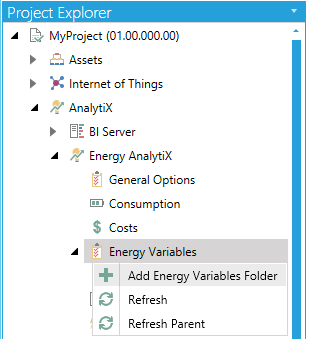
-OR-
Select the Energy Variables node, then click on the Add Energy Variables Folder button, shown below, in the Edit section of the Home ribbon in the Workbench.
Add Energy Variables Folder Button

-
This opens the Energy Variables General Folder properties within the Workbench, as shown below.
Energy Variables General Folder Properties
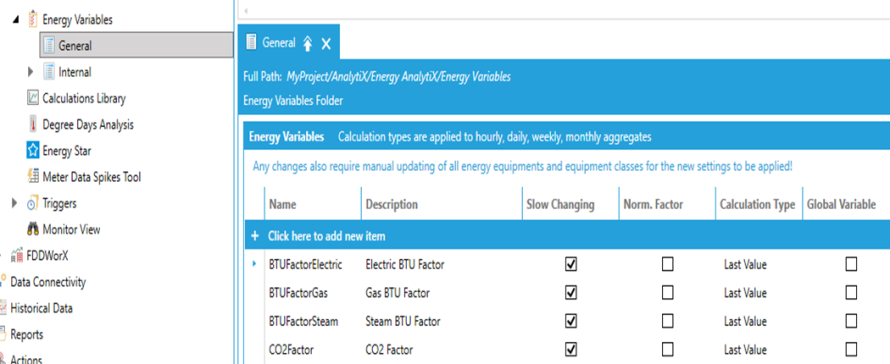
Click the + Click here to add new item link to add a new entry to the folder.
-
Name - Enter a name for the energy variable in the text entry field.
-
Description - Enter a description for the energy value in the text entry field.
-
Slow Changing -Select this option if the energy variable is slowly changing over time (like an almost constant value).
-
Norm. Factor - Select this option if the energy variable will be used for normalizing energy data (like Gross Area).
-
Calculation Type - Select what type of aggregate will be used for daily, monthly, and yearly energy data calculations. Typically it will be the Last Value (default)
-
Global Variable – if enabled the energy variable’s value will be utilized across the application in all related calculations.
-
Global Variable Value – the value to utilize for the related energy variable
The support for Global variables refers to static value global variables, such as conversion factors etc. The user can enable an energy variable to be global and also supply a desired value for it. Global variable values will not be data logged by the historian and the energy calculations will utilize the most recent value available. The user still defines energy calculations as before and the impact of global energy variables relates to
-
Derived calculations
-
Carbon calculations (which are also derived calculations)
Let us assume that the end user defines the GlobalVar1 as a global variable (same applies in the case the user defines the CO2Factor to be a global variable for carbon calculations).
In this case, the user can still define energy calculations in Calculation library as before.

and to also apply to the energy asset (the calculation syntax still has the {{template:GlobalVar1}} segments.
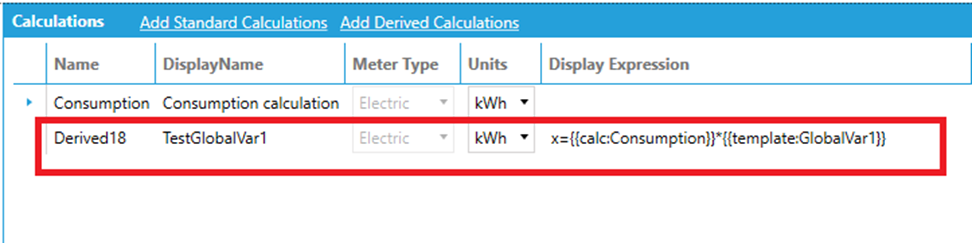
When the users save the changes in the energy asset, the resulting equipment property will have an expression calculation based on the global variable value.
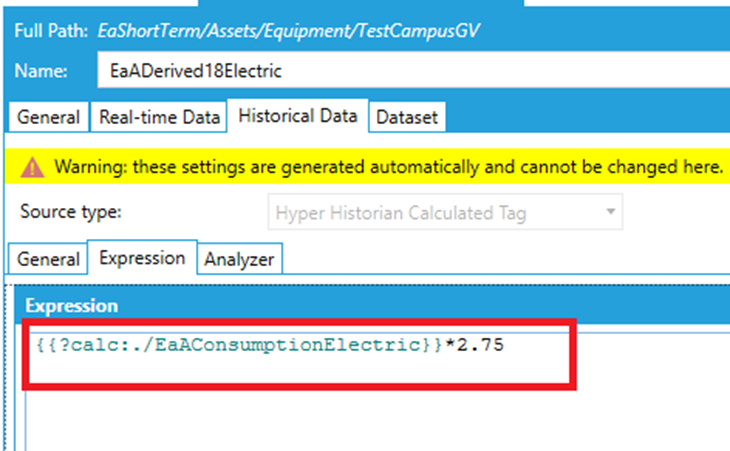
This applies to all time aggregate based energy calculations.
-
Base summaries
-
Hourly summaries
-
Daily summaries
-
Monthly summaries
-
Yearly summaries
If an energy variable is defined as a global variable, then the user does not need to add it to the energy variables and neither will be visible in the dropdown on the General Asset form in Workbench Desktop.
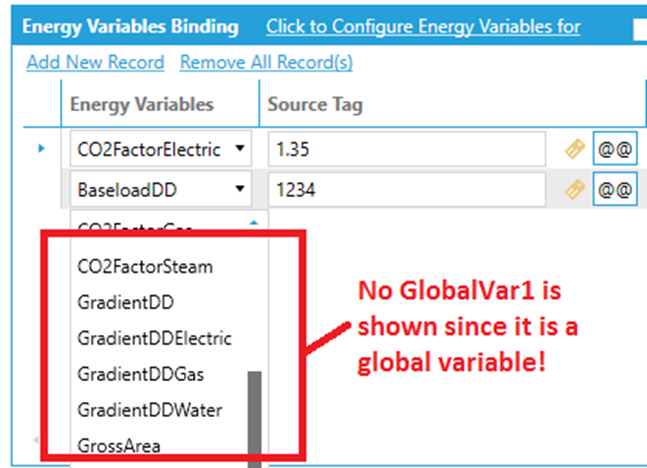
and the energy calculations will relax their validation for the specific global variable. In addition, we made it a bit easier to use global energy variables constants, such as kWH to kBTU conversion factors in standard calculations. In Standard energy calculations variables browser, we will display the global variables as well:
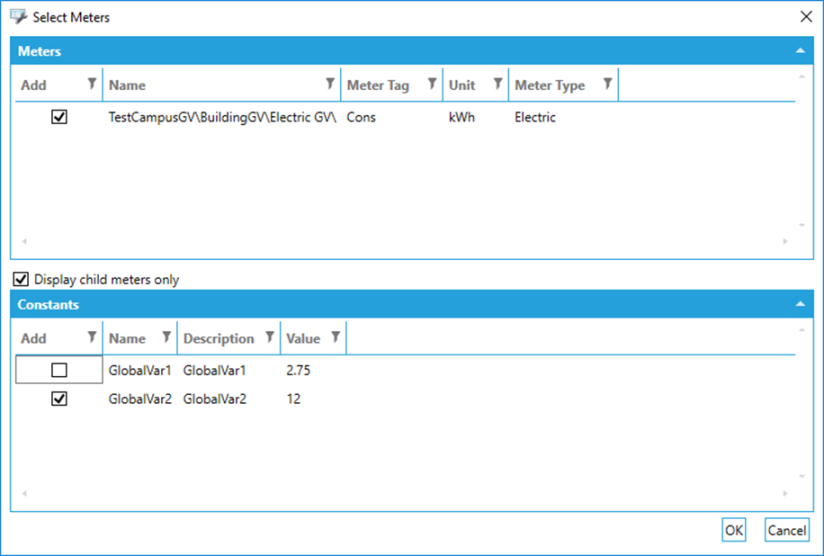
Important notes:
-
Global variables feature applies only to static (constant) global variables
-
The global variables values are not data logged by the historian
-
If a user changes the global variable value after some time, all related energy assets will need to be re-edited and saved for the new values to take effect
-
-
Any re-calculation of energy data will utilize the latest global variable value only
-
-
If a user changes the global variable option of a previously utilized energy variable from a non-global variable to a global variable enabled option, value after some time, all related energy assets will need to be re-edited and saved for the new values to take effect
-
-
In addition, all previous history of the energy variable collected by the historian will be lost
-
-
The user needs to be careful with configuring in one locale and deploying in another. The global variable value will be added to the energy calculation as a text segment, so there is no way to change locale on the fly of the calculation expression
-
When exporting and importing energy assets, the target configuration will need to have the same energy variables defined as global variables as in the source configuration (or the Energy AnalytiX Workbench provider configuration should be imported first in the target configuration to set the energy variables global option as in the source configuration)
-
The user can also choose not to use the energy variable global feature at all and to simply embed the energy variable value directly inside the calculation itself manually.
Note: Energy variables under the Internal folder cannot be edited by the end user.
Internal Energy Variables
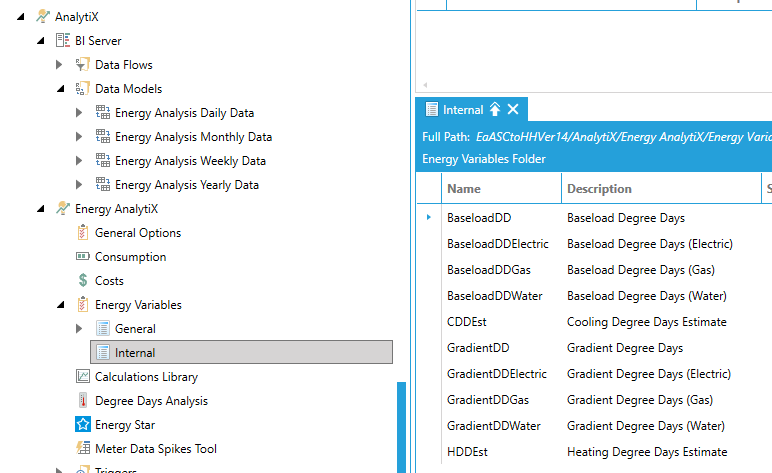
-
Click Apply then Close to save your settings and return to the Workbench. Your new Energy Variables Folder will appear in the Project Explorer.
Note: If an existing application has already defined calculation using explicit energy variables, if the user desires to switch to global variables, for currently utilized energy variables, all existing related calculations will need to be manually reconfigured. If the application is making usage of equipment classes then all the changes will be much faster to implement.
See Also: