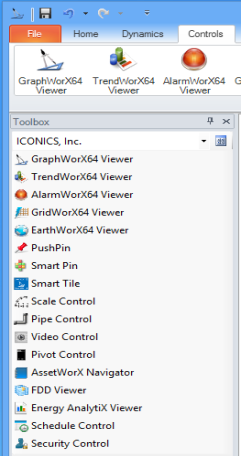Show/Hide Section on the View Ribbon
The Show/Hide section of the GraphWorX View ribbon gives you the option of displaying or not displaying features on your workspace. If the item is checked it will display so that you can use it. Put a check mark next to the options you want to display.
|
|
Note: GENESIS64 uses a Properties tab where you can modify an object's properties. Displaying the Properties tab at all times is helpful when you are working with views. To display properties, go to the View ribbon's Show/Hide section, make sure the Properties check box is selected. Or right-click the object then, from the pop-up menu, select Object Properties. For more information, refer to Object Properties. |
Show/Hide Section of the View Ribbon in GraphWorX
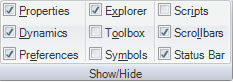
-
Properties shows and hides the Properties tab for the selected object.
-
Dynamics shows and hides the Dynamics tab for selected object.
-
Preferences shows and hides the Preferences tab for the display.
-
Explorer shows and hides the object Explorer in which all of the display's objects are listed and accessible.
-
Toolbox shows and hides the
 Toolbox.
Toolbox. -
Symbols shows and hides the Symbols Library.
-
Scripts show and hides the Script Editor.
-
Scrollbars show and hide the display's scroll bars.
-
StatusBar shows and hides the status bar at the bottom of the GraphWorX window.
See also: