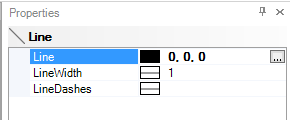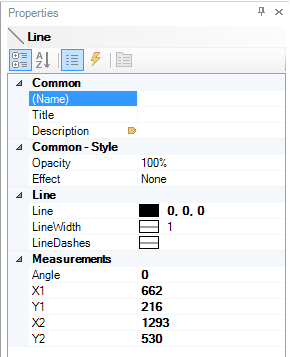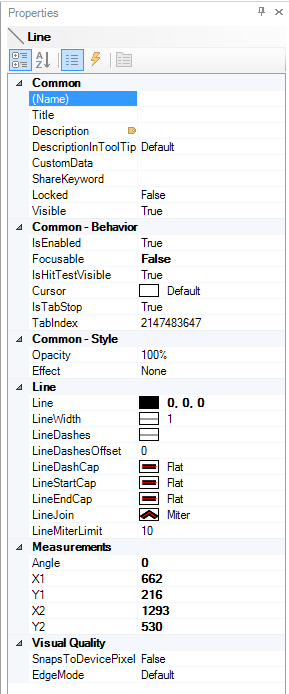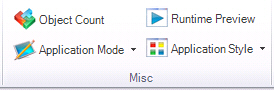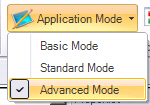Application Modes
In order to make GraphWorX64 easier to use, you can place the program into different application modes for configuration. What you see in the Properties, Dynamics, and Preferences tabs is dependent upon the mode that you are in. In most instances you will want to be in Standard mode as it contains perhaps 90% of the controls that you will want to work with. In a small number of cases or for advanced use the Advanced mode will show all of the properties exposed by GraphWorX64 to users on the Properties tab and the Dynamics tab. GraphWorX64 can be configured in three different user-selectable application modes:
Accessing Application Modes:
-
Within GraphWorX64, select the View tab located above the Home ribbon.
This opens the View ribbon. -
Select the Application Mode drop down menu located in the Misc section on the ribbon.
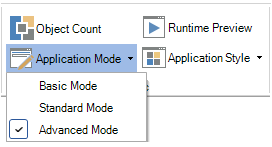
-
From here, select the Mode that best suits your needs.
-
 Basic
Mode
Basic mode limits the features of GraphWorX64
to a "beginner-level" configuration for relatively simple
applications. In basic mode, most advanced features are hidden from
the user's view.
Basic
Mode
Basic mode limits the features of GraphWorX64
to a "beginner-level" configuration for relatively simple
applications. In basic mode, most advanced features are hidden from
the user's view. -
 Standard
Mode
Standard mode is appropriate for configuration and development of
most typical applications. In standard mode, some advanced features
are hidden from the user's view.
Standard
Mode
Standard mode is appropriate for configuration and development of
most typical applications. In standard mode, some advanced features
are hidden from the user's view. -
 Advanced Mode
Advanced mode is recommended for high-level configuration and powerful
development capabilities for the most complex applications. In advanced
mode, all GraphWorX64 features are available to the user.
Advanced Mode
Advanced mode is recommended for high-level configuration and powerful
development capabilities for the most complex applications. In advanced
mode, all GraphWorX64 features are available to the user.
To switch between application modes:
-
Click the
 Application
Mode drop down menu in the
Application
Mode drop down menu in the  Misc
section of the View ribbon and select the mode
you desire.
Misc
section of the View ribbon and select the mode
you desire.
See also: