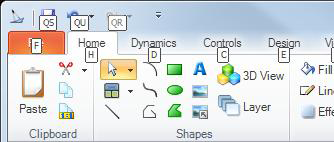Mouse and Keyboard Functions
You can use both the mouse and keyboard to control objects in GraphWorX64 displays. The tables that follow summarize the operations that are possible using the mouse and keyboard. Many of the shortcuts listed in the File, Edit, View, Runtime, Move and Re size, and Mouse sections apply generally to the entire suite of GENESIS64 applications.
|
|
Note: If you are running GENESIS64 on Windows 7 and are using Multitouch, several Multitouch features are available to runtime users. For more information, refer to GENESIS64 Features on Windows 7. |
Keyboard Shortcuts
|
Keystroke |
Function |
Description |
File Functions |
||
|
Ctrl+N |
New |
Creates a new display file. |
|
Ctrl +O |
Open |
Opens an existing display file. |
|
Ctrl+S |
Save |
Saves the current display file. |
|
Ctrl+P |
Save As |
Prints out the current display. |
Edit Functions |
||
|
Ctrl+Z |
Undo |
Reverses the last editing action. |
|
Ctrl+Y |
Redo |
Restores the last editing action that was undone. |
|
Ctrl+X |
Cut |
Moves one or more selected objects to the Windows clipboard, removing them from the work area. Cutting data/objects to the clipboard replaces the contents previously stored there. |
|
Ctrl+C |
Copies selected data/objects to the clipboard. This command is unavailable if no data/objects are currently selected. Copying data to the clipboard replaces the contents previously stored there. |
|
|
Ctrl+V |
Paste |
Places a copy of the object currently in the clipboard into the work area. The objects remain on the clipboard until you copy or cut another object to the clipboard. Use this command to insert a copy of the clipboard contents at the insertion point. This command is unavailable if the clipboard is empty. |
|
Ctrl+D |
Duplicate |
Duplicates a selected object. When an object is duplicated, all of its attending properties accompany the duplicated object. |
|
Delete |
Deletes the selected object from the work area. |
|
|
Ctrl+F |
Opens the Find dialog box. Enter a string to search for in the Find What field. |
|
|
Ctrl+H |
Replace |
The Replace operation works in a similar way and replaces the Find What string(s) with the Replace With string(s). All dialog options are the same, except that the Replace dialog box has a field called Replace With. |
|
Ctrl+A |
Select All |
Selects all objects in the display. |
View Functions |
||
|
Zoom In |
||
|
Ctrl+Numpad- |
Zoom Out |
Zooms out by increments of 50 percent. |
|
Ctrl+Shift+S |
Zoom Selection |
Zooms in on the selected object. |
|
Ctrl+W |
Fit to Window |
Fits all objects inside the work area; toggles back to original view. |
|
Ctrl+Shift+H |
Default Zoom/Pan |
Restores the default zoom setting. |
|
Main Menu |
Hides/shows the menu bar. |
|
|
Ctrl+W |
Fit to Window |
Fits all objects inside the work area. |
|
Ctrl+R |
Runtime Window Preview Mode |
Enables you to see what a display will look like in runtime mode without actually entering runtime. This helps you set the proper display dimensions and zoom factors. |
Runtime Functions |
||
|
Ctrl+M |
Runtime |
Toggles configuration and runtime modes. |
Arrange Functions |
||
|
Ctrl+Shift+G |
Snap > Toggle Grid |
Hides/shows the grid lines in the work area. |
Draw Functions |
||
|
Ctrl+G |
Group |
Groups two or more selected objects in the work area into one item. The resulting object can then be moved as a single object. |
|
Ctrl+U |
Ungroup |
Undoes the grouping of two or more grouped objects in the work area into individual objects. |
Help Functions |
||
|
F1 |
Help Topics |
Launches the online Help for the application. |
|
Alt+? |
Help |
Opens online Help for GENESIS64, its tools, and its applications. |
Move Object |
||
|
Arrow Left |
Move Left |
Moves the object 1 pixel to the left. |
|
Arrow Right |
Move Right |
Moves the object 1 pixel to the right. |
|
Arrow UP |
Move Up |
Moves the object 1 pixel up. |
|
Arrow Down |
Move Down |
Moves the object 1 pixel down. |
|
More vertices |
When editing the vertices of a polyline, polygon, or path, pressing the arrow keys moves the selected vertices. |
|
Resize Object |
||
|
Ctrl+Arrow Left |
Upsize horizontally |
Decreases the size of the object horizontally. |
|
Ctrl+Arrow Right |
Downsize horizontally |
Increases the size of the object horizontally. |
|
Ctrl+Arrow Up |
Upsize vertically |
Increases the size of the object vertically. |
|
Ctrl+Arrow Down |
Downsize vertically |
Decreases the size of the object vertically. |
|
Ctrl+Shift+Arrow Left |
Decreases the size of the object (proportionately). |
|
|
Ctrl+Shift+Arrow Right |
Increases the size of the object (proportionately). |
|
Menu Commands |
||
|
Alt |
Menu key equivalents |
Displays the values that will activate the menus when you press Alt+key. |
|
Windows command |
Activates the Windows command menu's Move, Restore, Resize, Minimize, and Maximize commands. |
|
|
Alt+Q+S |
Save |
Performs the Save command. |
|
Alt+Q+U |
Undo |
Performs the Undo command. |
|
Alt+Q+R |
Redo |
Performs the Redo command. |
|
Alt+F |
GraphWorX64 menu |
Opens the application menu with New, Open, Save, Save As, Import, Publish, Print, Tools, Login/Logout, and Exit commands. |
|
Alt+H |
Home ribbon |
Activates the Home ribbon's Clipboard, Shapes, Styles and Colors, Arrange, and Text commands. |
|
Alt+D |
Dynamics ribbon |
Activates the Dynamics ribbon's Data, Text Objects, Buttons, Dimensions, Color, Selectors , This Display, and Smart Symbols commands. |
|
Alt+C |
Controls ribbon |
Activates the Controls ribbon and gives you access to GENESIS64 Viewers, SmartPins, PushPins, and the Scale Control. |
|
Alt+E |
Design ribbon |
Activates the Design ribbon's Display Settings, Templates, and Transitions. |
|
Alt+V |
View ribbon |
Activates the View ribbon's Navigation, Zoom, Grid, Window Layout, Show/Hide, and Misc commands. |
|
Alt+R |
Runtime |
Takes you into Runtime mode. |
Mouse Functions
See also: