Creating a Custom BACnet Property
In GENESIS BACnet systems, custom properties are user-defined attributes that can be added to BACnet objects to extend their functionality or provide additional metadata that isn't included in the standard BACnet object model. These custom properties enable more flexible data handling and integration with GENESIS building automation and energy management systems.
Custom properties take advantage of the property library and device template. BACnet objects can only contain properties that are defined in the property library, either standard or custom, so you need to define the new custom property in the library before you can add it to a BACnet object.
To add a custom property to the property library:
- Open Workbench and in the Project Explorer pane, expand your project > Data Connectivity > BACnet > Libraries.
- Right-click Property Library and select Edit to display the list of all standard BACnet properties.
-
Select Click here to add new item.
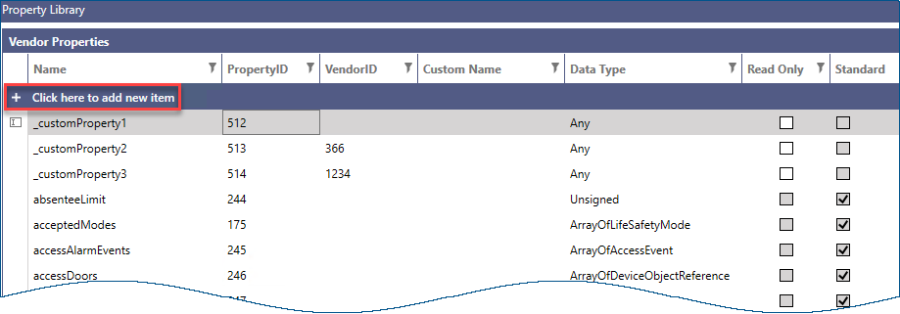
- In the Name and (optionally) the Custom Name columns, specify the property name. If specified, the custom name is used in the property list when you are adding the property to an object.
- In PropertyID, specify a unique identifier of the property.
- Click the field in the Data Type column, and then click
 .
. -
Select the desired data type and click OK. The Select Data Type dialog closes.
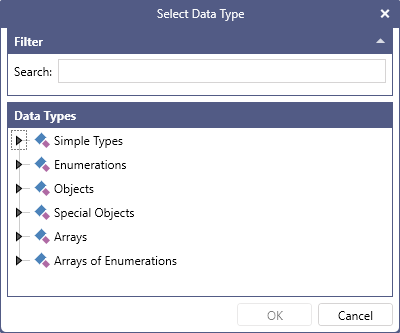
- Select the Read Only checkbox to disable writing to the property.
-
Specify the VendorID to make the property available only on devices of the given vendor. Then click Apply & Close.
Vendor IDs are assigned by the BACnet Committee; see Assigned Vendor IDs. -
Add the custom property to the desired BACnet object(s). You can do the following:
- Add the property directly to an existing BACnet object. Learn more
- Add the property to the device template to make it a default property of the corresponding object type. Learn more