Manually Adding Properties
You can manually add properties to a BACnet device objects. This might be useful for preconfiguring BACnet networks or when a BACnet device does not support reading properties.
GENESIS also allows you to define a custom property in the property library, and then add it to a specific object.
To manually add a property:
- Open Workbench and in the Project Explorer pane, expand your project > Data Connectivity > BACnet > Channels.
- Expand the desired channel, network, and device.
-
Expand the desired object type, right-click the desired object, and select Add Property.
To view the object's current properties, right-click the object and select View Property Sheet. -
In the new property settings dialog, enter the desired Name and Description (optional).
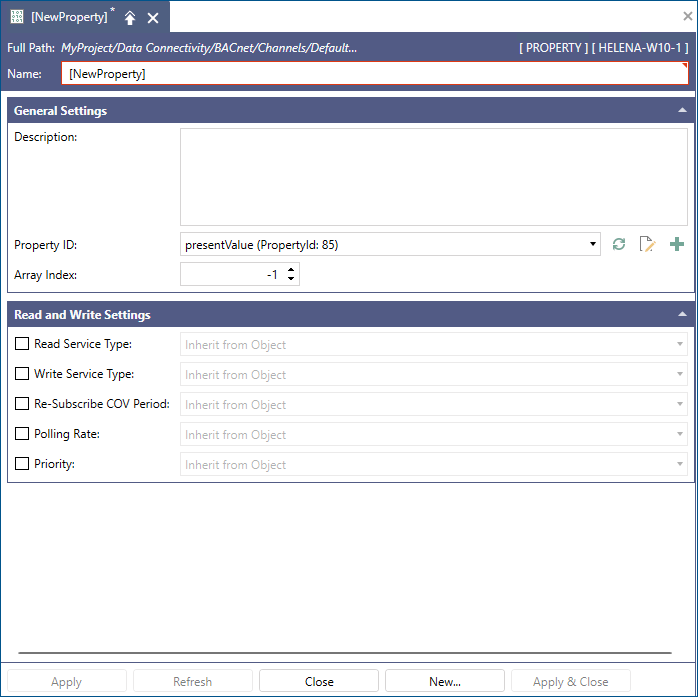
-
In Property ID, select the property type and its designated ID from the drop-down list.
If you are adding a custom property, you must first create it in the property library to be able to see it in the drop-down list.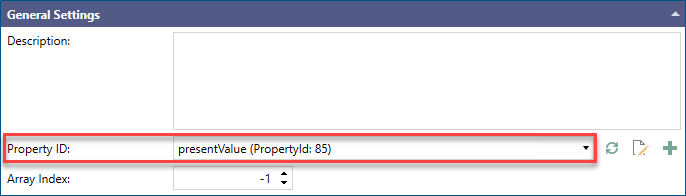
-
In Array Index, specify the array element to be used by the array-type property. The default value -1 means that the index is not specified.
- Edit the default Read and Write Settings as needed, and then click Apply. Select the checkbox for each setting to activate the options in the drop-down list. Learn more