Adding a Custom Property to the Device Template
After creating a custom property in the property library, you can add it to the device template. The property is added to the standard set of properties for the given object type, and then automatically added to all instances of that object type.
To add a custom property to the device template:
- Open Workbench and in the Project Explorer pane, expand your project > Libraries > Device Templates > Default Device.
- Right-click the desired object type and select Edit.
-
In the Vendor Properties section, click Click here to add new item, and then select the property from the drop-down list.
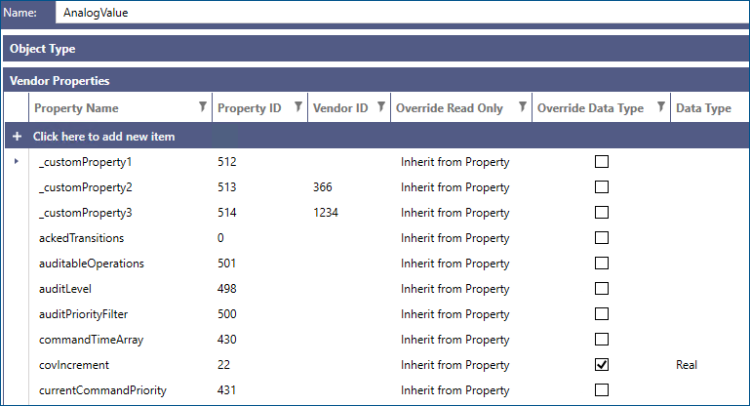
- Click Apply & Close to add the custom property to the device template. The property becomes a part of the default set of properties for the given object type.
- To add the custom property to an existing object, expand the desired BACnet channel, network, device, and object type.
- Right-click the desired object and select Edit.
-
Select the Use default object type properties checkbox to link the properties to the corresponding object type from the Device Template. If this option is selected before adding the new property to the device template, it is added automatically.
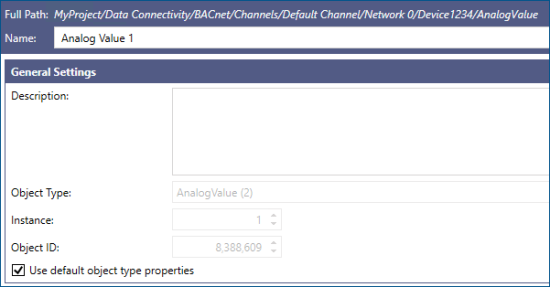
 If you set the VendorID for a custom property, the property is only available on the objects of devices with that VendorID. In other words, custom properties with a different VendorID are filtered out and are not available for that BACnet object.
If you set the VendorID for a custom property, the property is only available on the objects of devices with that VendorID. In other words, custom properties with a different VendorID are filtered out and are not available for that BACnet object.