Nodes
In the Internet of Things provider in the Workbench, you can configure Publisher Nodes and/or Subscriber Nodes.
Users can store multiple IoT configurations in a single database, using IoT nodes to manage each configuration with the corresponding device or equipment. Each configuration can now be used for multiple IoT devices and stored in a single location.
Previously, IoTWorX users were required to build an individual configuration per device. This required a database dedicated to each device with associated configuration. Node configuration allows users to create all configurations in a single database. This also reduces configuration time by allowing users to use the same configuration for multiple devices. Publishers and subscribers both may leverage nodes.
Publisher Nodes
To Configure Publisher Nodes Properties:
-
In the Workbench, expand your project in the Project Explorer, then the Internet of Things branch, and then the Nodesbranch, to show thePublisher Nodessub-branch. Right click onPublisher Nodes, as shown below and selectEdit.
Editing the Publisher Nodes Sub-branch within the Project Explorer in the Workbench
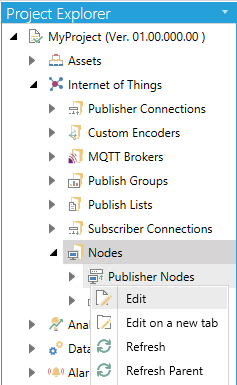
-OR-
Select the Publisher Nodes sub-branch, then click on the Edit button, shown below, in the Edit section of the Home ribbon in the Workbench.
Edit Button

-
This opens the Publisher Nodes properties window, shown below, in the Workbench.
Publisher Nodes Properties
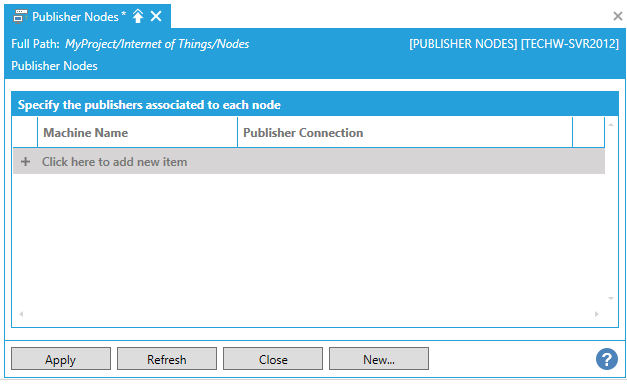
Click on the +Click here to add new item link.
You will then be able to enter a Machine
Name in the now activated text entry field within that column.
Next, use the pulldown menu to select an existing Publisher
Connection. Once you have entered these, you can click on the  button in the far right column in order to open the
selected Publisher Connection properties for reference or further editing.
button in the far right column in order to open the
selected Publisher Connection properties for reference or further editing.
-
Click on the Apply button to save your settings and Close to return to the Workbench.
Subscriber Nodes
To Configure Subscriber Nodes Properties:
-
In the Workbench, expand your project in the Project Explorer, then the Internet of Things branch, and then the Nodesbranch, to show theSubscriber Nodessub-branch. Right click onSubscriber Nodes, as shown below and selectEdit.
Editing the Subscriber Nodes Sub-branch within the Project Explorer in the Workbench
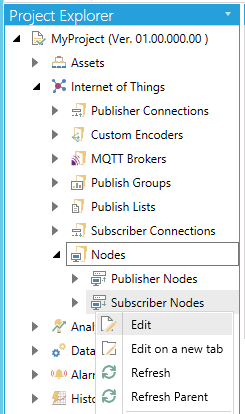
-OR-
Select the Subscriber Nodes sub-branch, then click on the Edit button, shown below, in the Edit section of the Home ribbon in the Workbench.
Edit Button

-
This opens the Subscriber Nodes properties window, shown below, in the Workbench.
Subscriber Nodes Properties
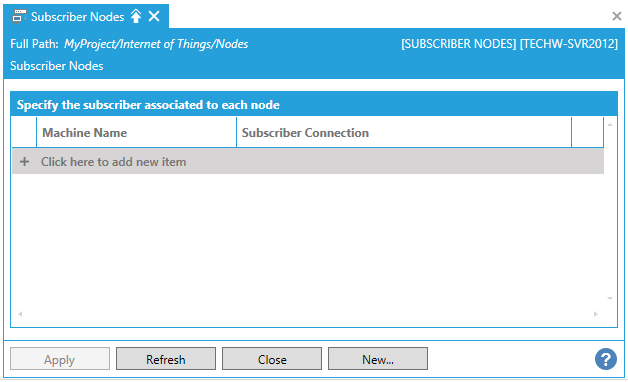
Click on the +Click here to add new item link.
You will then be able to enter a Machine
Name in the now activated text entry field within that column.
Next, use the pulldown menu to select an existing Subscriber
Connection. Once you have entered these, you can click on the  button in the far right column in order to open the
selected Subscriber Connection properties for reference or further editing.
button in the far right column in order to open the
selected Subscriber Connection properties for reference or further editing.
-
Click on the Apply button to save your settings and Close to return to the Workbench.
See Also: