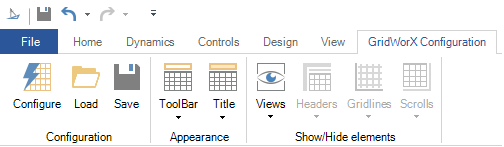GraphWorX64 2D Ribbons
2D GraphWorX64 has a myriad of commands and controls organized on the Home, Dynamics, Controls, DesignandView ribbons. Additional tabs may appear for viewers that have been added to the GraphWorX display that is open in the work surface. These ribbon tabs include the TrendWorX Viewer Configuration , AlarmWorX Configuration, EarthWorX Configuration and GridWorX64 Configuration. Note that double-clicking on a ribbon tab (such as, Home, Dynamics, and so on) expands and collapses the ribbon bar.
The File drop down menu on the GraphWorX64 Ribbon:
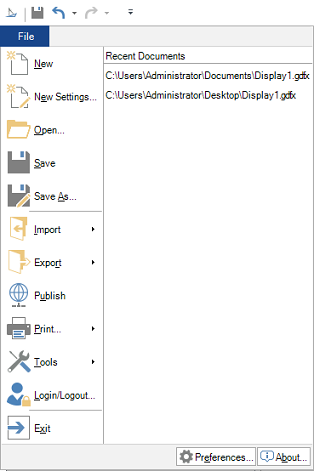
The Quick Access Toolbar can appear above or below the ribbon bar:
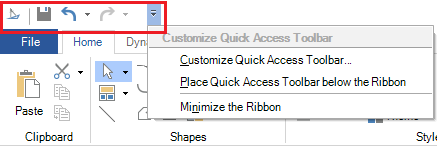
The Home ribbon contains commands and options for creating and manipulating 2D graphics, and for entering 3D mode.

The Dynamics ribbon contains controls for adding dynamic objects and dynamic actions.

The Controls ribbon displays available Viewers, SmartPins, PushPins, and the Scale Control.

The Design ribbon helps you get the look and feel you want for your display by using display settings, templates, transitions.

The View ribbon options let you customize your work surface for working in configuration mode.

The TrendWorX64 Viewer Configuration ribbon is shown below. How to configure TrendWorX Viewer in GraphWorX is described in TrendWorX64 Viewer Configuration Ribbon.

The AlarmWorX64 Configuration ribbon is shown below. For more about the options on this ribbon, refer to AlarmWorX Configuration Ribbon Options.
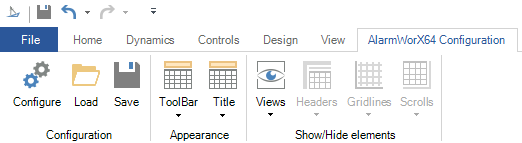
The EarthWorX Configuration ribbon is shown here. For more about the options on this ribbon, refer to EarthWorX Configuration Ribbon.

The GridWorX64 Configuration ribbon is shown here. For more about the options in this ribbon, refer to the GridWorX Configuration Ribbon topic.