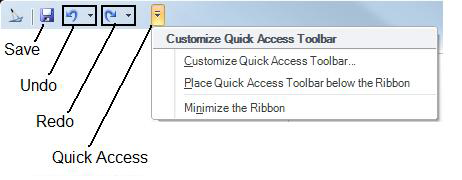Customizing the GraphWorX 2D Quick Access Toolbar
In GraphWorX64, there is a Quick Access toolbar to which you can add 2D commands from the 2D GraphWorX64 ribbons. Changes you make to the Quick Access toolbar are not saved; when you close and reopen GraphWorX the default Quick Access toolbar appears. Note that the Quick Access toolbar for 3D views is not modifiable; it always displays the Undo and Redo commands in 3D mode.
The Default Quick Access Toolbar, Showing Customization Options
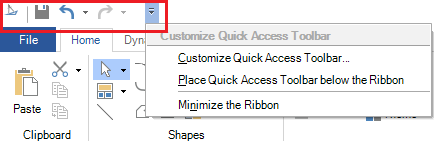
By default, the Quick Access toolbar contains icons you can use to ![]() save, undo, redo, and customize the toolbar. But you can select the Customize Quick Access Toolbar menu item (shown in the drop-down menu above) to easily add icons that you use frequently or want easy access to. Selecting this menu item displays the Customize Quick Access Toolbar dialog box, illustrated below.
save, undo, redo, and customize the toolbar. But you can select the Customize Quick Access Toolbar menu item (shown in the drop-down menu above) to easily add icons that you use frequently or want easy access to. Selecting this menu item displays the Customize Quick Access Toolbar dialog box, illustrated below.
The Customize Quick Access Toolbar Dialog Box
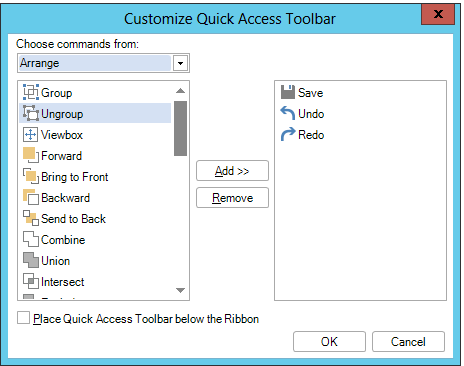
-
Note that there are several categories of icons. Change the category by selecting a different one from the Choose Commands From drop-down list.
-
To add an icon to the Quick Access toolbar, select the command from the box on the left, then click the Add button.
-
To remove an icon from the Quick Access toolbar, select the command from the box on the right, then click the Remove button.
-
You can change the location of the Quick Access toolbar by putting a check mark in the Place Quick Access Toolbar below/above the Ribbon check box.