What's New in GENESIS Version 11
The GENESIS version 11 release includes many new features, as well as major changes from the 10.97.3 release.
New Features in Version 11
The GENESIS version 11 release includes the following new features and enhancements.
Installation
The installation has been restructured to align with the new business requirements and GENESIS architecture changes. View a list of the changes
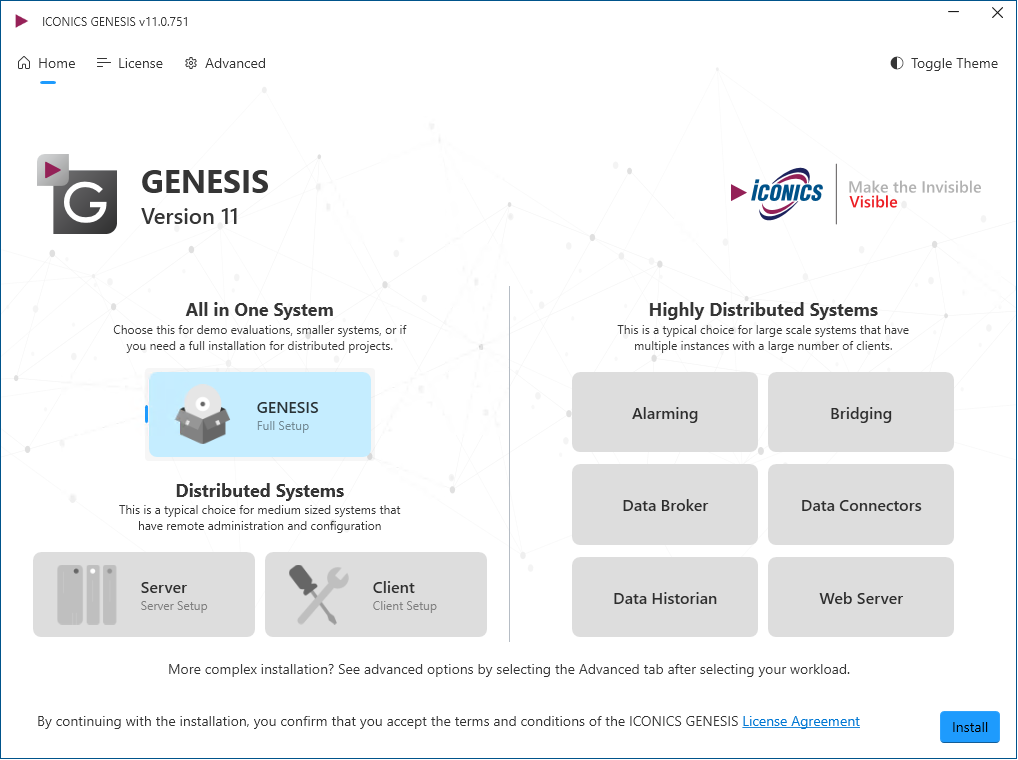
Compatibility Analyzer
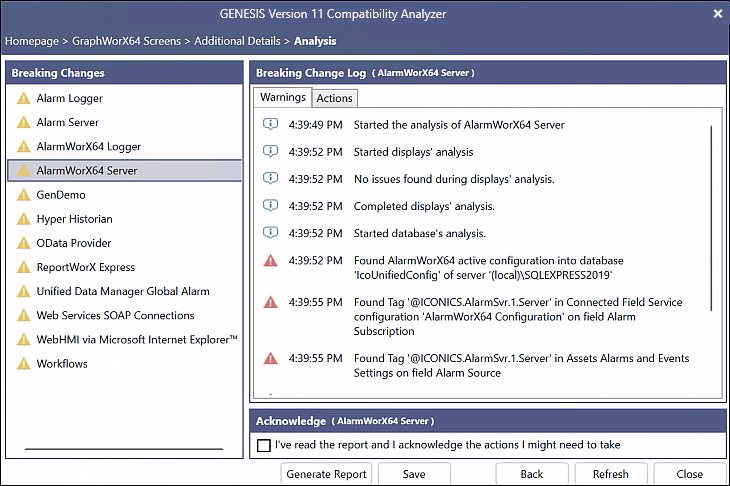
- Added a new tool, called Compatibility Analyzer, to help during the upgrade from version 10 to version 11.
- The tool is used to automatically identify areas that may cause compatibility issues when upgrading to the new version.
- The customer can take actions to fix possible breaking changes before upgrading the system. For example, mismatches in GraphWorX or HTML5 displays or configuration settings.
- After scanning the system, the tool displays:
- A list of detected breaking changes.
- For each breaking change, a detailed log with the list of warnings.
- A list of actions to be taken to fix the breaking changes.
- You can generate a report of the detected data in CSV format.
For more information, see Using the Compatibility Analyzer.
Upgrade Utility
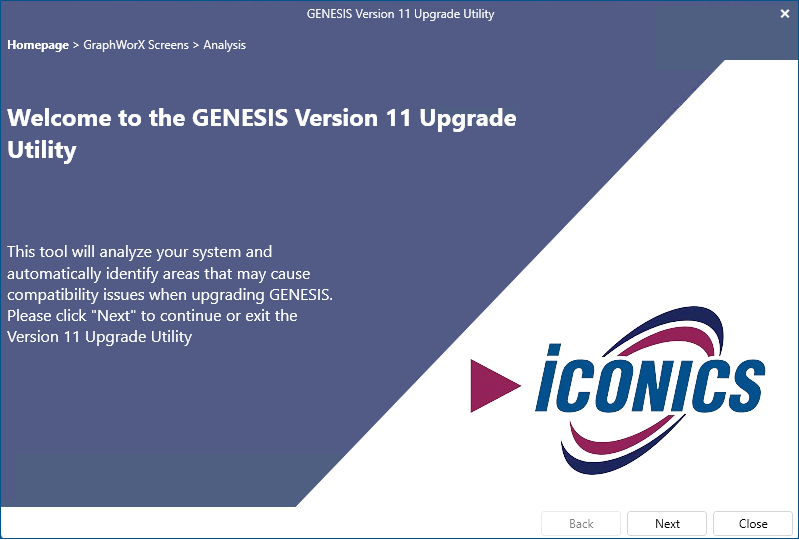
- Added a new tool, called Upgrade Utility. After installing GENESIS version 11, it helps to migrate configuration files and settings from previous versions.
- The tool runs automatically after the system has been upgraded, and analyzes the system to identify the areas that must be upgraded.
- After scanning the system, the tool displays a list of the settings that will be upgraded, along with an explanation of the change and why it must be upgraded.
- You can upgrade the settings one by one, or all at once.
For more information, see Using the Upgrade Utility.
User Interface Refresh for Workbench
Workbench has a new look and feel. The ribbon has been updated (similar to the modern Windows 11 style), with a simplified ribbon, and the color scheme and tab controls have been updated.
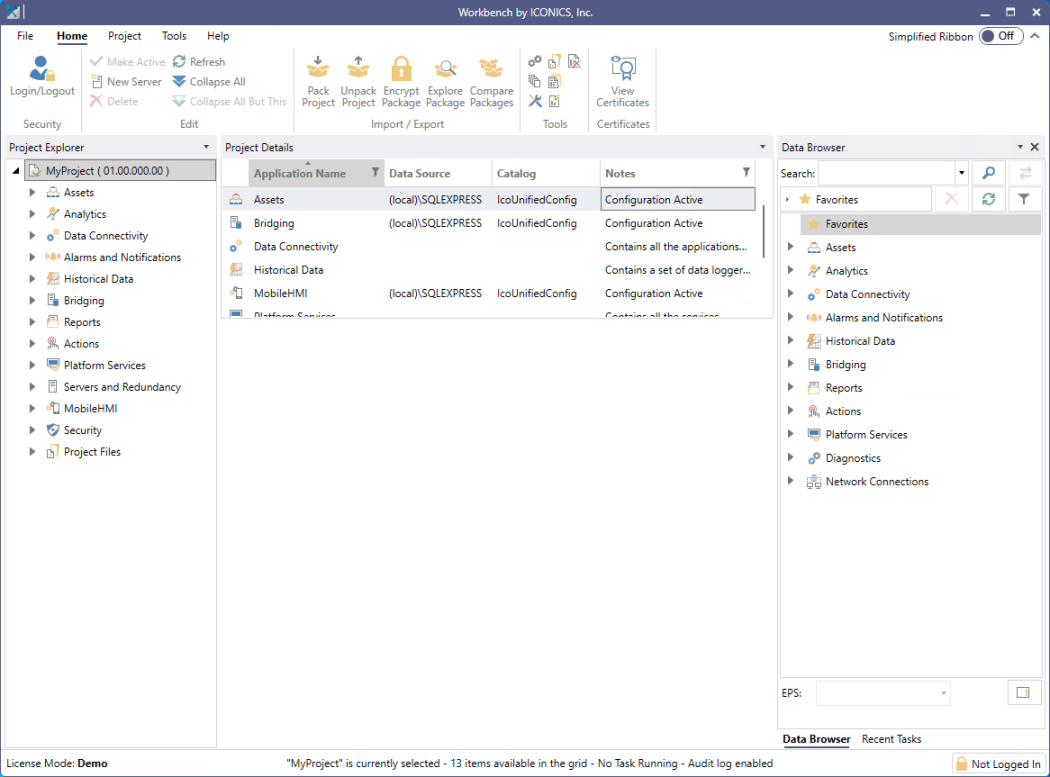
Other notable changes are as follows:
- Changed the application icons.
- Removed redundant borders.
- Buttons now have rounded corners.
- Updated the status bar and unified the scroll bars.
- Unified the style among different applications, especially between Workbench and GraphWorX.
Data Historian
Hyper Historian Express has been renamed Data Historian, and more features have been added.
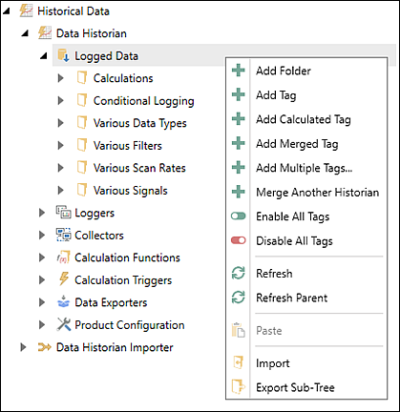
General
- Any number of loggers can be configured to store data in various folders.
- Redundancy is supported (in-process/out-process data collectors, loggers).
- Calculated tags are supported.
- Expression-based calculated functions are supported.
- Merge tags for any historical input are enabled (previous 10.97.3 versions are allowed for BACnet/SC data points only).
- Point prefixes are now hda. Old prefixes are still supported (but are not browsable).
-
Out-process data collectors are dedicated to Data Historian only. On the communication level regarding features, they are not compatible with the Hyper Historian data collectors; however, they are the same as in Hyper Historian.
-
Workbench user interface changes include:
- Visual compatibility with Alarm components
- Main tree structure:
- Node setup and redundancy are now dedicated for collector configurations only.
- Logger redundancy is now a part of System Settings.
- Redundancy configuration
- Calculated functions
Licensing
- There is no 5,000 data point limit.
- Collected data points use GENESIS shared data point licenses. For example, points with the same name and used by multiple modules are counted as one data point license.
- Calculated and merged data tags use GENESIS data point licenses by count—no sharing.
- Remote data collectors consume one collector license by default.
Data Historian Importer
- MergeWorX has been renamed Data Historian Importer.
Connectivity
Server connections features have been enhanced for FrameWorX, OPC UA, OPC Classic, and other miscellaneous items.

FrameWorX Connections
- Disconnection timeouts are now adjustable.
- Each FrameWorX connection has its own properties (previously, they were all shared).
- Implemented a new Network Discovery.
- Scanning the network using a simple UDP socket with multicast on port 9685 is now possible.
- Both IPv4 (on multicast address 239.255.255.250:9685) and IPv6 (on the multicast address [FF02::F]:9685) are supported.
- Each server with an enabled broadcasting alive state sends a multicast packet containing the FrameWorX Version and Hostname every 3 minutes. All other FrameWorX servers automatically wait for these packets and add found servers to the list. Suppose a server fails to send the packet. In that case, other servers will remove it from the list after about 9 minutes following the last announcement. The broadcast can be disabled in Platform Services – Settings.
- Both direct connections and reverse connections are configured in the same place. Use one of the following buttons to configure the desired behavior:
- Create Direct Connection—The regular FrameWorX-to-FrameWorX connection. This computer initiates the connection with the underlying computer.
- Create Reverse Connection—A reverse FrameWorX connection. This computer waits for the underlying computer to connect. This type of connection is typically used on the central computer in the cloud.
- Open Tunnel for Reverse Connection—A reverse FrameWorX connection. The underlying computer (typically running on premise) initiates the connection with a central FrameWorX server.
OPC UA Connection
- Ability to override the OPC UA server’s operational limits.
- Attributes selection is now supported:
- Attributes read from the OPC UA server can offload the server if the client does not need them.
- Read value and attributes—The value is read periodically (polled), and attributes are read once (period of reading is inherited from the scan rate).
- Subscribe value and...—The value is subscribed, and the server sends notifications when the value changes. How additional attributes are obtained depends on what you select in the drop-down list:
- Read attributes—Attributes are read once.
- Subscribe attributes—Attributes are subscribed to (the same way as the value).
- Don't Get Attributes—Attributes are not obtained at all.
- Attributes read from the OPC UA server can offload the server if the client does not need them.
- Improved namespace handling for certain OPC UA servers.
- Added an option to disable reading metadata for faster connection when metadata is not needed.
- Revised the disconnection detection.
- The maxMissedKeepAlives and keepAliveTimeout parameters have been removed because they were found to be confusing and redundant.
- The only parameter now used for detecting connection failure is keepAliveInterval, which simplifies the configuration and improves clarity. The KeepAliveInterval determines the interval at which keep-alive messages are sent to detect connection health.
- The parameter OperationTimeout is now available from Workbench, enhancing the ability to configure and have control over the connection operation
- The maxMissedKeepAlives and keepAliveTimeout parameters have been removed because they were found to be confusing and redundant.
- For OPC UA enumerated types, the OPC UA stack has been upgraded to the latest version and now supports OPC UA Enumerated types.
- The Browsing Mode new default has been set to Always Node ID.
OPC Classic Connections
- Revised how OPC Classic is handled in FrameWorX—GenBroker has been removed.
- The remote OPC Classic servers can be added via Redundancy in the FrameWorX server, which is the only option available at the moment.
- The following Status points are available with all OPC Classic servers:
- Online (Boolean)—Tells if the server is online
- Heartbeat (int)—A constantly updating number with a 5-second rate
- Status (structure)—Server status as defined by the OPC specification
- StatusCode (status code)—Server state of the server (Good/Bad)
Miscellaneous
- GenEvent Server, implemented as a Classic OPC AE Server, has been replaced with the GenEvent Point Manager.
- The Data Historian and Alarming Query interfaces support both old and new syntaxes.
- Distributed Asset Tree Views now support the Query Interface.
- The Max Sessions per Client Process has been increased to 100 (Platform Services).
Unified Redundancy
With the new Unified Redundancy dialog that is available in Workbench, it's now possible to configure redundancy for various components.
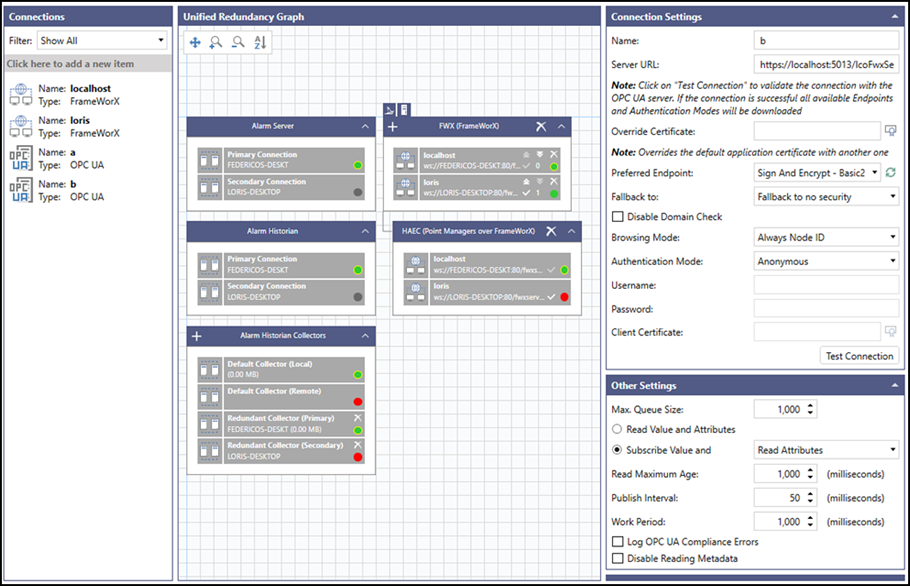
General
- Configure redundancy for the following components:
- Alarm Server
- Alarm Historian
- Alarm Historian Collectors
- Data Historian
- Data Historian Collectors
- FrameWorX Servers
- OPC UA Servers
- Client-side redundancy
- The FrameWorX and OPC UA connection configurations have been integrated into Unified Redundancy.
- Point manager redundancy is now available, which allows point managers to be grouped into clusters and made available to clients.
Clusters
- Introduced the concept of clusters as a set of connections for redundancy and added scope for clusters to support redundancy at OPC Classic server and point manager levels.
- Integrated clusters with client-side redundancy.
- Integrated clusters with hot swapping.
- Online expressions for customizing online evaluation.
- Heartbeat for FrameWorX connections is now set to 500 ms.
- The ability to set client-side redundancy in Unified Redundancy has been added.
- Users can set a default cluster for:
- Clients like GraphWorX, HTML5, and Data Explorer.
- Services like Assets and Bridging.
Workbench is a special type of client that connects locally only to the location specified in the FrameWorX Location dialog (technically called a bootstrap server).
FrameWorX Location Dialog
- It requires only one connection to one of the servers; the rest of the configuration is taken from the Unified Redundancy cluster in Workbench that is marked as Default for Clients.
- Client redundancy supports online changes.
- The configuration is stored persistently on the local disk.
- The dialog displays the connections that will be used by each client for validation.
- With this option, users automatically get Security Context Synchronization.
Point Manager Redundancy
- Point manager redundancy is now available in Unified Redundancy. It allows point managers to be grouped into a cluster, making them available to clients.
- Point manager redundancy can be browsed under Network Connections.
- Point managers now have the Heartbeat feature available, using the syntax out:<prefix>/:Heartbeat where the <prefix> is the point manager prefix, such as out:ua:/:Heartbeat.
- Allows customers to subscribe from both servers simultaneously to decrease switchover speed, although at the cost of increased communication.
- This feature is now available for architectures that leverage client-side communication (between clients and the FrameWorX server) and server-side communication (between the FrameWorX Server and back-end servers).
- This feature also allows users to cache their data for a short period of time, ensuring no data loss when both servers are using hot swapping.
- This feature is available for all real-time data points (excluding alarms, events, data sets, and procedures).
Security Context Synchronization
- User security context (the user who is logged in) is automatically synchronized across all FrameWorX servers in the default cluster.
- Security context synchronization is automatically enabled when using client-side redundancy. This feature is supported for the following clients:
- GraphWorX
- Data Explorer
- HTML5
- The following security configurations are supported:
- Database
- Active Directory
- Azure Active Directory
- Web LoginYou must move the Security database from Primary to Secondary when using a Database configuration. This step is not required when using Azure Active Directory, Web Login, or other methods.
Mitsubishi Electric FA Connector
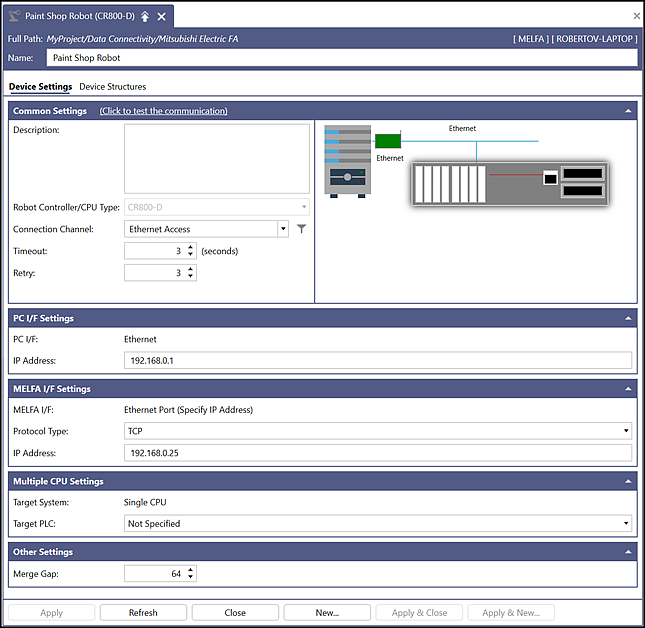
Added a FREQROL configuration (a Mitsubishi Electric general-purpose inverter) that you can access in Workbench under Data Connectivity > Mitsubishi Electric FA > Add FREQROL.
- The following types are supported: FR-A800-E, FR-E800-E, and FR-F800-E (each one is either a frequency converter or inverter).
- Predefined tags are available.
- You have the ability to modify tags, create tag groups, and define device structures (supports both simple types and complex types).
Added a MELFA robot configuration for a Mitsubishi Electric line of industrial robots, which allows for high performance and reliability.
- You can access the configuration in Workbench under Data Connectivity > Mitsubishi Electric FA > Add MELFA.
- The following robot controller types are supported: CR-800-D, R-16-RT, and Q-172-DSR.
- Predefined tags are available.
- You have the ability to modify tags, create tag groups, and define device structures (supports both simple types and complex types).
- The I/O address follows the rules defined in the Mitsubishi Electric specification.
-
Added a network interface board, which is a Mitsubishi Electric network card that holds registers that are linked with FA devices and allows the Mitsubishi Electric driver, Easysocket, to monitor these registers.
- You can access the network interface board in Workbench under Data Connectivity > Mitsubishi Electric FA > Add Network Interface Board.
- The following board types are supported: CC-Link IE Controller board and the CC-Link IE Field board.
- You have the ability to create tag groups and define device structures (supports both simple types and complex types).
Safety CPU and CC Link configuration to MELSEC
- Added the Safety CPU and CC Link configuration to MELSEC devices.
- Added Asset Builder for MELFA and FREQROL. You can specify the following:
- Template
- Device path
- Assets equipment path
- Project output folder
- Ability to overwrite existing asset equipment and template screen files
Assets
- AssetWorX has been renamed Assets.
- Assets tree views now work in a distributed Assets environment.
Alert Notifications
- AlertWorX has been renamed Alert Notifications.
- Added support for ACS email.
- Integrated Gmail native OAuth into the AlertWorX Point Manager.
Sierra Modem Configuration
Added the ability to enable Sierra modem connectivity when configuring an SMS node in an Alert Notifications configuration.
- The configuration has been integrated into Workbench.
- Acknowledgment for multiple recipients is now supported.
- Several settings are available:
- Use Sierra Modem for sending SMS checkbox—Enables or disables the options for the Sierra modem.
- Client IP Address and Client Port
- Server IP Address and Server Port
- Start String and End String
- Delimiter
- A Test SMS button has been added, which displays a dialog that you can configure to send a test message.
GraphWorX and HTML5
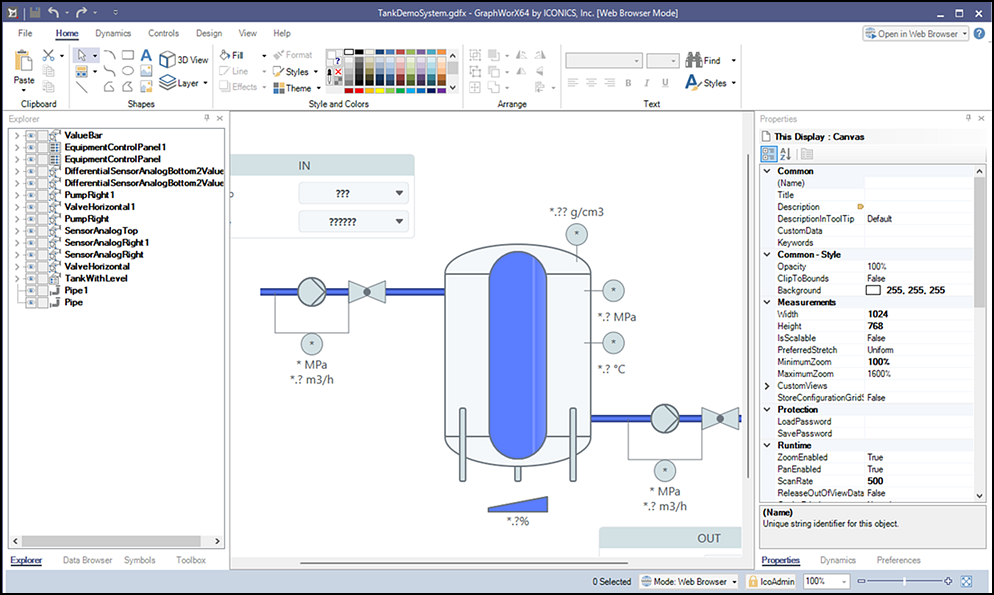
Run-Time Deployment and Testing in a Web Browser
- The default edit mode has been changed from the Desktop mode to the Web Browser mode.
- Web Browser default mode—Opens displays in web browser runtime instead of desktop runtime.
- GraphWorX displays are saved to the PubDisplay folder by default.
- GraphWorX uses accent colors to help you distinguish between the Desktop (green) and Web Browser or Mobile modes (blue) edit modes.
- HTML5 automatically refreshes when changes are detected in a GraphWorX display file (for example, when saving a display in the GraphWorX configuration user interface (UI).
Improved Filtering for Web Browser Edit Mode
- GraphWorX limits thelocalsim:property configuration in Web Browser edit mode to only what is supported in HTML5.
- When in Web Browser or Mobile edit modes, unsupported HTML5 Smart Property bindings are now hidden in the GraphWorX configuration UI.
User Interface (UI) Refresh
- There is a new modernized look for the GraphWorX user interface, such as updated accent colors and product icons.
- Improved light and dark themes in configuration mode.
- Improved scroll bar styles.
- New Help ribbon and Help panel has been integrated into the GraphWorX configuration UI.
- Provides easy access to user documentation, instructional videos, customer support, the community portal, and more.
- Optionally, you can open Help in the integrated Help panel or in a separate web browser window.
Special Folders Moved to ProgramData
- The PubDisplay folder has been moved from Program Files to ProgramData\ICONICS\11.
- Symbols, Templates, and Textures folders have been moved from Program Files to ProgramData\ICONICS.
- The Keypad layouts folder has been moved from Program Files to ProgramData\ICONICS\11.
- System Health Monitoring dashboard displays have been moved from Program Files to ProgramData\ICONICS\11.
- AnyGlassCache folder has been created in ProgramData\ICONICS\11.
- URL for /cache is mapped inside the HTML5 (AnyGlassCache) folder.
- URL for /download is mapped inside the HTML5 (AnyGlassCache) folder.
Improved Point Fail Text Functionality
- If the Bad quality update provides a value with the Bad quality update, that Bad quality value is shown instead of the last known good value.
License Exception Notification
- When a license exception occurs or a license is going to expire, a watermark is displayed in the lower right corner of the graphic which indicates that either the license is not valid or the license is going to expire shortly.
Keypad for HTML5
- Process Point with Data Entry includes custom layout support. as well as default keypad layout for the following data types:
- Qwerty layout
- Numpad layout
- Hexadecimal number layout
- Octal number layout
- Binary number layout
- Login dialog, including a Change Password dialog
- Login web page also includes a Change Password dialog.
- Alarm Viewer is available when acknowledging alarms and events.
- Grid Viewer enhancements are:
- EnableKeyPad option is in the Advanced tab configuration.
- The view is activated when a cell is selected.
- You can use the qwerty layout for all types of cells.
CAC/Certificate Based Authentication Support
- Client certificate authentication is supported in HTML5.
HTML5 and Desktop—Improved Compatibility
- AllowedArea support for simulated dependent pop-up windows
- Smart Symbols properties that are supported:
- Visibility
- Left
- Top
- Name
- Description
- Title
- The localsim properties that are supported:
- DocumentRootVisual
- localsim:property:CurrentGlobalAliases
- localsim:propertyDocumentRuntimeWindowProperties
- Fixed the DisableControlWhenSecurityDenied property
- Fixed the Pivot Control grid page
- Smaller bug fixes and general enhancements
Tree Map Control
-
Added a new tree map control.
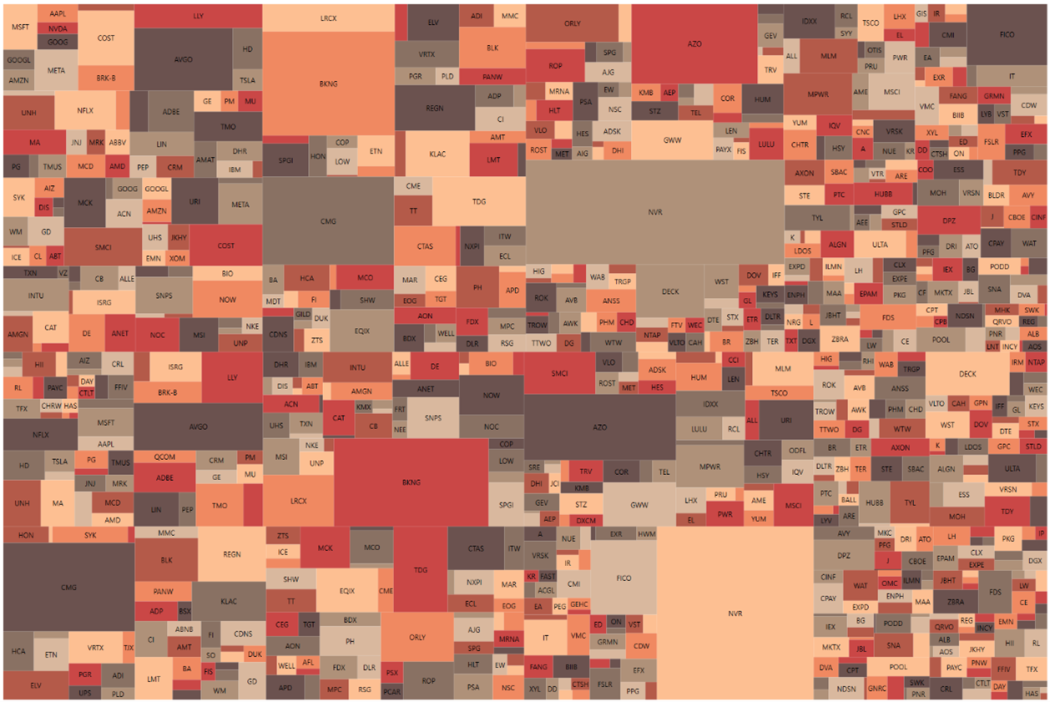
Data Diagram
- Customization of the axis label format is now allowed in the Data Diagram control.
Commanding
- Manage configurations command.
- Added the ability to set the width and height of a popup when using the Global Load Graphics Display command in HTML5.
- Added the Use HTML Text checkbox to the Send Alert Email command.
Trend Viewer
- TrendWorX64 Viewer has been renamed Trend Viewer.
- Added a new Legend control.
-
Added a new floating Cursor Legend control.
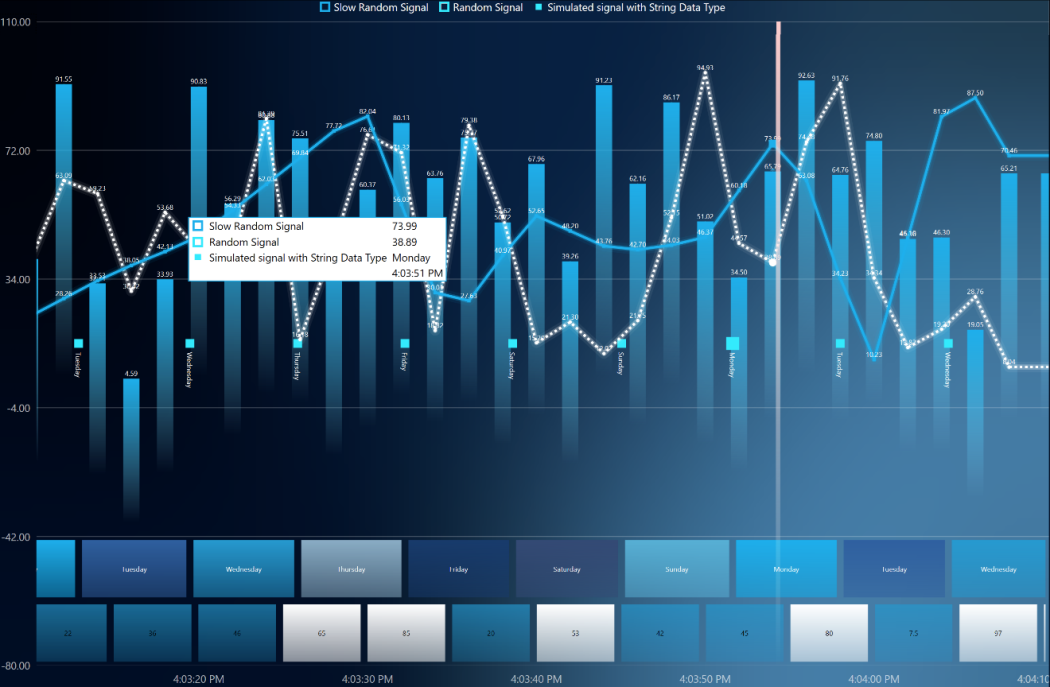
- Support for storing a chart configuration in the user run-time repository.
- UserProfileManager—Simplification layer for user profiles.
- Support for the AddOperatorComment command in HTML5.
- Added a Format Expression property for legend columns.
- Supports sorting exported data in the order in which they are sorted in the Trend Viewer legend.
- The Export Data Settings dialog now allows customization of exported header titles.
Grid Viewer
- GridWorX Viewer has been renamed Grid Viewer.
- Added a new Data Committed control event that displays the result when data is changed and committed using Grid Viewer.
Alarm Viewer
- AlarmWorX64 Viewer has been renamed Alarm Viewer.
- In HTML, added the Only Visible Items checkbox in the Acknowledge & Operation of Alarms and Events dialog.
- The actual values for the VisibleTotal, VisibleActive, and VisibleNotAcked placeholders are now available in the HTML5 details panel.
Table
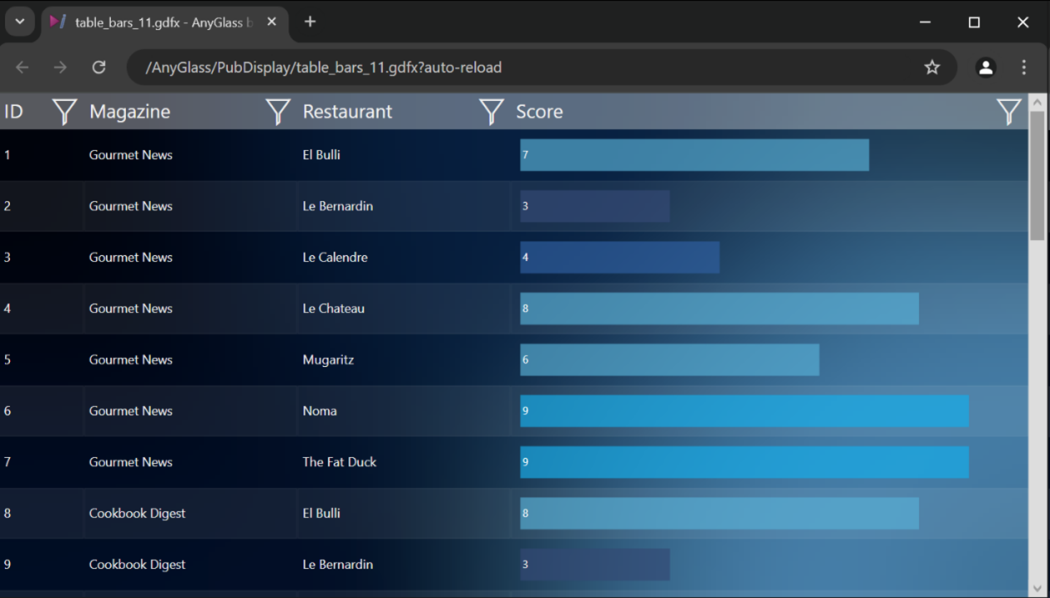
- Bars in Table —Added a new Bar content type on the Columns tab that you can set for numeric fields.
- The Table control now optionally aligns the Time Range in the same way as the Trend Viewer.
- The Resampling Interval field for front-end controls now supports expressions and tags.
- When a Table control is loading data (busy), you can hide the Busy indicator (spinning wheel) by setting the new EnableBusyIndicator property to False.
- Improved the performance of the Table control when refreshing or reloading content.
- Added a property to configure the scroll bar size when editing a display (desktop only).
- When incremental loading is enabled, the Navigate command now scrolls to the specified data page in the control.
- The @@resolvedvalue context variable is now exposed for styling rules in DataSource columns. This variable represents the resolved value of the data source.
Bridging Viewer
- BridgeWorX64 Viewer has been renamed Bridging Viewer.
- Added a new Row Clicked event.
Reports Viewer
- ReportWorX64 Viewer has been renamed Reports Viewer.
- Improved the Reporting display by adding a RowClicked event.
Miscellaneous
- Replaced the App Hub with a GraphWorX landing page.
- Added a History Explorer display in the installation.
- After a configuration dialog in Trend Viewer, Grid Viewer, Alarm Viewer, or Schedules Control is closed, GraphWorX marks the document as modified whether or not changes were made.
- Time Range properties are now available for the Data Diagram, Sankey Diagram, and Tree Map controls.
- If GraphWorX is launched immediately after installing GENESIS (before databases or services have been set up), GraphWorX automatically prompts and guides you to finish configuring the system.
- Improved render scaling for mobile device simulation to better match rendering on an actual device.
- Use the new GraphWorX Security configuration template, GwxSecurityConfiguration.gdfx, to manage security privileges for users and groups. (#4153)
HTML5 3D
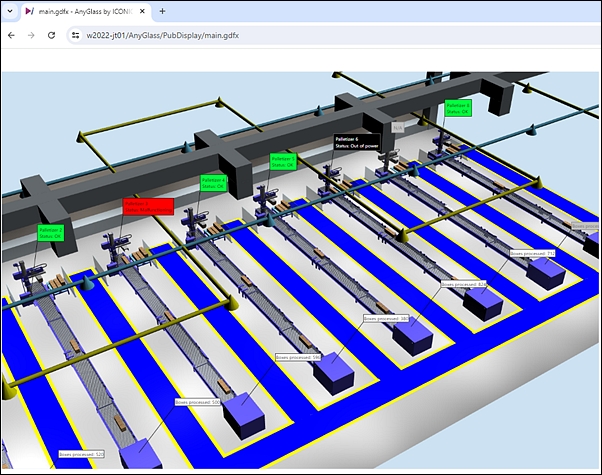
Annotations
- Four types of annotations are supported.
- Text
- Shows static text or a dynamic tag value.
- Supports basic appearance settings (colors, border, padding).
- Supports font settings (font family, size, style, weight).
- Process point
- Shows a dynamic tag value.
- Supports basic appearance settings (colors, border, padding).
- Supports font settings (font family, size, style, weight).
- Supports basic number formatting (decimal places, digit grouping).
- Supports prefix and postfix which can be either static text or a dynamic tag.
- Gauge
- Shows a numeric value both graphically and as text.
- Supports basic appearance settings (colors).
- Supports limits and allows dynamically changing colors when the value exceeds these limits.
- Supports basic formatting (decimal places, units).
- Supports additional text description.
- Image (bitmap and .svg)
- Supports a static image and an image loaded dynamically based on a dynamic tag value.
- Supports Uniform and Fill stretch modes.
- Text
- Supported dynamics for annotations include:
- Hide dynamic
- Pick action
- Disable dynamic
- Color dynamic (only text and process point)
- The Set Object Visibility command for annotations is now supported.
- Point-fail color and point-fail text for annotations is now supported.
- Limited legacy annotation conversion to new web-based annotations
Materials
- Both double-sided and single-sided materials are now supported.
- Modified the lighting/shading system to be visually similar to GraphWorX 3D.
- Texture scaling and texture tiling for primitives are now supported.
- Y-flip transform on textures, which sometimes occurs in imported objects, is now supported.
- Optimized the rendering of transparent objects.
Dynamics
- The Clone dynamic, including the nested clone dynamic, is now supported and works with other dynamics (color, hide, disable, animations).
- The Disable dynamic, including disabling color, is now supported.
- Optimized color and opacity changes (for example, by the color/hide dynamic) of 3D objects to improve speed.
Lights
- Spotlight is now supported.
- Color dynamics for lights are now supported.
- Animation dynamics (location and rotation) for lights are now supported.
Miscellaneous
- Support for the constant visibility setting (objects set as hidden in GraphWorX are now hidden in HTML5 3D as well) is now available.
- Point fail colors for 3D objects are now supported.
- The Terrain primitive is now supported with:
- Both embedded and referenced height maps and textures.
- Height maps and textures generated by Map Control (formerly EarthWorX).
- Support for the 3D viewer inside an embedded GraphWorX display is now available, with some limitations.
- Optimized tooltip detection to mitigate performance issues on mouse movement.
GraphWorX 3D
Annotations
- The new annotation editing system in Web Browser mode allows adding and configuring the four types of annotations supported by HTML5 3D.
Materials
- Improved fast-rendering mode in the material editor by preventing configuration that the fast-rendering mode doesn't support.
- Back material editor default values are pre-filled.
Miscellaneous
- Added a simple way of converting primitives to geometries.
- Optimized the OBJ importer to avoid generating unnecessary vertex duplicates.
- The Fast Rendering mode is now the default mode.
- Various user interface improvements have been made in Web Browser mode to prevent configuration that is not supported by HTML5 3D.
Schedules
- ScheduleWorX64 has been renamed Schedules.
- Schedules Runtime has been rebuilt from the ground up in .NET and is backwards compatible with old configurations.
Bridging
- BridgeWorX64 has been renamed Bridging.
- Added a new Command Line Activity to the Bridging Activity Library—At runtime, this activity can launch a new process or execute a command line. It captures the standard output of a process or command and exposes it as an output data set to the next block(s).
- You can no longer specify a custom event source in an event log activity. Instead, it uses the default Bridging event source to post events. (#10978)
- Due to platform-wide changes for the Network Service account, activities that read or write files now require the Network Service account to have access to those files or folders.
Connected Field Service
- CFSWorX has been renamed Connected Field Service.
- Dynamics Plug-in: Certificate authentication is now supported.
- Support for ACS Email workflows is now available for Connected Field Service and Bridging.
- Alarm data is updated at the beginning of the workflow instead of waiting for the alarm block.
- Workflow expressions have been updated to support version 11 alarm data.
Telemetry
- Workbench and GraphWorX have been enhanced to provide telemetry capabilities.
- You have the option to share information about how you use GENESIS. We use the information that we collect to improve product quality and services.
- A dialog is displayed the first time you open Workbench that prompts you to opt-in or opt-out of sharing your data.
You can opt out at any time. To opt out, open Workbench, select the Tools ribbon, and then select Telemetry Settings.
Unified Data Manager
- Redesigned Unified Data Manager in .NET.
- Rewrote the runtime, keeping the same configuration and functionalities.
- Migrated the point manager from C++ to C#.
- Changed the tag prefix from @rgs64: to reg: and removed the suffix value for the registers.
- Changed the tag prefix from @vset64: to valuesets: and removed the suffix value for the value sets.
- Backwards compatibility has been granted.
Offline Help Updates
Support for offline Help updates has been added, which means that Workbench can now inform you when an update of the Help is available.
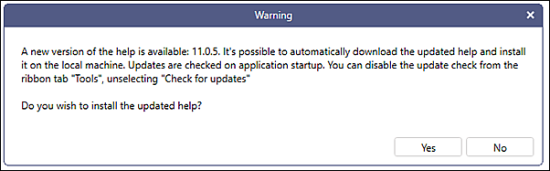
- When a Help update is available:
- Workbench prompts the user to download the new version from the web.
- Once the update has been downloaded and installed, the Help automatically updates without restarting the machine or Workbench.
- Added a Help panel in Workbench.
- Added a Help section in the ribbon to use the Help panel.
- Added the ability to enable or disable offline Help updates in the Help section of the Workbench ribbon.
- Context-sensitive Help icons have been hidden in Workbench.
Data Migration Utility
- ConverterWorX has been renamed Data Migration Utility.
- Use the Data Migration Utility to convert:
- AlarmWorX64 Server configurations to Alarm Server.
- AlarmWorX64 Logger configurations and data to Alarm Historian.
- AlarmWorX64 Viewer real-time and historical alarm configurations.
Major Changes from Version 10.97.3 to Version 11
The GENESIS version 11 release includes the following major changes.
Alarm Server
- Hyper Alarm Server has been renamed Alarm Server.
- Alarm source names now start with ae:. Original point names are still supported but are not browsable.
Alarm Historian
- Hyper Alarm Logger has been renamed Alarm Historian.
- Historical collection names now start with hae:. Original names are still supported but are not browsable.
- Data collectors now use the new prefix haec: for communication with Alarm Historian.
- You can now create a filter with expressions in alarm subscriptions.
Installation
- Each component is now installed in its own autonomous folder, which allows for independent deployment.
- Setup prerequisites will be installed on a per-component basis in version 11.
- The ICONICS Windows user account has been replaced with the Network Service account, which is more restrictive and does not require entering credentials.
- SQL database creation and configuration have been moved to the post-installation phase.
- IIS integration is now only included with HTML5 and WebAPI components.
- Reboot requests have been reduced.
- The installation has been simplified and modernized.
- The new installation offers the following workloads: GENESIS (full set), Server, Client, Alarming, Bridging, Data Broker, Web Server, and Data Historian.
- The option to run ICONICS services on behalf of a Windows/Domain user has been removed.
- Self-signed certificates are no longer generated by the installation. To create a self-signed certificate:
- Navigate to Internet Information Services Manager, double-click Server Certificates, and then select Create Self-Signed Certificate in the Actions pane.
- Specify a friendly name, and then click OK.
- Under the server node in the Sites section, right-click Default Web Site, and then select Edit Bindings to add an HTTPS connection with your certificate.
Schedules
- Schedules now uses the new ICONICS Schedules Point Manager, which has been entirely rewritten in .NET.
Alert Notifications
- The Alert Sierra configuration has been integrated into Workbench.
- You can now acknowledge multiple recipients in Alert Sierra configurations.
- Gmail native OAuth is now integrated into the ICONICS AlertWorX Point Manager.
- AlertRest and IcoWebAPI Alert plug-in components that use user account environment variables (Twilio, Vonage, SendGrid) now need to set the environment variables as system environment variables.
- ATT has been updated to use the latest platform as directed by AT&T. Old credentials will no longer work. You need to contact AT&T to get new credentials.
- Sendinblue has been renamed Brevo.
Connected Field Service
- Alarm data is now updated at the start of a workflow instead of waiting for an alarm block.
- Workflow expressions have been updated to support version 11 alarm data.
- Dynamics 365 now uses MSAL authentication (previously, it used the ADAL library) and requires tenant ID certificate authentication.
Recipes (formerly RecipeWorX)
- The Recipe point manager now only supports secure-mode tag syntaxes. The unsecure legacy mode is no longer supported.
BI Server
- AnalytiX-BI has been renamed BI Server.
- The Change Column Type step in the BI Server data flow now supports modifying the data type of multiple columns at the same time.
- Assets data flow steps now use a different communication channel (query interface) to retrieve data for improved performance. (#5615)
- BI Data tag requests no longer allow for any extra spaces between the name of the Data Model and the custom query enclosed in parentheses.
Workbench
- Removed the GenBroker configuration.
- Removed GenBroker plug-ins in the OPC Classic and Redundancy configurations.
- Removed the Voice Machine interface provider configuration.
- Removed the IoT Analyzer configuration.
- In Assets (FDDWorX > Advanced Settings)
- In Internet of Things (Analyzer Groups and Publish List > General)
- Removed AppHub in the MobileHMI configuration.
- Removed SOAP connections in the Web Services configuration.
- Removed UDM Global Alarms in the Unified Data Manager configuration.
- Removed UDM Groups in the Unified Data Manager configuration.
- Removed the Workflows configuration.
- Removed the XBAP location configuration from Servers and Redundancy > Server Settings.
- Removed Redundancy from the Tools ribbon.
- Removed the BACnet Classic configuration.
- Removed IoTWorX Azure projects.
Unified Data Manager
- Unified Data Manager expressions were previously counted twice—one time for the external tag and one time for the expression itself. This has been changed, and we are now only counting one external tag.
FrameWorX
- Enabling point and point manager redundancy under Point Managers in Platform Services has been removed. You should now use Point Manager/FrameWorX Redundancy.
- Introduced a more aggressive algorithm for reverse communication recovery.
- When communicating between servers and using security, the Use Credentials checkbox is now located under Server Connections in the Servers and Redundancy section of Project Explorer in Workbench.
- You should now define reverse connections under Server Connections in the Servers and Redundancy section of Project Explorer in Workbench.
- You now configure redundancy in the Unified Redundancy dialog in the Servers and Redundancy section of Project Explorer in Workbench.
OPC UA
- Fixed an issue where an OPC UA connection might not work when it is renamed to a name that was previously deleted (for example, connection A was deleted, and then connection B was renamed A).
- You now configure redundancy in the Unified Redundancy dialog in the Servers and Redundancy section of Project Explorer in Workbench.
- OPC UA certificates are unified in one common location.
License Monitor
- Redundancy points that start with mwx: are no longer supported. Instead, redundancy points now start with rdcy:.
BACnet
- BACnet Classic has been removed and has been replaced by BACnet, which supports both BACnet/IP and BACnet/SC communication.
- Historical data is now logged in .hhd files instead of SQLite.
IoTWorX
- IoTWorX has been removed in version 11, including the IoT project in Workbench.
- Removed Platform Services and REST connectors from IoT Subscriber.
GraphWorX
- Trend Viewer data export functionality through a third-party library, which was previously available in the run-time ribbon and toolbar, has been replaced by new CSV export functionality.
- When you click the Save or Load button in Trend Viewer, you now have the option to save a configuration to, or load a configuration from, the Charts library.
- Data Diagram now supports the @@sample.value context variable.