Loading ACM Configurations into GENESIS
Once you have a Bulk Asset Configurator file for your ACM assets, the next step is to load this configuration into GENESIS.
Load ACM Assets into GENESIS
-
To load ACM configurations into GENESIS, open Bulk Asset Configuratorfrom the Start Menu under GENESIS Tools
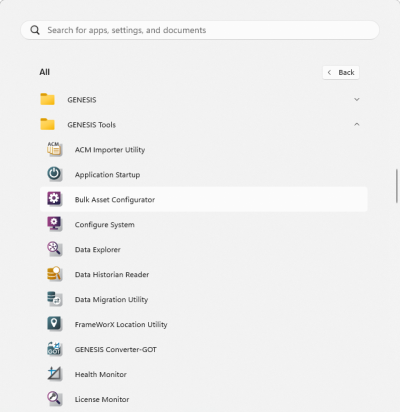
-
Select Bulk Asset Configuratorfrom the ribbon.
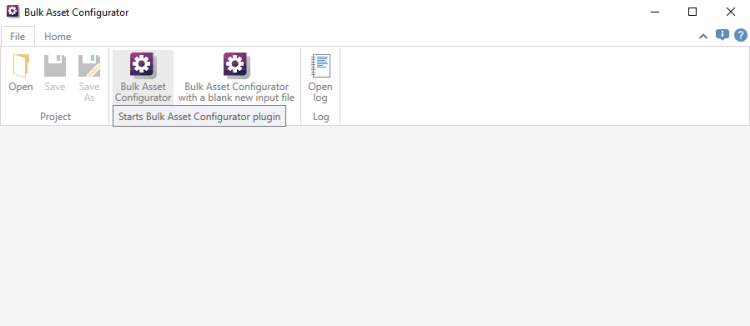
-
Select the output file defined on ACM Importer Utility
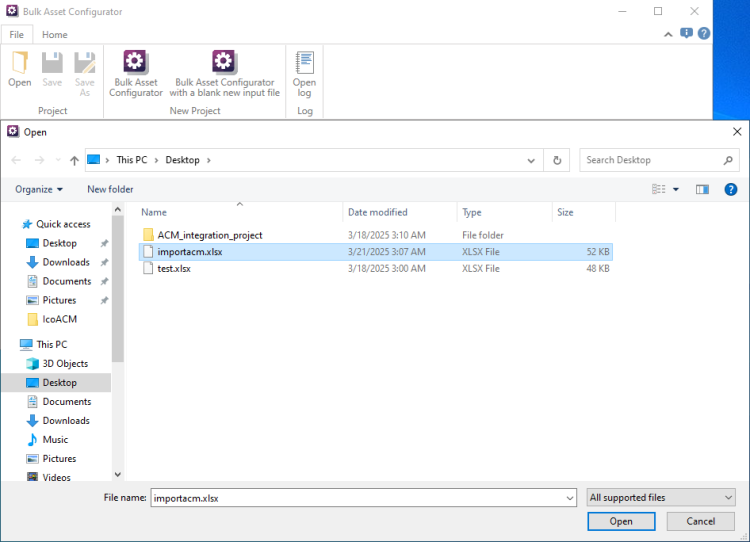
-
After selecting the output file, tune the parameters according to your needs and click Execute
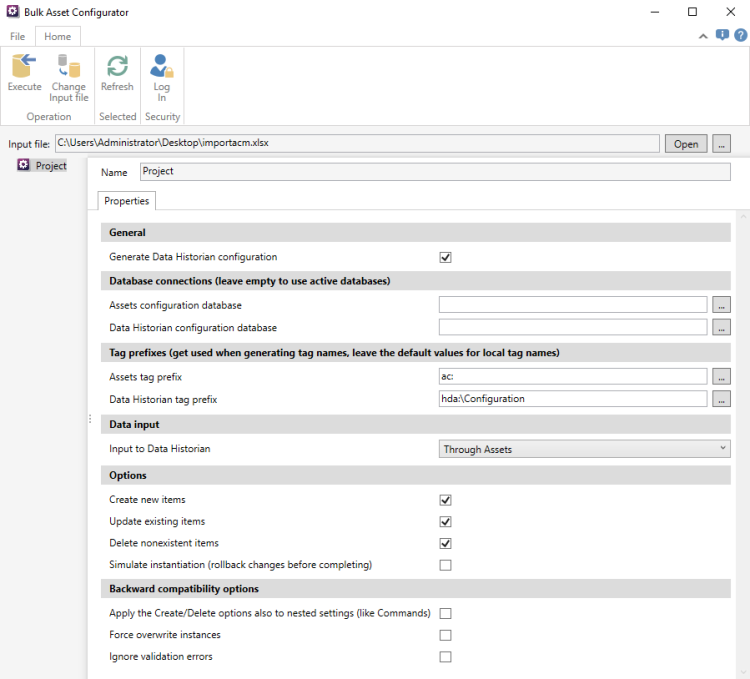
-
The importation process will run displaying its progress
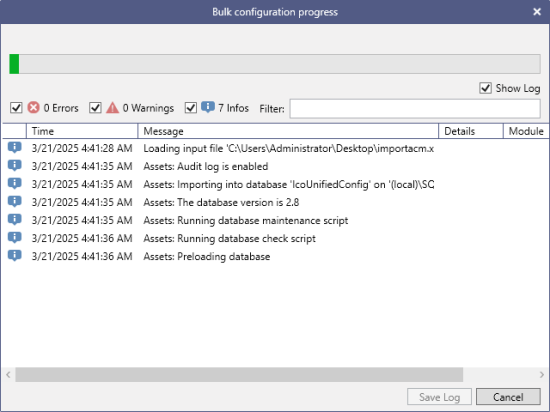
-
After the completion of the ACM data importation process, you can check that ACM devices and Assets on Workbench are equal
ACM Devices GENESIS Assets 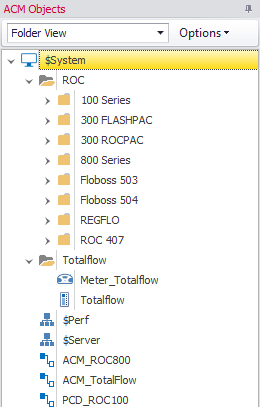
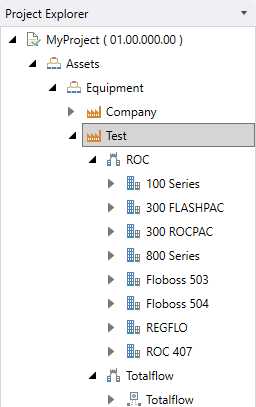
Once you have successfully imported new Assets for your ACM devices, you will Configure the OPC UA Server Connection