Device Group Settings
Device Group Settings
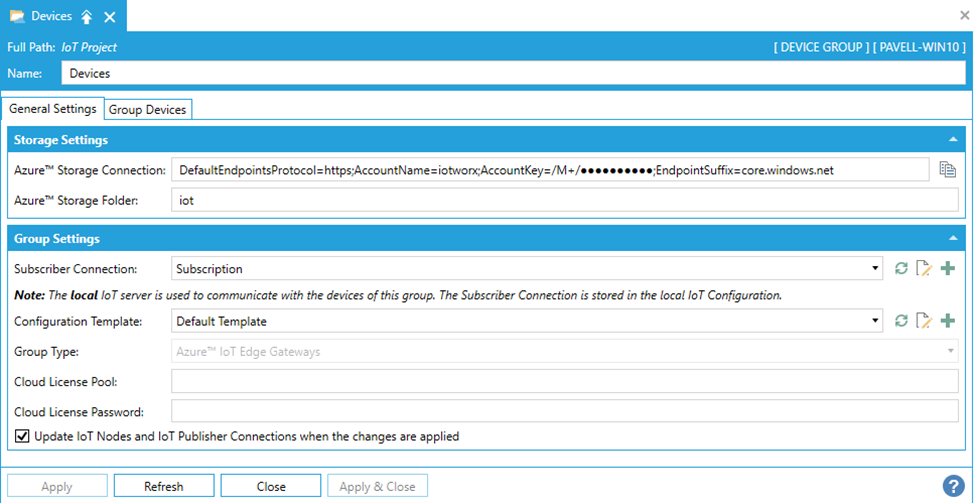
-
Name - Enter a name for the device group in the text entry field.
Storage Settings
-
Connection String -The storage connection string used to upload configuration packages. If this field is not automatically filled, copy the storage connection string from your cloud services provider (e.g. Azure) in the text entry field.
-
Folder -The folder where the package will be uploaded. If this field is not automatically filled, enter the folder name in the text entry field.
Group Settings
-
Connection -Use the pulldown menu to select from existing connection/subscriptions. Click on the
 button to refresh the list. Click
on the
button to refresh the list. Click
on the  to edit the selected
connection/subscription properties. Click on the
to edit the selected
connection/subscription properties. Click on the  button to create
a new subscriber connection.
button to create
a new subscriber connection. -
Configuration Template -Use the pulldown menu to select from existing templates. Click on the
 button to refresh the list. Click
on the
button to refresh the list. Click
on the  to edit
the selected template properties. Click on the
to edit
the selected template properties. Click on the  button to create
a new template.
button to create
a new template. -
Group Version -If activated, use the pulldown menu to select the ICONICS product version.
-
Cloud License Pool -Enter the cloud license pool from your cloud services provider (e.g. Azure) in the text entry field.
-
Cloud License Password - Enter the cloud license password from your cloud services provider (e.g. Azure) in the text entry field.
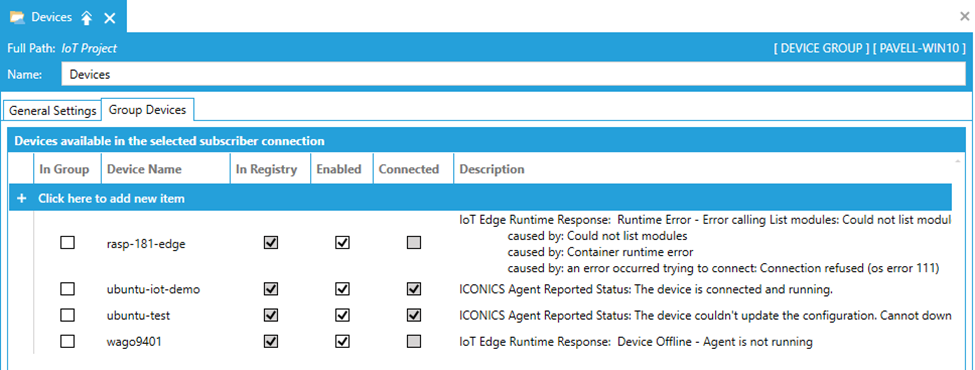
Group Devices Management
-
+ Click here to add new item – Click this link to add a device item to the list of devices.
-
In Group – Click this checkbox if the device is to be included in the selected group.
-
Device Name – Enter a device name in the text entry field for this column.
-
In Registry – Designates if the device is in the registry. Note: This field may not be editable.
-
Enabled – Click the checkbox to enable the device within the group.
-
Connected – Designates if the device is connected. Note: This field may not be editable.
-
Description – Provides the status information or errors for the device.
-
(Delete) – Delete the device from the group.
See Also: