Popup Agents
The Popup Agent in AlarmWorX Multimedia launches an application of your choice (e.g. Internet Explorer) to provide alarm messages, and allows you to open and execute a file on a computer. For example, you can configure a Popup Agent to open Microsoft Internet Explorer and display alarm information within your Web browser so that an HTML Web page appears on your screen whenever a critical problem occurs.
|
|
Note: The Popup Agent is designed to launch other applications. The intent is that an operator will then close the applications when finished. The agent itself neither closes these applications nor limits the number of applications it will launch. Because of this, it is possible that an un-monitored station, using the Popup Agent, could launch so many applications as to run out of system resources. |
The following configuration fields are available for the Popup Agent:
-
Media Item Name: Enter a name for the Popup Agent configuration.
-
Node: Enter the computer name or IP address of the remote computer on which you wish run Popup Agent to run. If this field is left blank, the Popup Agent will be run on the computer that is running the Multimedia Server. Click the ellipsis button
 to search for a node.
For additional information, refer to Running
Multimedia Agents on Remote Nodes.
to search for a node.
For additional information, refer to Running
Multimedia Agents on Remote Nodes. -
Description: Allows you to add comments to the agent configuration.
-
Media Template: You must choose a template to be used with the agent. The template determines the actual message that gets displayed in the popup window. The Configurator includes a template, called Default Popup, created for sending messages using popup windows. For more information about templates, please see Media Templates.
-
TEST button: Displays a test popup window based on your configuration.
-
Scheduling: If you are using scheduling, choose from the configured schedules on the drop-down list. See Schedules for more information.
-
Role: Select a role from the drop-down list. For information about roles, please see Working With Roles.
-
Enable Alarm Prioritization: When this check box is checked, the multimedia system processes alarms based on the severity level of the alarm. If the check box is not checked, alarms are processed only on a first-in-first-out basis.
-
Apply button: Saves all changes to the configuration database.
-
Reset button: Clears all recently added information.
-
Refresh Button: Clears all recently added information.
AlarmWorX Multimedia Popup Agent Definition
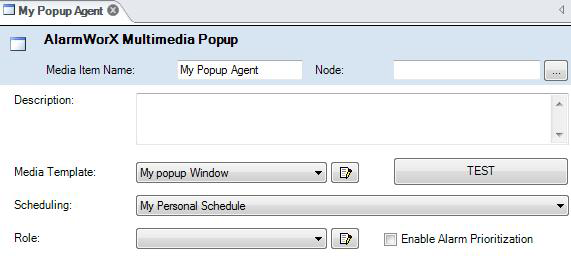
Related topics: