Add GOT
The system configuration when using Mitsubishi Electric Point Manager allows for configuring a GOT (Graphic Operation Terminal) device within ICONICS Workbench.
Note: GOT devices can only be edited when disabled. When the device is activated, settings cannot be changed until the device is disabled. See Activate and Disable.
To Add GOT
-
In the Workbench, expand your project in the Project Explorer, and then expand the Data Connectivity node. Right-click the Mitsubishi Electric FA node, and click on Add GOT as shown below.
Add GOT via the Project Explorer in the Workbench
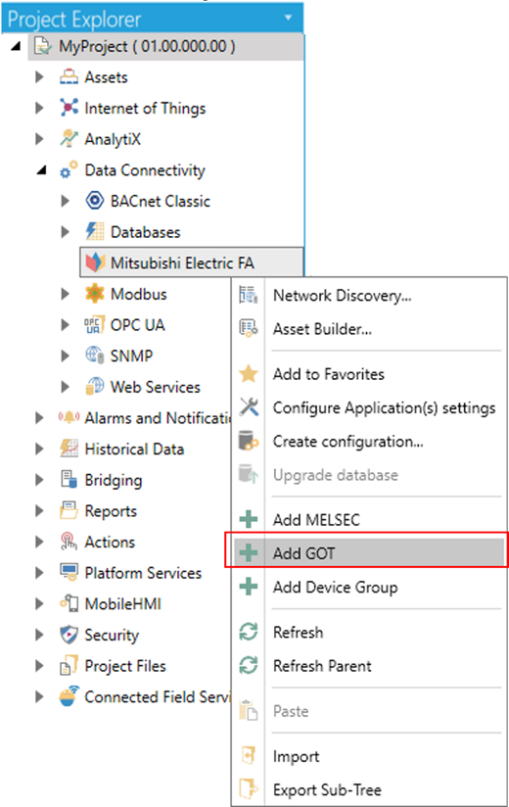
-OR-
Select the Mitsubishi Electric FA node in the Project Explorer in the Workbench and then click on the Add GOT button shown below in the Edit section of the Home ribbon.
Add GOT button
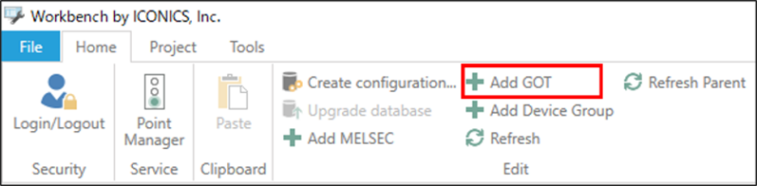
-
This opens the GOT Properties shown below in the central section of the Workbench. Enter a name for the GOT in the Name text entry field.
GOT Properties
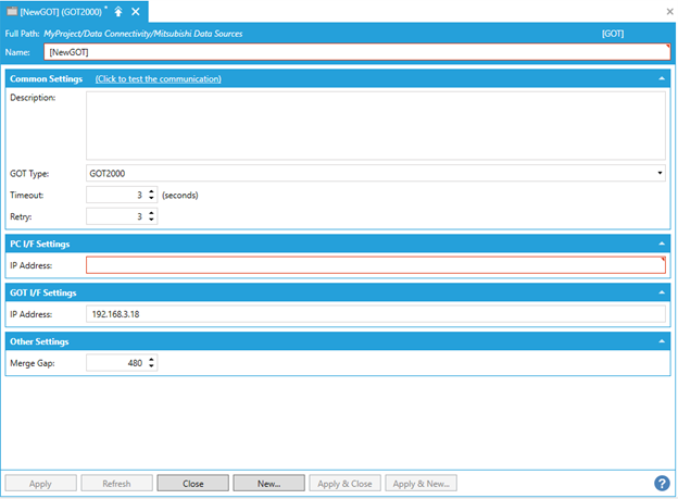
Common Settings
(Click to test the communication) - Click this link to connect to the actual device for testing.
-
Name - Enter a name for the GOT2000 or GT SoftGOT2000 in the text entry field.
-
Description - Enter a description for the GOT in the text entry field.
-
GOT Type - Use the drop-down list to select between GOT2000 and GT SoftGOT2000.
-
Timeout - Enter a timeout, in seconds, in the text entry field (or use the "up/down" arrow buttons) to cease communications attempts upon error.
-
Retry - Enter the number of communication retries in the text entry field (or use the "up/down" arrow buttons).
PC I/F Settings
-
IP Address - Enter the IP address for the PC I/F (interface function) in the text entry field.
GOT I/F Settings
-
IP Address - Enter the IP address for the GOT I/F (interface function) in the text entry field. Note that this field might be pre-filled.
Other Settings
-
Merge Gap - Enter a value larger than the number of registers between tags when reading nonconsecutive registers in a batch in one communication between Mitsubishi Electric FA and a GOT device. This setting is for adjustment and is usually left at its default value of 400.
Please refer to Merge Gap Details for details.
-
-
Click Apply to save your changes to the configuration and Close to return to the Workbench.
See Also: