Activate and Disable
Devices added to the Workbench within the Mitsubishi Electric FA node can only be configured when in their disabled state. Mitsubishi Electric FA can communicate when the device is activated, and it does not communicate when the device is disabled. When the device is activated, settings cannot be changed until the device is disabled.
To Activate a Device
-
Open the Workbench and expand the Project Explorer, then the Data Connectivity node, then the Mitsubishi Electric FA node to show any added devices.
-
Right-click your selected device, such as in the image below, then click Activate Device.
Activate a Device from the Project Explorer
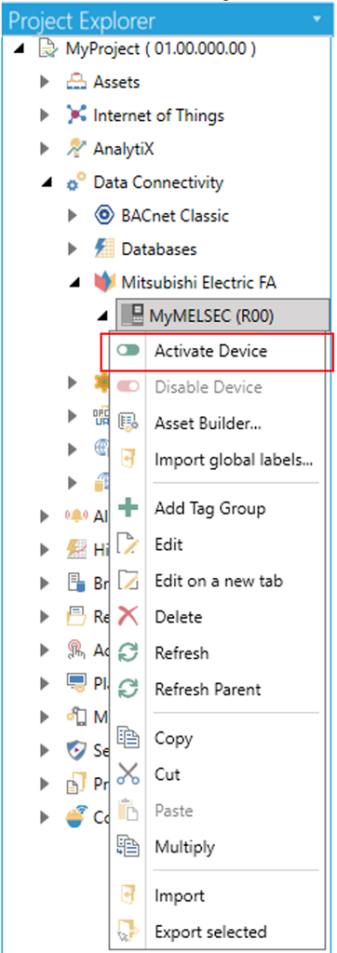
-OR-
Select the device below the Mitsubishi Electric FA node in the Project Explorer in the Workbench, then click on the Activate Device button shown below.
"Activate Device" button
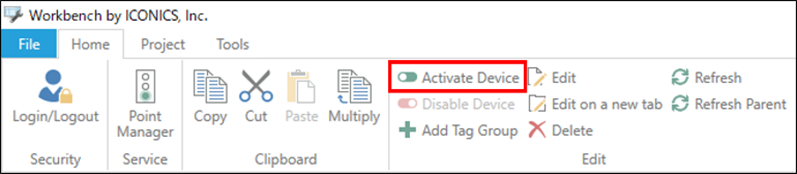
The icon for the device within the Workbench Project Explorer will change from grey to green to indicate that it has been activated. At this point, the device can no longer be edited until it returns to a disabled state.
To Disable a Device
-
Open the Workbench and expand the Project Explorer, then the Data Connectivity node, and then the Mitsubishi Electric FA node to show any added devices.
-
Right-click your selected device, such as in the image below, then click Disable Device.
Disable a Device from the Project Explorer
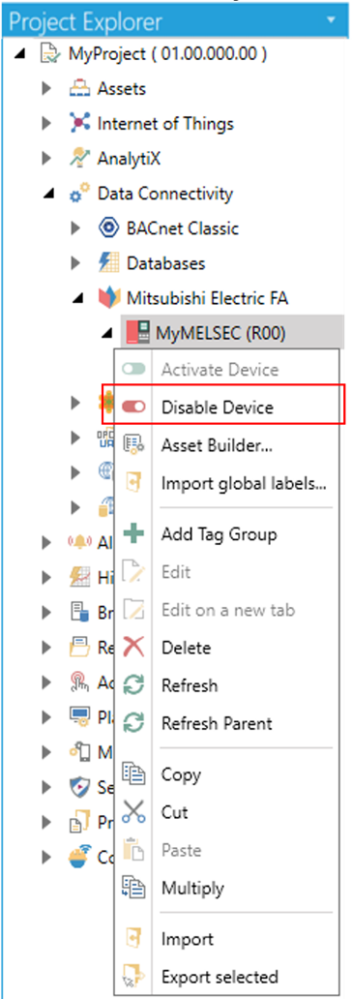
-OR-
Select the device below the Mitsubishi Electric FA node in the Project Explorer in the Workbench, then click the Disable Device button shown below.
"Disable Device" button
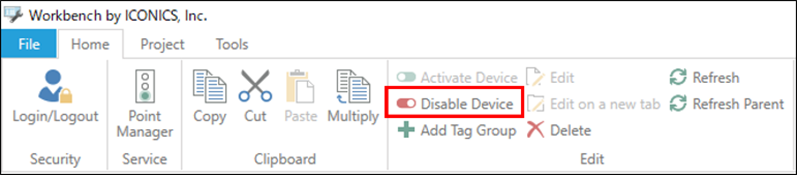
The icon for the device within the Workbench Project Explorer will change from green to grey to indicate that it has been disabled. At this point, the device can be edited.
See Also: