Network Discovery
Using Network Discovery with the Mitsubishi Electric FA (or, more specifically, the Workbench provider for it) allows users to request a list of related devices (e.g., MELSEC devices).
Regarding the Mitsubishi Electric FA, Network Discovery can return a list of Mitsubishi Electric devices which have their own Ethernet port and are on the same LAN. Operators can then select their required Mitsubishi Electric devices that they want to register within the Project Explorer.
To Start Network Discovery
-
In the Workbench, expand your project, and then the Data Connectivity node. Right-click on the Mitsubishi Electric FA node, then click on Network Discovery... as shown below.
Network Discovery from the Project Explorer
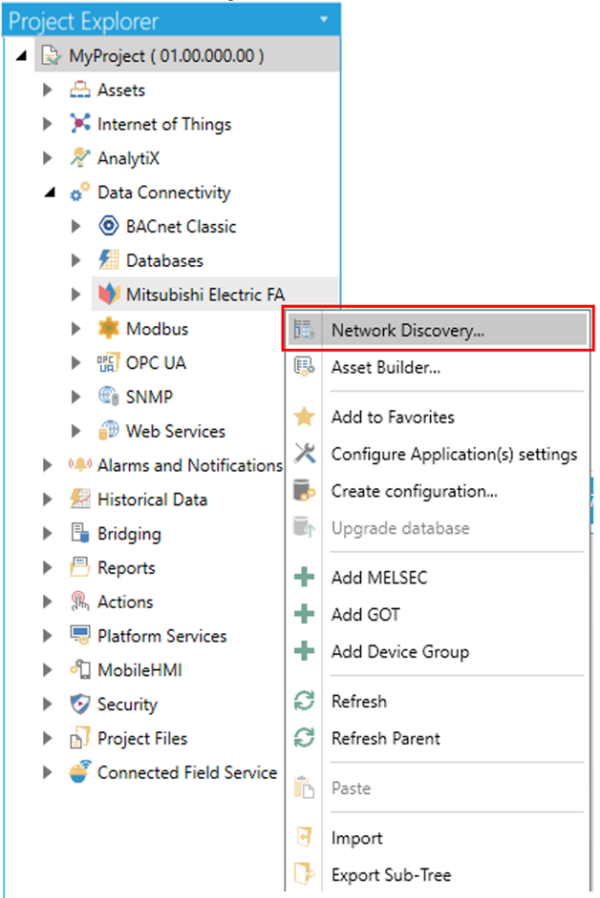
-OR-
Select the Mitsubishi Electric FA node in the Project Explorer in the Workbench and then click on the Network Discovery button which is shown below in the Import/Export section of the Home ribbon.
"Network Discovery" button

-
This opens the Network Discovery Configuration window, shown below.
"Network Discovery" configuration
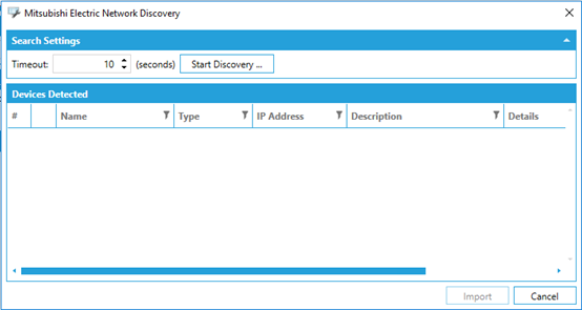
Search Settings
-
Timeout - Set a time in seconds in the text entry field (or use the "up/down" arrow buttons) to timeout the network discovery if the search for related devices is unsuccessful.
-
Start Discovery... - Click this button to start the discovery process on your current network.
Devices Detected
If successful, the Devices Detected section of the window should list found devices. Each item can include additional information including #, Name, Type, IP Address, Description, and Details Imported. You can then filter the list using the
 icon within any of
the shown columns.
icon within any of
the shown columns.Note: When searching for FXCPU, if PC has multiple Ethernet adapters (NICs), the search will be performed via the NIC with the highest priority depending on the OS settings.
-
See Also: