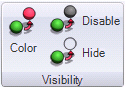3D Color Dynamic’s Properties
The 3D , located in the of the 3D Dynamics ribbon, are useful as state indicators and are often used in symbols, pictographs, and sometimes for animation effects in 3D GraphWorX displays. You can specify a number of properties that affect color changes: start and stop colors, effects for color transitions, intervals, delays, and durations, fill behavior, flashing, auto reverse and many more. 3D properties are described below. (The properties for the 3D version of the Color dynamic are slightly different than those for the 2D version; for information about the 2D Color dynamic, refer to 2D Color Dynamic Properties.)
-
Name, Description, CustomData—Enter a name and description for the dynamic, and enter any custom data.
-
DataSource, LowLimit, HighLimit, ActiveWhen, AnimationMode (analog or discrete), StartPercent, and EndPercent operate on the same principles as the 3D Size dynamic.
-
TargetPropertyName identifies the surface you are applying the Color dynamic to. Choose either of the following:
-
-
Material (the default) applies the dynamic to the front side of a 2-sided object or the outside of a 3-dimensional object.
-
BackMaterial applies the dynamic to the back side of a 2-sided object or the inside of a 3-dimensional object.
-
|
|
Warning: The Color dynamic does not work on a surface that has a texture applied to it. If you are adding a Color dynamic to an object, remove any texture or image from the surface before saving the object for use in runtime. |
-
MaterialIndex sets an index for the appearance for the color.
-
MaterialPropertyName identifies the effect to be applied to the color. Values are: Brush (the default), Color, and AmbientColor.
-
UseStartColor—If you want to set the starting color, select True and then choose the starting color using the StartColor property. The default is False which will use the color that is already in place. It is assumed that you will set either the starting color, the ending color, or both colors.
-
UseEndColor—If you want to set the ending color, select True and then choose the ending color using the EndColor property. The default is False which will use the color that is already in place.
-
DeepColorChange—This property applies if you are applying the Color dynamic to a container object. If you want this color to override the colors of the container’s child object, set this property to True (the default); if you want child objects to retain their individual colors, set this property to False.
-
Detents- Use this option if you want the object’s color to change incrementally. The principles of how the Detent properties work are described in the 3D Size Dynamic.
-
The Dynamic Behavior-Discrete section appears if Animation Mode is Discrete. This section contains a number of options for controlling discrete behavior. For more about the properties in this section, refer to Discrete Mode. Properties are: StartDelay, Duration, SkipInitialDuration, AccelerationRatio, DecelerationRatio, AnimateWhenTrue, ReverseAnimateWhenFalse, AutoReverse, RepeatCount, FillBehavior, and FreezeWhenNotAnimating.
-
Tool Tips—To add information about the dynamic to the object’s runtime tool tips, see Tool Tips.
For more information, refer to Object Properties.
See also: