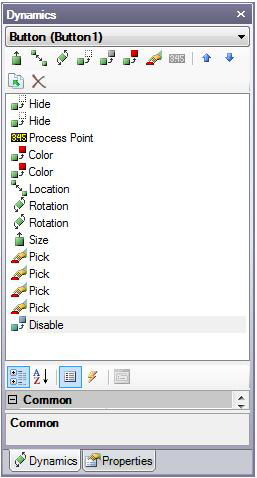Animating 3D Objects Using Dynamics
In GraphWorX64, 3D graphics themselves would be nothing if it weren’t for the data behind them that animate the graphics in runtime. In 3D, you use dynamics to animate objects. There are two types of animation: data-driven and time-based.
-
Data-driven animation is bound to a particular data that is coming from a device. Real-time data can animate the 3D object to give you a real-time human-machine interface. An example of data-driven animation would be a needle gauge that fluctuates with temperature or speed, or a tank animation in which the water level rises and falls with the level that is in the tank.
-
Time-based animations are like movies. With a time-based animation, you decide the timing and sequence for the object’s movement in the display. Time-based animations are a good way to provide online assembly or repair instructions.
Combining the two types in any animation gives you the control you need for the three-dimensional human-machine interface over the fourth dimension of time. The dynamics that you use to animate displays are located on the 3D Dynamics ribbon, 2D Dynamic ribbon, and on the ![]() Dynamics Pane Toolbar. You can add one dynamic action to an object, or several dynamic actions can create a
Dynamics Pane Toolbar. You can add one dynamic action to an object, or several dynamic actions can create a ![]() multi-step dynamic.
multi-step dynamic.
For example, you can:
-
Apply 3D dynamics to objects
-
Animate objects to mimic real-world objects at runtime
-
Integrate the user experience into an object’s animation
-
Use views to provide a movie-like experience at runtime
For ways to get started with 3D dynamics, refer to Adding a 3D Dynamic.
See also: