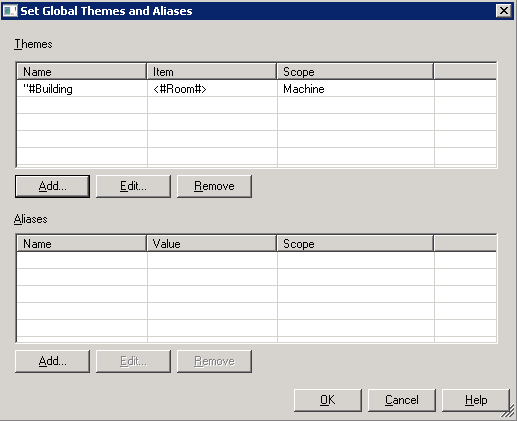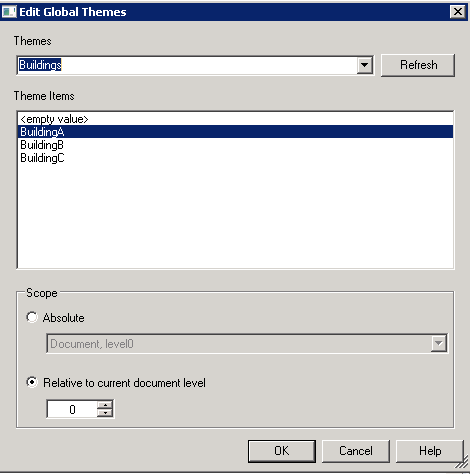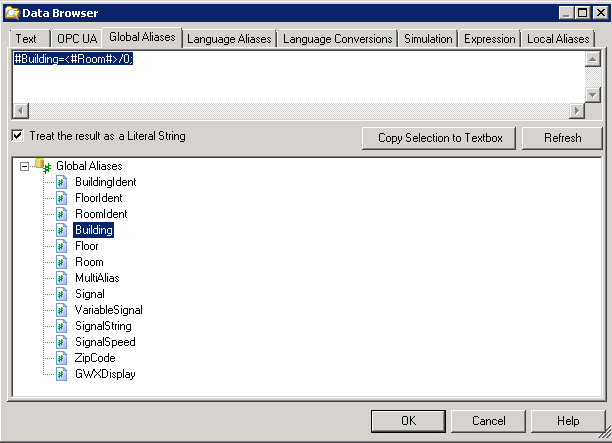Alias Actions
Aliasing is the ability to define a string (usually a short name) to represent another string (usually part or all of a tag name). An alias is a string that represents or describes an object or data point in a display. GraphWorX64 supports three different types of aliases:
-
Language aliases provide a translation function based on the current language. Translations for each language is stored in the Unified Data Browser's Language Alias database and can be used throughout the GENESIS64 application suite. For more information, refer to Language Aliases.
-
Global aliases are stored in the Unified Data Browser's Global Alias database and can be used throughout the GENESIS64 application suite. For more information, refer to Global Aliases.
-
Local aliases are aliases that are applied at a document level and are used in the document in which they are defined. For more information, refer to Local Aliases.
Aliasing and Pick Actions
You can use alias commands with Pick Action dynamics to set states, change values, load different displays, or perform any action where variable substitution allows you to generalize the action at runtime. Clicking a button with a pick action dynamic, loading a display, or even clicking a display button can set an alias to a specific value.
The following Pick dynamic commands work with aliases:
-
Set Global Aliases. Global aliases are usually set to be a collection of aliases that are part of a theme so that a collection can be changed all at once. For example, a button might set the floor value defined as a global alias to a value. That value would then be used by all of the tags that depend on the floor value as part of their tag resolution.
-
Set Local Aliases.
-
Set Language Aliases.
One other pick command can use aliases as well:
-
Load Display. When using a pick action to load a display, you can specify aliases to be set in the display that is about to be loaded. These aliases will be set before any tags in the new display are requested.
Aliases are also useful with:
-
Display Buttons. A Display button in GraphWorX64 is similar to a tab in a browser. When you click the Display button at runtime it can use an alias to label the tab, use an alias to load a display, or perform other operations that can be modified with aliases.
Aliases to be set can be specified directly in GraphWorX64 or can come from an external tab-delimited text file, such files can be exported from Excel, created in Notepad, or created using the Unified Data Manager .
To add an alias to a pick action:
The following procedure describes how use an alias in a pick action.
-
Add a normal button to the display. For help doing this, refer to Buttons.
-
Select one of the following commands: Set Global Alias, Set Language Alias, or Set Local Alias.
Selecting Set Global Aliases as the Command Property of the Pick Dynamic
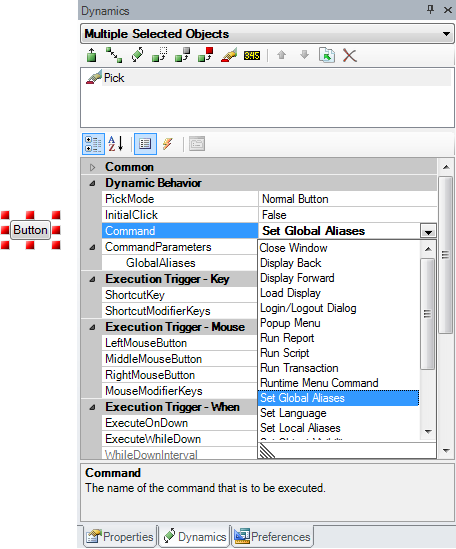
-
Locate the Command Parameters section just below the Command properties, and click in the property that sets the value of the alias. You can type the alias names and values in directly if you know them, or you can select one:
-
-
Set Global Aliases - In GlobalAliases, open the Data Browser's Global Aliases tab. Global aliases draw their definitions and current values from the Global Aliasing system and database.
-
Set Language - In Set Language, open the Language Selector dialog box. Language aliases are supported by the Local Aliasing system and its database.
-
Set Local Aliases - In LocalAliasCommandType, set the local alias data source. Local aliases can come from three different sources:
-
-
None
-
From Data. Aliases are supplied by the Data Browser. The LocalAliasCommandData property then opens the Local Alias Table which lets you create aliases and then assign them. The Local Alias Table is nearly identical to the Edit Local Aliases dialog box that was shown above.
-
-
Local Alias Table
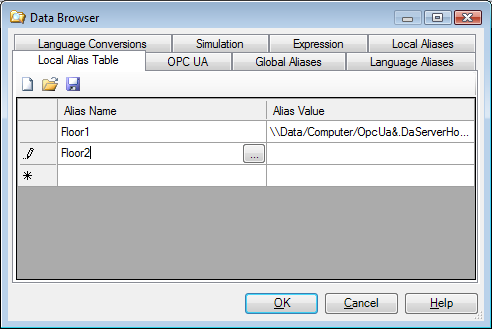
-
-
-
From File. When you save your local aliases out in the Edit Aliases dialog box you could save them as a CSV or TSV delimited file. Any delimited file can serve as the source of aliases provided it is in the correct format. This option allows you to select either Browse Files or Data Browser as options in the LocalAliasCommandData property. Use Browse Files to select a delimited file, or Data Browser to use Text Values or other sources for local aliases.
-
-
-
Set the value and close the appropriate dialog box, then click the Save button.
To Set This Display or Display Tab Aliasing:
Aliases are important in assigning the properties of a Load Display pick action, which is the default pick action for a button. Load Display can take a global or local alias as a parameter that helps determine which display file is loaded, but is set at runtime by a user action (a pick action). You can also set default aliasing for the This Display object itself, as well as for Display Tabs which are similar to browser tabs. Each Display tab could launch a different display and therefore could support its own independent set of aliases.
-
Click a blank area of the display to select the This Display object.
-
Locate the Display Tabs section and expand it.
-
For a single display tab set the Global Aliasing or Local Aliasing properties as desired.
-
For multiple tabs, click the Tabs property's ellipsis button
 to open the Display Tabs dialog box shown below.
to open the Display Tabs dialog box shown below.
Display Tabs Dialog Box
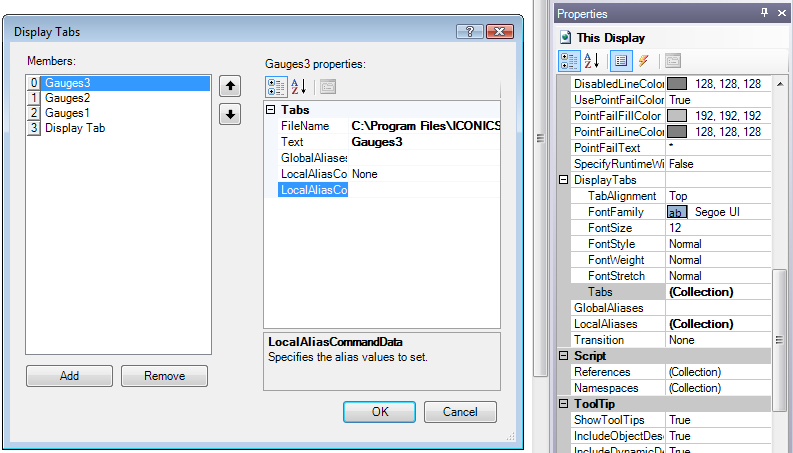
-
Click the Add button to create a new member of the Display Tabs family.
-
Click in the FileName property and select the display file you wish to load when this Display tab is active in runtime.
-
Add the text you wish to see in the Display Tab button in the Text property.
-
Set the ; or the LocalAliasCommandType and LocalCommandData properties, as desired.
-
Repeat steps 5-8 to create the entire set of Display Tab objects; then click the OK button.
See also: