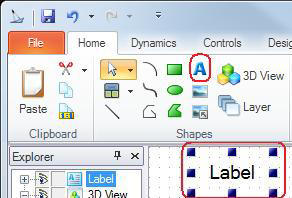Labels
Labels are standalone text objects that are used as simple descriptors in GraphWorX64 displays. However, the label object comes with a full complement of Windows font styles and properties. The label object can also have dynamic actions associated with it, so you could place underlined text on your display and have that text object function as a hyperlink and load a display using its path. You can even load output from a ReportWorX report or a BridgeWorX transaction into a label object at the click of a mouse button or a keystroke by adding a pick dynamic to your display.
To Create a Label:
-
Click the Home ribbon and then click to highlight the Label tool in the Shapes section.
-
Click the design surface to create a label object with the default properties defined for the Label object.
-
Or click and drag a label object of the size you desire.
To Enter Text into the Label Object:
-
Double-click the label object to .
-
Enter the text you desire into the text box; or alternatively set the Text property in the Content section of the Properties tab.
-
Specify any other values in the Properties tab. (The default property values are set in the Preferences tab. For more about default settings for labels, refer to New Label Default Settings.)
To Load a Report or Transaction into a Label Object:
At the click of a mouse button or a keystroke, runtime users can load a ReportWorX report or a BridgeWorX transaction into a label object in a display. To configure this behavior:
-
Add a normal button to the display. (Refer to Buttons for more information.)
-
Choose Run Transaction or Run Report as the pick dynamic's Command property. (For more information, refer to Commands for Buttons, Pick Actions, and Function Keys.)
-
In the pick dynamic's OutputTo property, type the name of the label object you want the output written to.
For more about the pick dynamic, refer to Pick Actions.
Other related topics:
Adding a Glow, Shadow, Blur, or Opacity Effect
NOTE: Combining effects is no longer possible in Microsoft .NET4. The ICONICS configuration GUI has been updated accordingly to accommodate one effect per object.