Configuring Alarm Settings
The Settings tab represent all settings that are common for all conditions and fields. You can configure alarm settings that are independent of the values on the Fields tab or alarm Conditions tab. See Alarm Types Overview for additional information.
Selecting an alarm type (Limit, Digital, Hi Limit, Lo Limit, etc.) displays the alarm pane. The following image shows an example of a configured Settings tab.
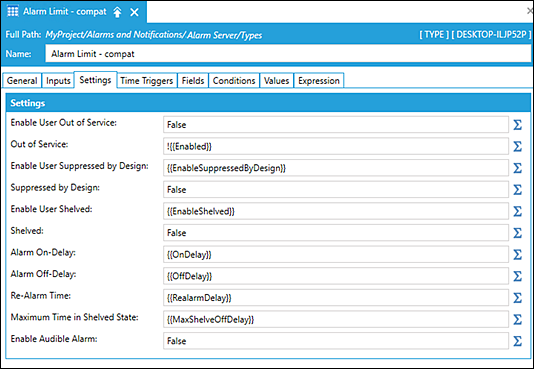
You configure individual setting values by typing the appropriate value or by clicking the S button to open the expression editor. The following table identifies each setting, its functional description, and default value.
|
Settings ID |
Functional Description |
Default Value |
|---|---|---|
|
Enable User Out of Service |
Allows an operator to remove the alarm from service (typically used for maintenance). Clients get notified that the alarm is out of service. |
False |
|
Out of Service |
Triggers an automatic out of service—controlled by input values or constants.
|
False |
|
Enable Suppressed by Design |
Allows an operator to manually set the Suppressed by Design state. |
False |
|
Suppressed by Design |
Automatic alarm suppression based on input values or constants, to prevent alarms that are not needed due to an intended or actual operating conditions.
|
False |
|
Enable User Shelved |
Allows an operator to temporarily suppress an alarm. |
False |
|
Shelved |
Automatic alarm suppression.
|
False |
|
Alarm On-Delay |
The time (seconds) that the alarm waits before switching to the alarm state. |
0 = no delay |
|
Alarm Off-Delay |
The time (seconds) that the alarm waits before switching to the normal state. |
0 = no delay |
|
Maximum Time in Shelved State |
The maximum time (seconds) that the alarm stays in the shelved state. |
0 = no limit |
|
Enable Audible Alarm |
When the setting is True, the alarm uses an audible bit to set the alarm's New State—a built-in field that's set when the alarm is active and unacknowledged.
|
False |
What's Next:
 The
The