Pack and Go Overview
Pack and Go operations are similar to import/export operations but they apply to the entire project. It is very useful for the following reasons:
- You can save your project periodically so that you can restore your work later.
- You can use it when you plan to deploy a project from a design or test environment to a production system.
The options are available on the Home ribbon in the Import / Export section.
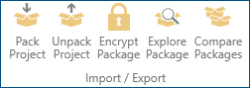
Pack Project
You can use this option to pack the project. The wizard guides you through the steps of the operation.
- Set up the package information adding comments.
- Enable the find/replace feature, so that you can use aliases in place of specific values (useful, for example, with server names, sources).
- Compress the package.
- Protect or encrypt the package.
- Specify the components that you want to add to the package (with granularity, so that you can pack portions of the configurations).
The operation is executed in a background task and once it is completed, you can download the package as a .pkgx file from the Task panel.
Unpack Project
You can use this option to unpack a package (a .pkgx file) in a project. The wizard guides you through the steps of the operation.
- Select the package to be unpacked.
- Specify the import mode. The options are the same as for the import operation: create and update, only create, only update, or delete.
- Enable the find/replace feature, so that you can replace the aliases created in the package with the actual values.
- Specify the components that you want to unpack (with granularity, so that you can unpack portions of the packed configurations).
- For packages containing files from the Project Files application, you can select the files to be unpacked and specify the destination folder.
The operation is executed in a background task and once it is completed, you can view the log with all messages generated during the task execution.
Encrypt Package
Since the package can be moved from one server to another, you can add protection to the package if needed. After selecting the package that you want to protect, you can specify the protection level (None, Protected, or Encrypted).
Explore Package
Sometimes it can be useful to review the contents of the package before unpacking it. You can do the following:
- Select the package that you want to explore.
- Browse the contents of the package in terms of the components' hierarchy and elements.
- Select an element stored in the package and view its details, including property values.
Compare Packages
In some cases, you can compare two packages representing different backups of the same environment to identify differences. You can compare your package with either another saved package, or with the current active project. This can be useful in case of incremental changes in the project.
The result of the comparison is a list of all the elements in the two packages, highlighting the ones that are only contained in the first package or only in the second package, and what is available in both of the packages.