Creating a Reverse Connection
A reverse connection needs to be configured on both the source server (the one providing the data) and the target server (the one reading the data).
Follow these steps to create a reverse connection:
- Follow these steps on the target server:
- In Workbench, in the Project Explorer, go to Servers and Redundancy > Server Connections.
- Under Connections, select Click here to add new item.
- Fill in the Connection Settings form.
- Address: The IP address, computer name, or DNS name of the source server.
- Select Open Tunnel for Reverse Connection.
- Configure the rest of the form the same as a direct connection.
- Follow these steps on the source server:
- In Workbench, in the Project Explorer, go to Servers and Redundancy > Server Connections.
- Under Connections, select Click here to add new item.
Fill in the Connection Settings form.
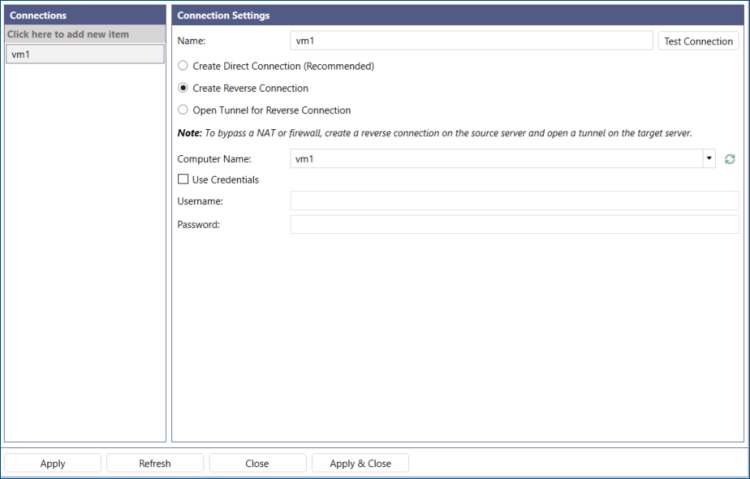
- Computer Name: Computer name of the target server.
- Select Create Reverse Connection.
If security is enabled on the target server, check Use Credentials and enter the username and password of a user that exists in the target server's FrameWorX security.
 Integrated Windows authentication is not supported for reverse connections.
Integrated Windows authentication is not supported for reverse connections.