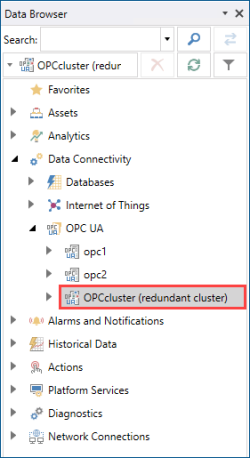Configuring OPC UA Redundancy
You can set up OPC-UA redundancy in Workbench in two, usually separate steps:
-
Creating and configuring an individual OPC UA connection for each OPC server. You usually set up the connections in Data Connectivity > OPC UA > OPC UA Connections. Learn more
However, you can also create a new connection directly from Unified Redundancy (see step 3).
- Creating and configuring a redundancy cluster.
To create and configure an OPC redundancy cluster:
- Open Workbench and in Project Explorer, expand your project > Servers and Redundancy > Unified Redundancy.
- In the Connections panel on the left, select the desired OPC UA connection and drag-and-drop it to a free space in the Unified Redundancy Graph panel. This creates a new cluster.
-
Drag and drop the redundant connections to the same box (cluster). You can change the priority by moving the connection up or down.
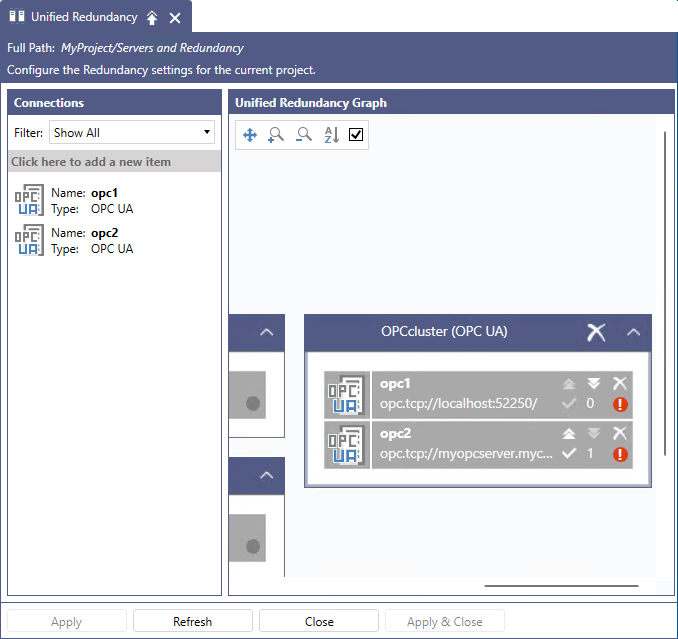 To create a new connection, select Click here to add a new item , then select the OPC UA connection type and click OK. Click the newly added item to open the Connection Settings dialog in the right panel. The dialog is identical to the one in OPC UA Connections in Data Connectivity.
To create a new connection, select Click here to add a new item , then select the OPC UA connection type and click OK. Click the newly added item to open the Connection Settings dialog in the right panel. The dialog is identical to the one in OPC UA Connections in Data Connectivity. -
When you have added all desired connections, click the cluster heading to open the Cluster Settings dialog in the right panel, and in Alias Name, enter the cluster name. The name will be displayed in Data Browser as a new OPC UA connection and will be used as the name within tag name subscriptions to this cluster.
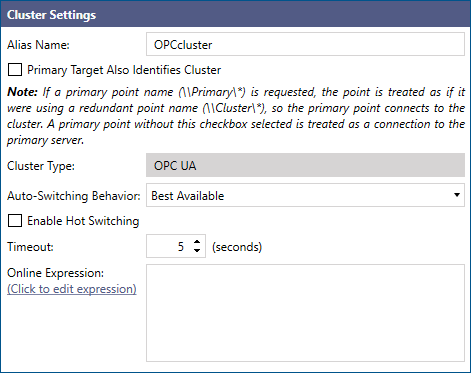
-
Configure the remaining settings, and then click Apply.
-
Primary Target Also Identifies Cluster: When selected, any point subscribed to the primary server becomes subscribed to the cluster, making the connection redundant without the need to re-subscribe all the points to the new cluster name. This is useful if you already have displays and other setups with subscriptions to the OPC UA server before making it redundant.
-
Auto-Switching Behavior: Determines the strategy of switching back after the primary (higher priority) server goes back online.
- Sticky: The current connection stays active as long as the server is online, even though the primary or higher-priority server comes back online.
- Back to Primary: The connection switches to the primary server as soon as it comes back online.
-
Best Available: When the cluster has more than two connections, it always switches to the highest priority connection that is available.
- Enable Hot Switching: When enabled, all data points are constantly subscribed to all servers in the cluster, which creates a buffer that covers the data loss caused by the switching time. However, it doubles the traffic (or more than that, if the cluster contains more than two connections). When disabled (default), the data points only subscribe to the failover connection after the switch, causing a gap in the data flow.
- Timeout: Specifies how long after receiving no heartbeat from the active server the connection switches over, and the server is considered offline.
- Online Expression: Enables you to specify additional conditions for considering a server online or offline. For example, when a server is in maintenance mode, the connection does not switch to it, even though it is technically online.
-
-
Verify that the redundant cluster data point was added to your OPC UA connections.
- In Project Explorer, expand Data Connectivity, select OPC UA, and on the Home ribbon, make sure that the OPC UA point manager is running.
-
In the right panel in Workbench, open Data Browser and expand Data Connectivity > OPC UA > OPC UA Connections. You should see the cluster name in the list of connections. When expanded, it contains the same properties as the individual connections.