Killing a Software License
Killing a license means deactivating a purchased license. Despite the name, the GENESIS Web Licensing site safely preserves your "killed" license. You can store your entitlements to use again later or transfer them to another server.
To use the deactivated entitlements again, you must first reactivate the license. To do that, you will need the product registration numbers and customer key that you received at the end of the deactivation process.
To kill a software license:
-
Open the Web Licensing site and log in with your user name and password.
If you do not have a login, use the Create New Account link below the login box to register. -
On the Home screen, select V11.
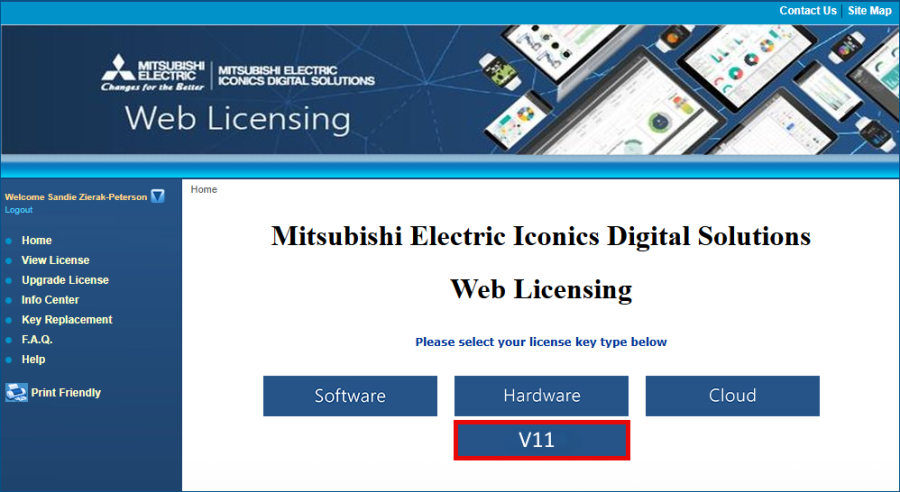
- At the top of the screen that appears, click Kill License.
-
Enter the Secure File License ID that was generated when the license was first issued.
You can find the Secure File License ID in the email that you received, or you can click View License in the navigation panel and search for your license on the website.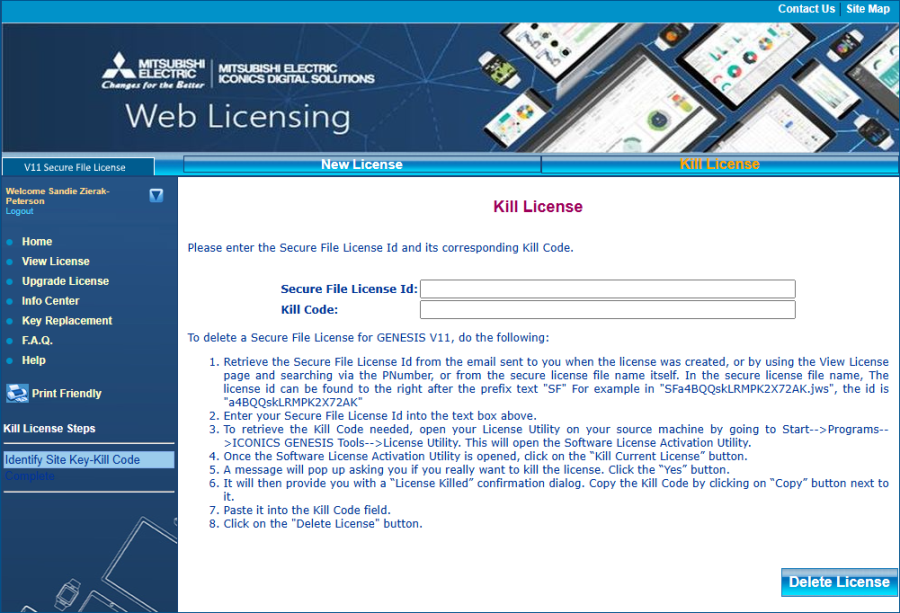
-
Generate and enter the kill code.
-
On the server that hosts the license, enter license utility in the Windows search box and open the License Utility application with administrator privileges. If a Windows dialog appears, click Yes.
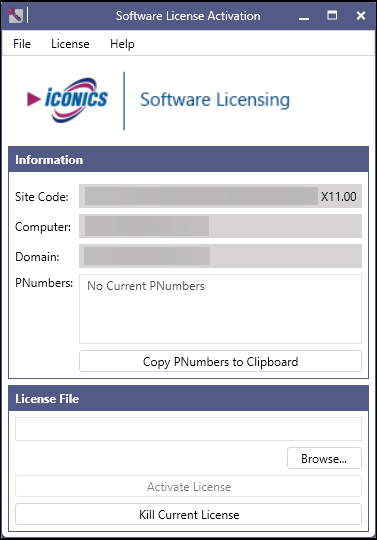
- Click Kill Current License, and then click Yes to confirm the action.
- In the License Killed dialog, click Copy beside the Kill Code.
-
Return to the Web Licensing site and paste the code into the Kill Code field, and then click Delete License.
A confirmation screen stating that the license has been successfully deleted is displayed. You will also receive an email with the killed license information. The products associated with this license key are now safely stored on the website and are available to be relicensed at any time.
-