Performing a Silent System Configuration
After completing a GENESIS installation that includes server components, you need to perform the initial system configuration to set up the SQL Server connection, the project database, and configuration databases. You can configure the system in the background using a command prompt.
To perform a silent system configuration of GENESIS:
- Open a Windows command prompt with administrator privileges.
-
In the command prompt window, switch to the drive and location that contains IcoWorkbennchInstaller.exe, usually the GENESIS installation folder > Utilities > ConfigureSystem. For example, to switch to the default folder:
cd /d C:\Program Files\ICONICS\GENESIS64\Utilities\ConfigureSystem -
Run IcoWorkbenchInstaller.exe /? to view the list of available parameters. The following parameters are required: SqlInstance, SqlSetupCatalog, SqlCatalog, and SqlSecurityMode. Other parameters that you do not include in the command are configured with their default value.
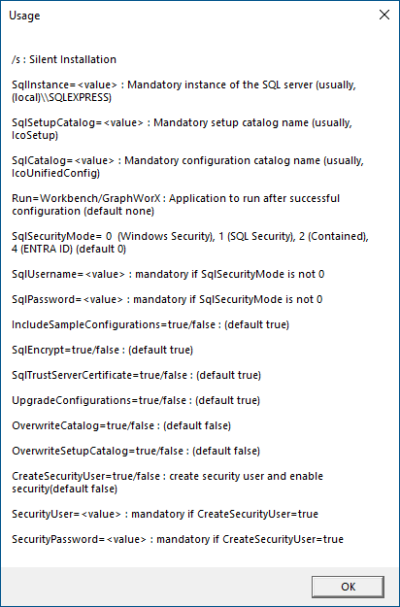
-
Run start /wait IcoWorkbenchInstaller.exe /s followed by the configuration parameters. For example:
start /wait IcoWorkbenchInstaller.exe /s /SqlInstance=LOCAL-W10-1\SQLEXPRESS SqlSetupCatalog=IcoSetup SqlCatalog=IcoUnifiedConfig Run=Workbench SqlSecurityMode=0This setup uses the local SQL Server with Windows security authentication and default catalog (database) names and opens Workbench after the configuration has completed.
-
Execute the echo %errorlevel% command to display the installation process exit code. The code for a successfully completed configuration is 0. Any other number indicates that the configuration has failed. The following table lists the codes and their meanings.
Code
Description
0
Success
1
Configuration canceled (does not apply to silent configuration)
2
Internal error
3
Wrong parameters
4
Configure System completed with errors. Check C:/ProgramData/ICONICS/11/IcoWorkbenchInstaller.log for details.
5
Configure System completed with warnings. Check C:/ProgramData/ICONICS/11/IcoWorkbenchInstaller.log for details.
What's Next?