Creating a New Project Database
After starting the GENESIS Configure System utility and setting up the SQL server options, you need to set up the databases.
If you do not want to use any existing database that the Configure System utility detects on the selected SQL Server, you can create a new project database. Then you need to select the settings for storing server configurations of all installed GENESIS components that use databases.
We recommend using a unified database, either new or existing. It is a single database that stores all the configurations together. This option grants the best compatibility since many servers require their configurations to be stored in the same database. However, advanced users can create a separate database for each configuration.
To set up a new project database:
-
In the Project Settings section of the Configure System utility dialog, select Use a new project database and enter the database name in the text box. We recommend using the default name IcoSetup.
If a database with the same name already exists, it will be overwritten.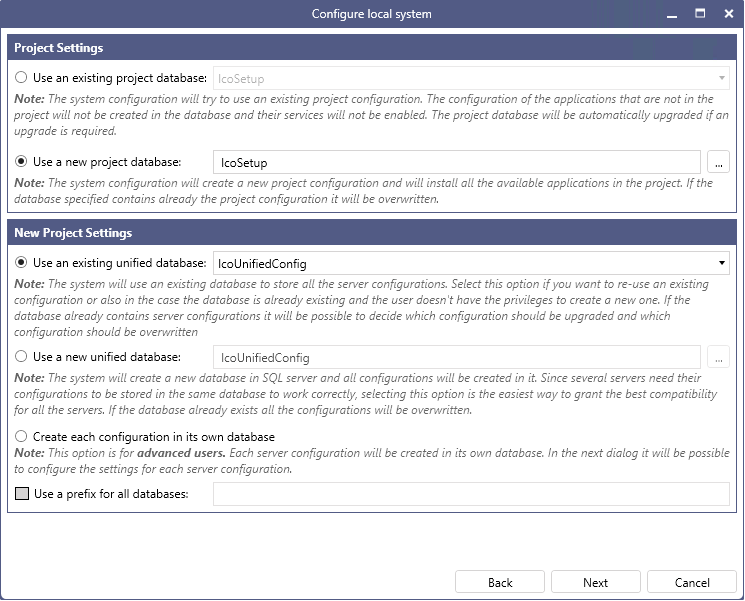
-
(Optional) Click
 next to the database name text box to open advanced database file and log settings.
next to the database name text box to open advanced database file and log settings. View the advanced settings
Edit the File size and Log Size options as needed, and then click OK.
View the advanced settings
Edit the File size and Log Size options as needed, and then click OK.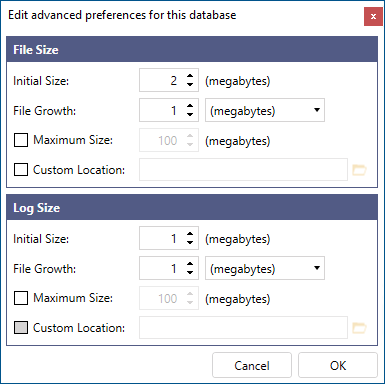 You can set the following advanced preferences in both the File Size section and the Log Size section.SettingDescriptionInitial SizeThe space in megabytes initially allocated for the file.File GrowthThe file growth increment in megabytes or percentages after the file reaches its initial size.Maximum SizeThe limit for the file size in megabytes.Custom LocationSelection of a custom file and log location. The default location of the databases' files and logs isC:\Program Files\Microsoft SQLServer\MSSQL16.SQLEXPRESS\MSSQL\DATATo change the location, select the Custom Location checkbox in each section and click
You can set the following advanced preferences in both the File Size section and the Log Size section.SettingDescriptionInitial SizeThe space in megabytes initially allocated for the file.File GrowthThe file growth increment in megabytes or percentages after the file reaches its initial size.Maximum SizeThe limit for the file size in megabytes.Custom LocationSelection of a custom file and log location. The default location of the databases' files and logs isC:\Program Files\Microsoft SQLServer\MSSQL16.SQLEXPRESS\MSSQL\DATATo change the location, select the Custom Location checkbox in each section and click to browse for the desired folder.The checkbox in the Log Size section activates after you select the checkbox in the File Size section.
to browse for the desired folder.The checkbox in the Log Size section activates after you select the checkbox in the File Size section. -
In the New Project Settings section, select one of the following options for the server configuration database, and then click Next.
- Use an existing unified database. Learn more
- Use a new unified database. Learn more
- (For advanced users) Create each configuration in its own database. Learn more