Introduction to GraphWorX
GraphWorX™, an advanced graphics design editor that you use to create displays, is human-machine interface (HMI) software for building process control displays using a data source that's connected to GENESIS. You can create different types of visualizations, such as geospatial maps, floor plans, and equipment, and then display the information in run-time mode.
GraphWorX supports a range of client options to visualize data:
- Desktop (thick client)—Used for small, independent applications, and for dedicated control center deployments.
- Web-based (HTML5)—Allows internet or intranet deployments. Learn more
- Mobile devices, such as smartphones and tablets, use HTML5, which gives access to a mobile workforce, such as field operators. Applications get installed on these devices and connect to the server for real-time information. Learn more
Do one of the following:
- From Workbench, click the File menu, and then select Configure Displays.
- In the search box on the Windows taskbar (Windows 10 and 11), enter GraphWorX, and select the app in the search results.
- On the Windows Start menu, browse the applications list for the GENESIS folder, expand it, and select GraphWorX.
The following example depicts a tank that measures liquid tank levels and other related data points.
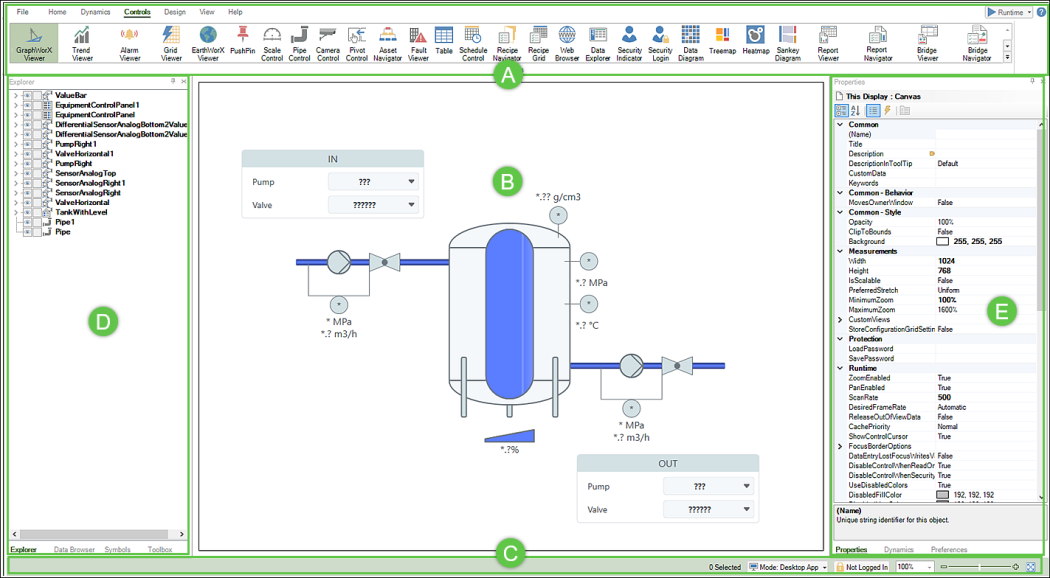
GraphWorX has extensive design functionality grouped into several main areas.
|
Section |
Description |
Function |
|---|---|---|
|
|
Ribbon |
The GraphWorX ribbon consists of multiple tab selections. The following is a brief description of each:
|
|
|
Canvas |
Also referred to as the main design display. This is where you create the graphical interface and configure properties and dynamic behaviors. |
|
|
Status bar |
From the status bar, you can easily log in and select the appropriate display mode (Desktop App, Web Browser, or Mobile App). GraphWorX uses color to indicate what client mode is displayed on the main design canvas. Green indicates Desktop, and blue indicates both Web Browser and Mobile App modes.
|
|
|
Left panel |
Access the left panel functions by clicking the Explorer (default), Data Browser, Symbols, or Tools tabs.
|
|
|
Right Panel |
Access the right panel functions by clicking the Properties (default), Dynamics, and Preferences tabs. These tabs are used to customize and configure the behavior and appearance of design objects.
|




