Configuring Global Alias Themes
Global alias themes are an overlay to configured aliases. Themes group alias values, organize related aliases and provide structure for switching between different contexts. You can use themes to set up an entire group of alias values at one time in a consistent manner.
To create a theme:
-
Open Workbench and in Project Explorer, expand your project > Platform Services > Global Aliasing.
-
Right-click Themes and select Add Theme.
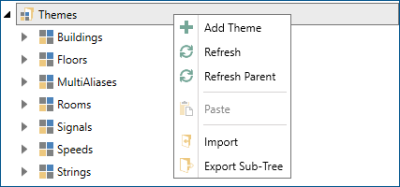
-
In the theme configuration dialog, do the following, and then click Apply.
- Enter the name of the theme (for example, Buildings).
- Select Enable Theme.
- Select Display in Alias Browser.
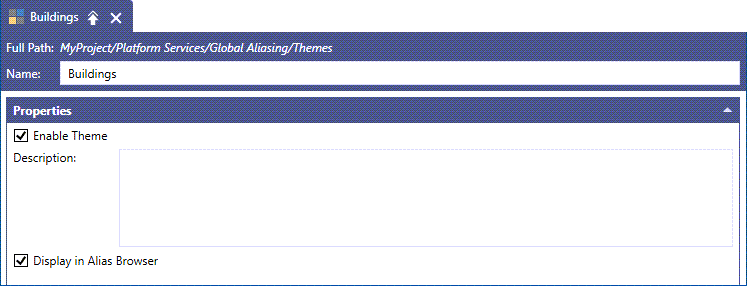
-
In Project Explorer, right-click the theme and select Add Theme Value.
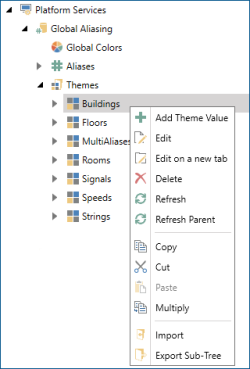
-
In the theme value configuration dialog, do the following, and then click Apply.
- Enter the name of the value (for example, BuildingA).
- Select Enable Theme Value.
- Select Display in Alias Browser.
-
(Optional) Select Default Theme to make this value the default one.
We recommend selecting the first value as default.
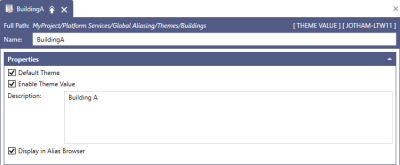
What's Next?