Starting TraceWorX Logging
This section provides an introductory tutorial on getting started with TraceWorX Logging. Enabling logging in TraceWorX is the vital first step to gathering diagnostic information and troubleshooting your project.
-
Open TraceWorX Configurator via the TraceWorX button in the Tools ribbon in Workbench or as a separate application from the Windows Start menu (Start > All Apps > GENESIS Tools > TraceWorX Configurator)
-
Find the application or service you wish to diagnose in the Module Name column. By default, all of the GENESIS modules will be shown. Use the Installed checkbox on the top right of the window to display only modules which are currently installed.
-
In the Trace Level column, click the cell corresponding to your desired module and select a Logging Level.
For more information on choosing an appropriate TraceWorX logging level, please click here: What Trace Levels to Use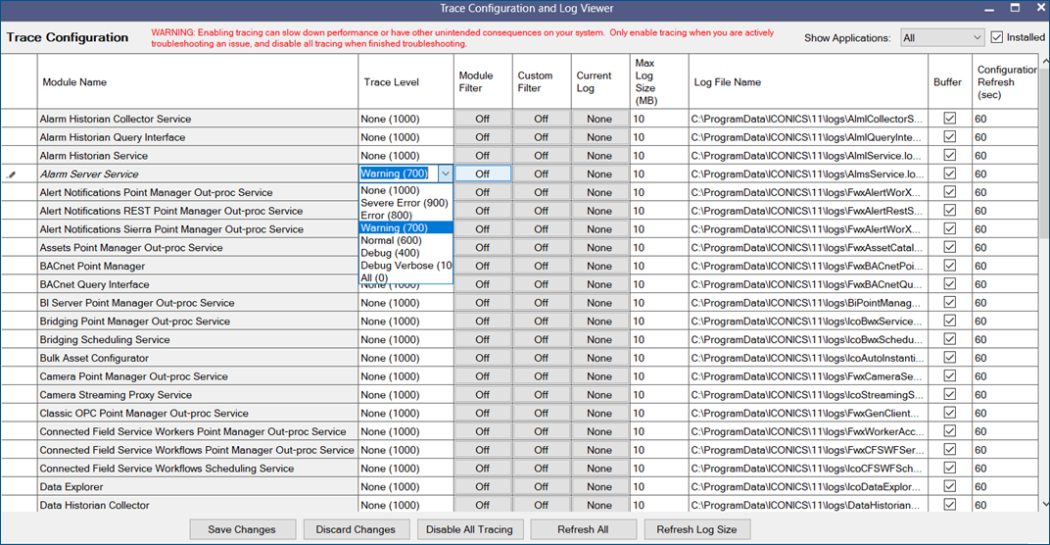
-
Press Save Changes at the bottom of the TraceWorX Configurator window to apply your changes, and logging will begin automatically. Note: the Configuration Refresh dictates how soon changes may take effect. For more information, see TraceWorX Overview.
-
Click Refresh All. If any information has been logged, the log's file size should appear in the Current Log column. Note: If the log does not appear, consider lowering the Trace Level, making sure the service or application corresponding to the log is running, or refreshing again.
-
To view or manage the logged information, simply click on your log's file in the Current Log column and select View Log. This will open the TraceWorX Log Viewer and allow you to view the data stored in your new log file.
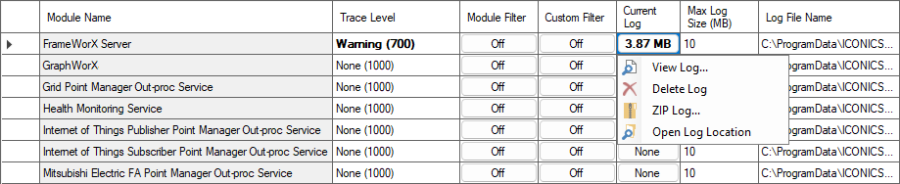
Note: Closing the TraceWorX application will neither turn off the logging nor clear any logs you may have created. To delete a log file, once again click on the log size and select Delete Log, and to turn off logging entirely, switch the Trace Level back to None (1000).
For more information about using the TraceWorX Configurator, including additional on configuration options and settings, please click here: TraceWorX Overview