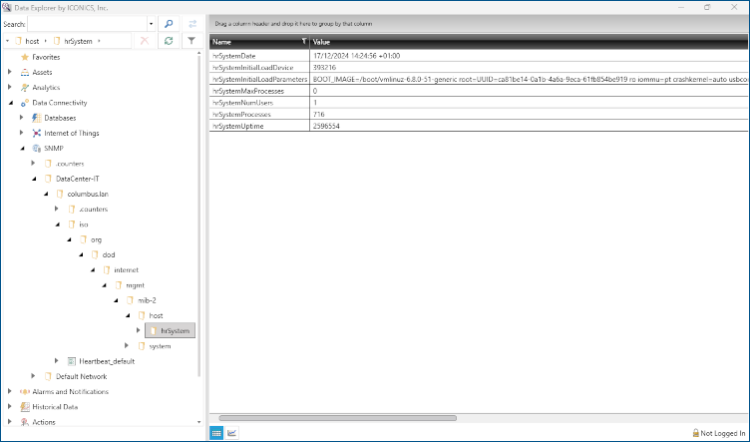Discovering SNMP Devices (Agents)
When you have configured the embedded SNMP NMS and the SNMP point manager is running, you can search the network and discover devices with SNMP agents. Then you can visualize the data in Data Explorer.
To discover SNMP devices/agents:
- In the Project Explorer in Workbench, expand Data Connectivity > SNMP > Networks.
-
Select the desired network and right-click Explore Network.
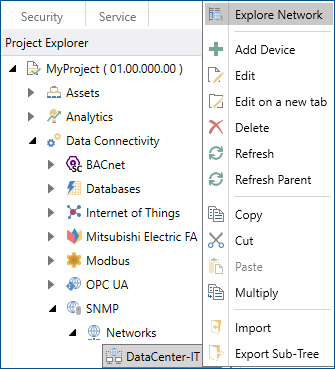
When the search is completed, the dialog displays a list of discovered devices/agents with a table listing all the tags found during the scan.
-
Select the tags to be imported. You can enable all the tags by selecting the device (columbus.lan in this example) or you can expand it and select the desired parts.
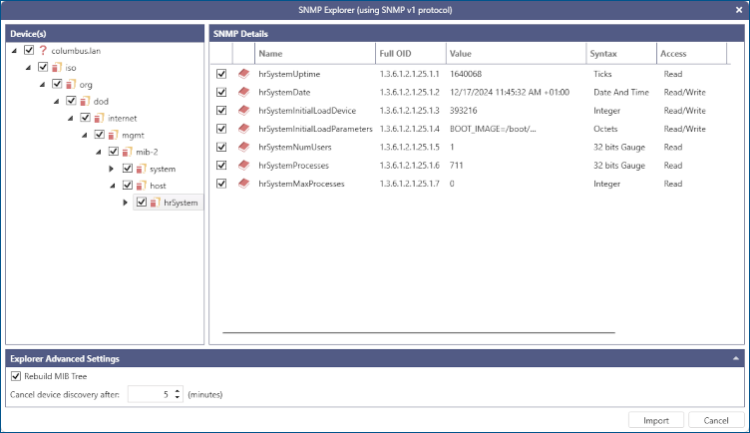
-
Click Import. If required, click OK to confirm the action. Workbench task manager notifies you of the status of the import process in the bottom left corner.
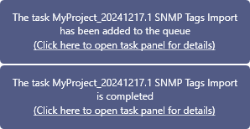
Click the link in the notification to view the details in the Recent Tasks panel.
-
Check the imported devices/agents in Data Explorer.
- In the Windows search box, enter data explorer and open the Data Explorer application with administrator privileges.
- In the left pane, expand Data Connectivity > SNMP, and then expand the desired network to display the devices with SNMP agents that were found during the scan.
-
Select the desired device/agent, expand the tree structure to find the desired SNMP tag, and double-click it to display a table with its values in the main pane.