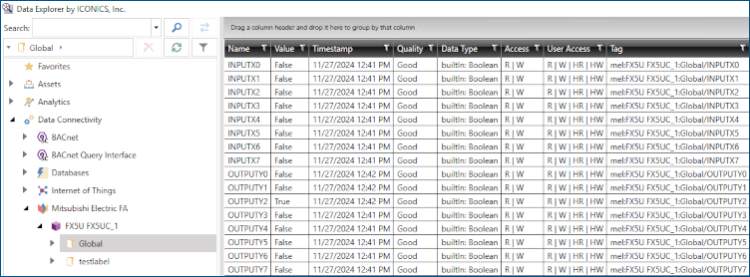Importing GX Works3 Global Labels and Structures
Importing GX Works3 tags into Workbench exposes MELSEC PLC tags in the Data Browser, which allows you to use them across all Workbench configurations and GraphWorX panels.
To import GX Works3 projects, you need to ensure that:
- Your device is supported. For more information, see Supported Mitsubishi Electric Devices.
- Mitsubishi GX Works3 is installed.
- GENESIS is installed.
- MELSEC PLCs or MELFA industrial robots are properly configured in Workbench.
To import GX Works3 global labels and structures:
- Open Workbench.
- In Project Explorer, expand MyProject > Data Connectivity > Mitsubishi Electric FA.
-
Right-click your MELSEC/MELFA device, and then select Import global labels.
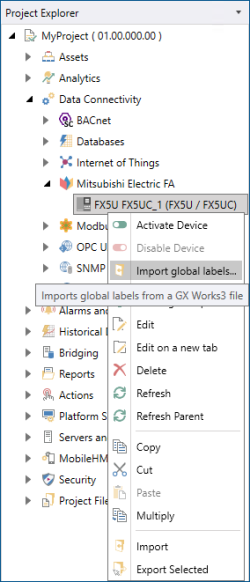
-
Select your .gx3 file, complete any other fields as needed, and then click OK. The import process begins and the message, "Extracting global labels from the GX Works3 file" is displayed.
 The Username and Password fields appear only when you select a Safety CPU.
The Username and Password fields appear only when you select a Safety CPU.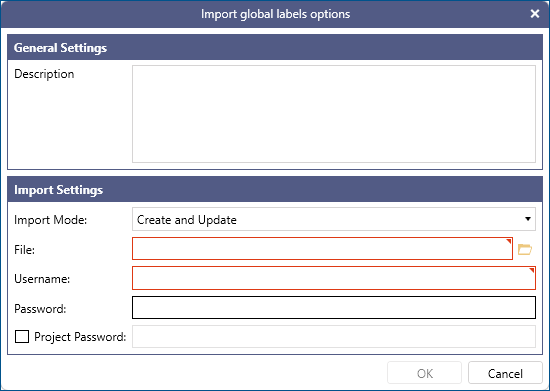
-
In the right panel, click Recent Tasks to check that the import process has successfully completed.
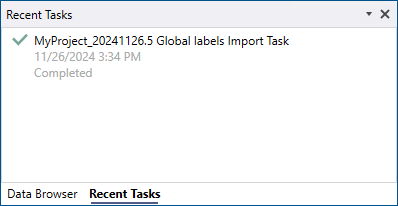
- To check the MELSEC/MELFA device's tags, in Project Explorer, expand MyProject > Data Connectivity > Mitsubishi Electric FA.
-
Right-click your MELSEC/MELFA device, and then select Activate Device. The icon representing your device is highlighted in red (
 ).
). 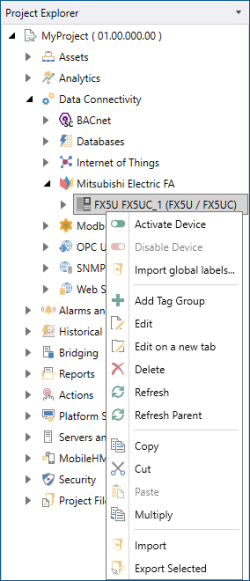
-
Open Data Explorer, expand Data Connectivity > Mitsubishi Electric FA > Your MELSEC/MELFA Device, and select your tag folder. A table listing all the inputs and outputs mapped in the GX Works3 project is displayed.