Connection Channel Details
GENESIS can connect to various devices, so it is necessary to correctly configure the devices and connection methods. By using the Select Connection Channel Dialog, you can easily scroll through multiple available channels and find the correct channel more quickly. The Select Connection Channel Dialog can be accessed from the properties of both MELSEC and MELFA.
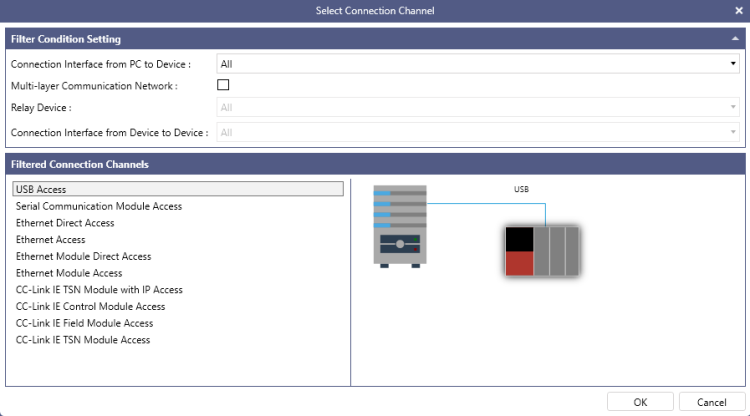
Filter Condition Setting
-
Connection Interface from PC to Device – Use the drop-down list to select the connection type with the device. The selectable connection types are as follows: USB, Serial, Ethernet, CC-Link IE Control, CC-Link IE Field and CC-Link IE TSN.
The connection types displayed will vary depending on the device being connected. -
Multi-layer Communication Network – Click the checkbox to specify the conditions for the multi-layer communication network. When false Relay Device and Connection Interface from Device to Device are disabled and communication happens on a single layer.
MELFA has no multi-layered connections. -
Relay Device – Specify the CPU for the connection channel. The selectable CPU series in the Relay Device will vary depending on the items selected in "CPU Series" and "CPU Type".
-
Connection Interface from Device to Device – Specify the connection conditions between devices for the connection channel. This connection is a subset of the ones happening between PC and Device, the one available are Ethernet, CC-Link IE Control, CC-Link IE Field and CC-Link IE TSN.
Filtered Connection Channels
-
Connection Interface from PC to Device – Display the title of the filtered connection channel based on the choices in the previous section.
-
The system image of the selected Connection Channel – Displays the configuration diagram of the server and device based on the selected CPU series, CPU type, and Connection Channel. Here, the Connection Channel settings and how to read the configuration diagram when "Ethernet Access via USB (QCPU)" is selected as an example will be explained.
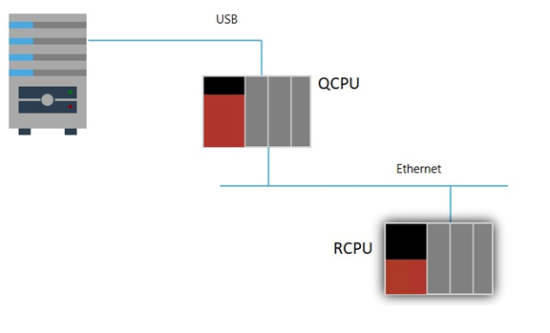
Ethernet Access via USB (QCPU) can be divided into three pieces of information as follows:
-
Ethernet Access: Shows the communication method used for two devices, QCPU and RCPU, to connect with each other.
-
via USB: Indicates the connection method between the device and the server/rack.
-
QCPU: Specifies the CPU series of the intermediate device, which links the server/rack and the RCPU series.
-
See Also: