Visualizing BACnet Historical Alarms
After subscribing to a BACnet historical alarm, you can view the data using the Alarm Viewer control in the GraphWorX runtime mode. The Alarm Viewer receives logged states of configured alarms that are provided by the subscribed event points and displays each received alarm state of a given BACnet event log in a separate row. Various text and background colors indicate the state of the alarm.
To display BACnet historical alarms:
- In GraphWorX, open an existing display containing an Alarm Viewer configuration with one or more event points subscribed to the desired alarms, or create one.
- In the upper right corner, click
 to view the logged alarm values. GraphWorX switches to the runtime mode and the toggle changes to
to view the logged alarm values. GraphWorX switches to the runtime mode and the toggle changes to  .
. -
Update the displayed data as needed. Do one of the following:
- Manually update the data .
- Click anywhere in the Alarm Viewer grid. The Alarm Viewer Runtime tab is displayed on the top ribbon.
Switch to the Alarm Viewer Runtime tab and click Refresh.

-
Set up the periodic data update.
-
Click
 in the upper right corner to return to the GraphWorX configuration mode.
in the upper right corner to return to the GraphWorX configuration mode. - Double-click anywhere in the Alarm Viewer control to display its configuration.
- In the left pane of the Configure Your Control dialog, select Grid.
-
In the right pane on the Behavior tab, select the Automatically update Historical data after checkbox, and then set up the desired update period.
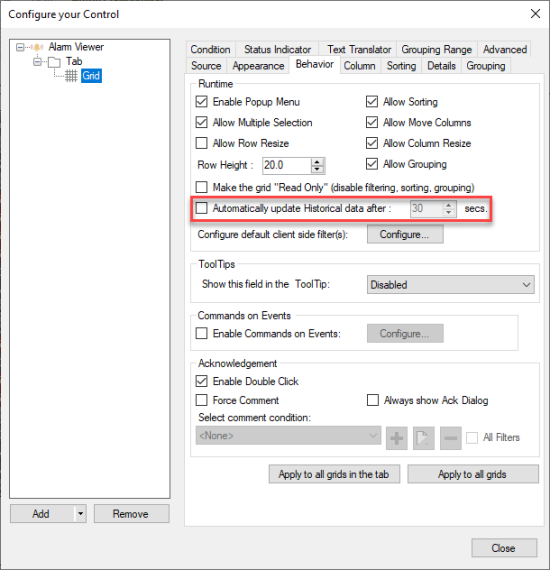
- Click Apply to all grids in the tab or Apply to all grids, and then click Close.
-
- Manually update the data .