Subscribing to a BACnet Historical Alarm
If you have configured historical alarms for a BACnet channel or for individual devices, you can visualize the logged data by subscribing to the event logs in an Alarm Viewer configuration in GraphWorX.
To subscribe to a BACnet historical alarm (event log):
- Open GraphWorX in the configuration mode (default).
-
Open the Alarm Viewer configuration settings:
- On the Controls ribbon, select Alarm Viewer, and then drag the mouse diagonally across the canvas to make a rectangle for inserting the Alarm Viewer control.
- Double-click anywhere in the viewer to open the configuration settings.
-
In the left panel of the Configure Your Control dialog, select Grid.
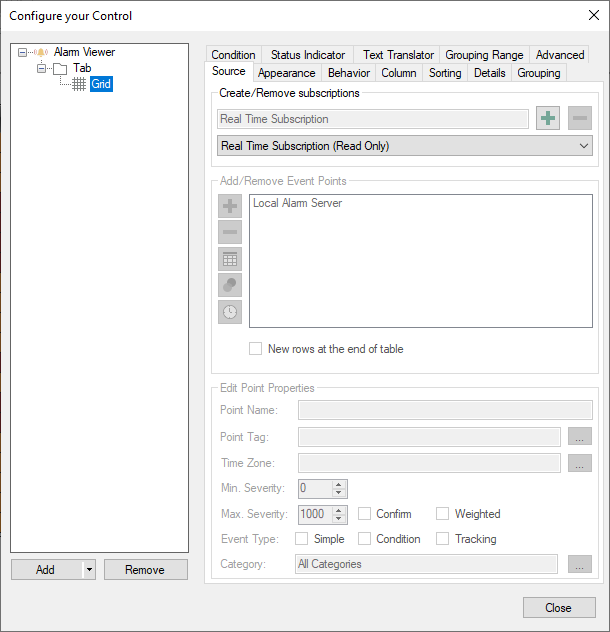
- In the right pane on the Source tab, click
 in the Create/Remove Subscription section, and then select Historical Subscription from the drop-down list.
in the Create/Remove Subscription section, and then select Historical Subscription from the drop-down list. -
Add a new event point:
- In the Add/Remove Event Points section, select the preconfigured Local Alarm Server event point, and then click
 on the left to remove this default subscription.
on the left to remove this default subscription. - Click
 in the Add/Remove Event Points section to open the Data Browser dialog.
in the Add/Remove Event Points section to open the Data Browser dialog. - On the Data Points tab, expand Data Connectivity >BACnet.
-
Expand the desired channel, device, and event log object, and then select the .history event point.
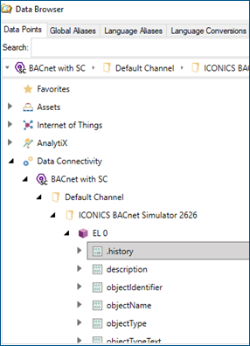
- Click OK to add the selected event point to the Alarm Viewer subscription. The new event point is displayed in the Add/Remove Event Points section.
- In the Add/Remove Event Points section, select the preconfigured Local Alarm Server event point, and then click
-
Configure the fields for the BACnet alarm subscription.
- Click
 to display the edit options.
to display the edit options. - In the left pane of the new dialog, select BACnetBaseAlarmType.
-
In the right pane, select the checkbox next to each event/alarm type field that you want to enable, or use the Select / Unselect all checkbox at the bottom. Then click OK.
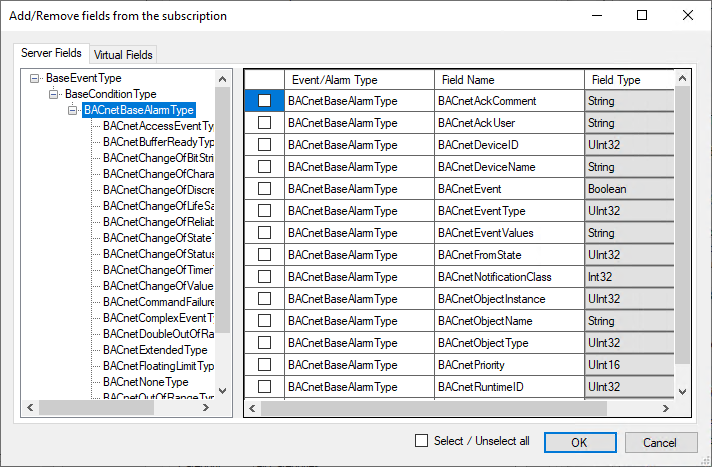
- Click
- Repeat steps 5 and 6 to add multiple points. After listing all desired historical event points, click Close.
- On the Alarm Configuration ribbon, click
 to save the configuration.
to save the configuration.
What's Next?