Viewing and modifying a BACnet Calendar
Calendars are a specific feature of the BACnet protocol, providing a way to schedule and manage time-based events over long-term periods, such as weeks, months, or even years. BACnet calendars are referenced in BACnet schedules to define weekly or exception schedules for executing specific actions.
Calendars are typically created, and all execution and processing occurs directly on BACnet devices. However, the BACnet viewer offers a user interface to view and modify BACnet calendar objects within GENESIS.
To view and modify a calendar object:
- Open Workbench and in the Project Explorer pane, expand your project > Data Connectivity > BACnet > Channels.
- Expand the desired device and the Calendar object type.
-
Right-click the desired calendar object and select View Property Sheet. In the Properties dialog that opens, you can view all properties and values for the selected calendar instance. To enable editing writable properties, click STOP Monitoring at the top-right corner of the dialog. The button changes to START Monitoring.
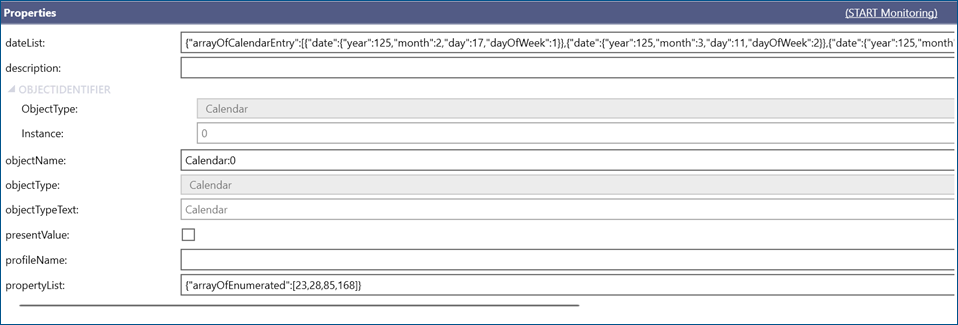
- In the dateList property, click
 on the right of the value. Use the scroll bar to move to the right if necessary. A BACnet Collection dialog opens.
on the right of the value. Use the scroll bar to move to the right if necessary. A BACnet Collection dialog opens. -
In the Collection Items pane, do one of the following:
- Select the item to be modified to display its properties in the right pane.
- Click Add New Item to display the settings in the right pane.
- Select the item to be deleted and click Remove Selected. Continue with step 7.
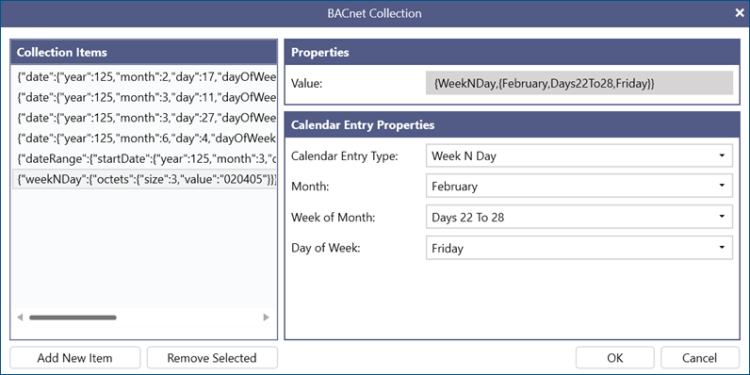
-
In Calendar Entry Type, select the type of the value, and then configure the details specific to the selected option.
- Date: Select a specific date.
- Date Range: Select the start and end dates.
- Week N Day: Select the month, week of the month, and the day of the week.
- When you finish editing, adding, or removing items, click OK to close the dialog.
- At the top-right corner of the Properties dialog, click Apply Changes to save your edits, or discard the changes. Either action returns the view to the real-time monitoring mode.