Manually Adding BACnet Objects
You can manually add some objects to a BACnet device that has been added to a BACnet configuration database. This might be useful for preconfiguring BACnet networks or when a BACnet device does not support reading objects.
To manually add objects:
-
Open Workbench and in the Project Explorer pane, expand your project > Data Connectivity > BACnet > Channels.
- Expand the desired channel, network, and device, and then double-click the desired object type. If the device does not contain the object type, create it:
- Right-click the device and select Add Object Type.
In the Object Type field, select the type from the drop-down list.
 The selected object type name is automatically copied into the Name field.
The selected object type name is automatically copied into the Name field.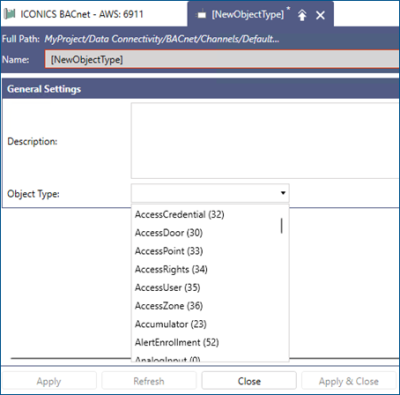
- (Optional) In Description, enter more details about the object type.
- Click Apply. If the new object type does not appear in the Project Explorer, click Refresh.
-
Right-click the object type and select Add Object.
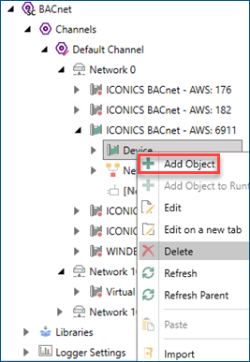
 Use Add Object to Runtime Device instead to physically create the object on the device as well as in the configuration. The option is only active if the object type is supported.
Use Add Object to Runtime Device instead to physically create the object on the device as well as in the configuration. The option is only active if the object type is supported. - In the new object settings dialog, enter the object details in the Name, Description, and Instance fields.
- Select the Use default object type properties checkbox (recommended). If you need to add the properties manually, keep the checkbox cleared.
- Edit the default Read and Write Settings as needed, and then click Apply. Select the checkbox for each setting to activate the options in the drop-down list. Learn more