Manually Adding BACnet Devices
You can manually add a BACnet device if it is not discovered or cannot be added to a BACnet network by a network discovery. This might happen, for example, because of a missing BBMD, a router issue, or when using MS/TP devices.
To manually add a device:
- In Workbench Project Explorer, expand your project, and then expand Data Connectivity > BACnet > Channels.
- Expand the desired channel, then right-click the desired network and select Add Device.
-
In the device configuration dialog, enter the necessary identification data.
- Name the device in the Name field at the top of the dialog.
- In the General Settings section in Device ID, enter an ID number that is unique within the channel.
- (Optional) Fill in the remaining fields in General Settings as needed.
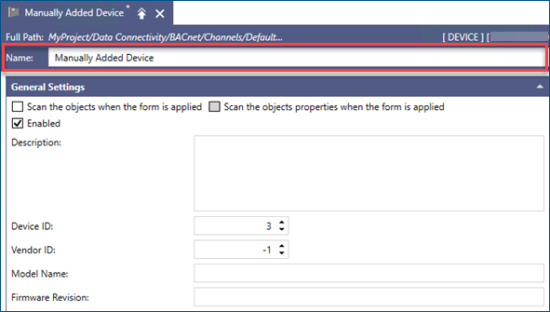
-
Select the Scan the objects when the form is applied checkbox if you want to scan the device for objects immediately after applying the settings. When selected, you can also select Scan the objects properties when the form is applied.
 You can initiate the scan later using the device rescan. Learn how
You can initiate the scan later using the device rescan. Learn how -
Edit the default settings as needed.
- To activate the static binding options, enable the static binding and/or router static binding by selecting the respective checkboxes.
- To change any of the read and write, history, alarm, and notification class settings that are by default inherited from the channel, select the checkbox next to the desired setting, and then use the activated drop-down list, or enter a numeric value.
For more details, refer to Editing BACnet Device Settings.
- Set the counter options in the Device Counters section, and then click Apply.
What's Next?